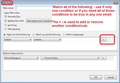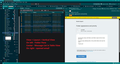How to open incoming e-mail in the same window as the list of e-mails?
Is it possible to open incoming mails in the same window as the list of e-mails, just like in Google? I get distracted from seeing suddenly my e-mail in another window/tab.
Thank you!!
All Replies (15)
@Rick: Thank you. I did not know about "more". Still too many lines needed, I guess. Maybe no lines at all would be possible.
Modified
I did tests with searches. Searching for “clip” found “clipboard”.
@Rick: The problem is the folder where it looks in, I discovered. It only looks in the Inbox, but it has to look everywhere. There are all buttons (of which I cannot see a blue line) but no button for "all folders". You have to "press enter to display more", it says. That is how I discovered that there is a hidden feature ;-). Then, in the new view you cannot see where the e-mail is located. That is why you have the "view in list". Don't you find that way too complicated and not handy for moving files?
Yesterday I thought forget about displaying the e-mail below the list. It frustrates me way to much that I cannot see the whole e-mail. I just open the e-mails in a new view just like in Google. In Google you have to click once, here twice which of course is not doable. BUT you have the possibility to press F to get to the next e-mail. That is great hidden feature. It still would be better 'if you could see the folder panel for moving e-mails to another folder. That is why I mentioned the idea of displaying the e-mail in the same view in the first place. It would intuitive and fast. Isn't it?
Thank you!
Modified
The problem is the folder where it looks in, I discovered. It only looks in the Inbox, but it has to look everywhere. There are all buttons (of which I cannot see a blue line) but no button for "all folders". You have to "press enter to display more", it says.
If you know that you want to search everywhere (in all folders that are set to be searchable, that is), then you may want to use the global search function, which Toad-Hall described above, instead of the quick filter search function.
It still would be better if you could see the folder panel for moving e-mails to another folder. That is why I mentioned the idea of displaying the e-mail in the same view in the first place. It would intuitive and fast. Isn't it?
Yes, that would be helpful to people who file messages after searching. I don't do that and I don't know how many people do. There are other ways to file messages after searching: 1) right-click on the message and select "move" or 2) put the "Move to" button in the unified toolbar and use it.
re : - If that is the unified bar, then I might have 2 lines of unified bar?
Your image only shows one line which is correct.
re :As the settings might be available through 3 manners, I don't need the bar with "file, .
The bar with 'File, Edit, View is called the 'Menu Bar'. That can be disabled, but there are a lot of menu options available via that Menu Bar which are not so easy to locate otherwise. But there several Customise options which can help.
To remove the Menu Bar from view.
- Menu app icon > Toolbars > uncheck 'Menu Bar'
Please note should you require it temporarilly, you can use the 'Alt' key on keyboard.
re : I tried "edit" -> "search" -> "search messages", but firstly I cannot search in the combined inbox.
The combined 'Unified' 'Inbox' is not a true folder, it's a virtual type of search in it'self. So cannot be searched as it's not a true folder.
You can select the Unified Inbox and perform a 'Quick filter' - type a word in the quick filter seach and it auto starts to filter. You do not need to press Enter if you are only using Quick Filter.
The "edit" -> "search" -> "search messages" method to get results using various account Inbox folders:
- Search on one account Inbox
- Save as a Search Folder
- In Folder Pane - right click on the saved Search folder
- click on 'Properties'
- Click on 'Choose'
- Now you can select the 'Inbox' for each of the accounts.
- Click on 'Update'
Alternatively if using 'Global Search' The additional filters on the left side may mention folders containing results and you can use them to only include or exclude.
How to tell if 'Global Search' has been properly enabled:
- Menu app icon' > 'Settings' > 'General'
- Scroll down to the bottom to find the 'Indexing' section.
To enable Global Seach':
- select the checkbox 'Enable Global Search and Indexer'.
How to check if specific folders are included in a Global Search: Not all folders are auto included eg: Trash Unified Inbox itself is not included as it's not a true folder, but you can include each Inbox for each account.
- Right click on folder in Folder Pane and select 'Properties'
- Select checkbox 'Include messages in this folder in Global Search results'
- click on 'OK'
re :But sorry if I missed it, but how do you swap the bars on top, so to get the menu bar above the unified toolbar?
Initially this may seem more complicated but in reality it just requires you having the ability to:
- follow instructions
- create folders
- open Notepad
- Copy and paste
- save a file.
So I'm sure you can do it.
Look at information in this link:
re :The problem is the folder where it looks in, I discovered. It only looks in the Inbox,
That is not a problem. You are choosing to use the 'Quick Filter' option. It's doing exactly what it says - perform a quick filter on the selected folder using the selected filter options.
If you have selected the Inbox and you are typing in the 'Quick Filter' search then it can only perform a filter on the selected folder. If you have only selected to filter on eg: 'Subject' then it's not going to search the email content -the 'Body' of the email. You must select 'Body' if you want the quick filter to search the actual content of emails in that folder.
As mentioned you can then proceed to a global search by pressing Enter. But if you want to do a Global Search of folders and accounts in the first place then use the 'Global Search'.
However, your images show you do not have the Global Search displaying in the Unified toolbar. Either you have removed it OR it's not enabled. I provided info previously on how to check it was enabled. Use the 'Global Search' option to search all folders set up to be allowed in Global Search. If you put the 'Global Search' back onto the 'Unified Toolbar' and use that search, it will auto search all folders set up to allow global search.
re : It still would be better 'if you could see the folder panel for moving e-mails to another folder.
There are afew different ways to achieve this and they are the same process used on any computer for moving files.
If you have an email which you want to move to another folder: In Message List:
Drag and drop method: Left click and hold down on the email in list and then drag the email over to the left Folder Pane and hover over the folder where you want to put the email. Then release the mouse to drop it into that folder.
Alternative using right click options Right click on email to see drop down options > hover over 'Move to' > hover over account > select folder
If you have another email you want to move to same location Right click on email to see drop down options > select 'Move to folder name again'
As a heads up - after performing a Global Search and then selecting to view as a list: You can use the right click option to move to a designed folder.
Modified
Other options in Thunderbird to locate several emails in a specific folder and move to a specific folder.
Use 'Message Filters'
- Via Menu app icon OR via Menu Bar
- 'Tools' > 'Messages Filters'
Create a filter - make sure to select the 'Manually Run' option and then manually run it on a specific folder. This is really handy if you want to locate several emails in a folder and if they match conditions move to a specific folder.
Message Filters are generally used to sort any new incoming mail into specific folders so you do not have to do all the donkey work and it saves time. Note: enabled filters will auto run in the order listed.
Info on Message Filters:
If you have an email which you want to move to another folder: In Message List: Drag and drop method: Left click and hold down on the email in list and then drag the email over to the left Folder Pane and hover over the folder where you want to put the email. Then release the mouse to drop it into that folder.
Linuxrules is talking about the search results list. The folder pane does not appear there.
re :It frustrates me way to much that I cannot see the whole e-mail.
There are various methods to employ. But there are many variables and not all emails are the same, so you adapt to what is required. It depends upon the size of the email you receive and the size of the monitor screen you use and the size you have set up for the 'Font -Size' etc. It also depends upon whether you have 'maximised' your window or are using it in a 'restore down' view.
A short email is easily displayed in the 'Message Pane' even if using 'Classic view' where it displays below the Message List. I've already posted an image where you can use the double click to open in a new tab. Useful for more lengthy emails.
However, if you use a wide screen then you can use 'View' > 'Layout' > 'Vertical' to good effect. As shown below in image - most of email is displayed on the right, but if it's lengthy then there is scroll bar to use - same as google or indeed any program.
Or there is also the right click on email in list and choose to open in a new window - but it may not offer much more than in a new tab. Depends upon what size of screen etc.
You would need to tell us alot more about your setup - we do not know what screen resolution you are using or scale setting on computer. We do not know what Font Size you have set up for the general UI or the Font-Size for reading emails. But either way, I can see what gmail offers and I know even if email is opened on top in a manner that makes it impossible to access the Message list without closing the email first - something never required in Thunderbird - the view of email is the same on my computer. That means it depends upon other variables. A long email is always not going to be fully visible and scrolling will be required. Some people like HTML but it may add a load of 'pretty' stuff which takes up space.
if you are struggling with visibility and use a larger font or increased scaling issues, then everything takes up more space and it may be beneficial to get a larger monitor screen if using a desktop or when you upgrade your laptop consider a larger size.
Rick said:
re: people who file messages after searching. I don't do that and I don't know how many people do.
Rick is correct. Gnerally, people tend to organise and file at the time they receive the email or shortly thereafter. The usual method is to use Message Filters as I previously mentioned. But regardless, the right click option is available - just not available in the first phase of a Global Search, but is available in anything in list order.
@Rick: Today I discovered that you have to pick a folder first and then type a word :-)) Over 10 years of Gmail, but It should be clear to almost anyone in their first attempt. It is just an e-mail program, not such a difficult program/concept.
@Toad-Hall: The term "Global search" was not clear to me, because the view does not have a title "global search". It was set up correctly. In the local folders you cannot right mouse click -> global search, so maybe that is taken care of.. Thank you for the explanation about the "search messages" and ALT button. I found shortcut "SHIFT+R" in the quick filter bar. If that worked that would be nicer than the buttons I see now. I don't see much use in these, specially contacts. By the way: I didn't manage to get a colored stripe in the quick filter buttons yet (tried a lot of themes). I see a slighly darker stripe, but that is it. I shall try on Windows soon.
>If you have only selected to filter on eg: 'Subject' then it's not going to search the email content -the 'Body' of the email. You must select 'Body' if you want the quick filter to search the actual content of emails in that folder. Where do I do that, with SHIFT+R in the quick filter bar?
I ment moving e-mails from the "global search" or after that if you clicked "view in list".
I did not use the filter function for searching e-mails yet. This would be the third method. I wonder if this is all needed.
@Rick: Thank you for commenting about the move-button that I can put in the unified bar. Also info about swapping menu bars. So much to do for setting this program up.
Ps @ all: I don't have much time every day to try things, so it may take a while and the program is not simple (and it should be!) THANKS!!!
Modified
But regardless, the right click option is available - just not available in the first phase of a Global Search, but is available in anything in list order.
But why not (a folder pane in the list order view? There is the location of the e-mail. And maybe e-mails are a mess when you come from Gmail or are like me ;-/) ?
Rick said
If you have an email which you want to move to another folder: In Message List: Drag and drop method: Left click and hold down on the email in list and then drag the email over to the left Folder Pane and hover over the folder where you want to put the email. Then release the mouse to drop it into that folder.Linuxrules is talking about the search results list. The folder pane does not appear there.
He was also using the 'Quick Filter' search intially in which case that option would be available. It's also a method to use in general. The right click option is the alternative. However, it's more logical to use Message Filters to locate and move several emails from a folder. It does depend on what exactly you are trying to achieve in the first place. Looking for a single mail that was not filed correctly or wanting to search for a batch of emails and have them all moved. If they are all from a particular sender then search on sender or sort folder by sender and then they would all be grouped together. If part of a conversation - ongoing replies then switch on threading as that may group them. As I said it all depends on what the requirements and needs are which may be achieved alot easier by alternative methods.
Linuxrules said
But regardless, the right click option is available - just not available in the first phase of a Global Search, but is available in anything in list order. But why not (a folder pane in the list order view? There is the location of the e-mail. And maybe e-mails are a mess when you come from Gmail or are like me ;-/) ?
Because you are not viewing the Mail, you are viewing a search result using 'Global Search' which is a virtual display and not the location of the email.
It's also easy to see which account and which folder is storing the various search results. After performing a Global Search because you want to search all folders in all accounts, you can use the additional filters to narrow down the results if required. If you choose to click on 'Show results as a list', you will a more familair table layout if the result. The column headers may say eg: From, Recipient, Subject, Date or similar The icon on far right of those column headers - clickon it and you get a drop down menu of what column headers you want to display and amongst them is 'Accounts' and 'Location' - this would tell which mail account and the folder name that is storing the email you wish to find.