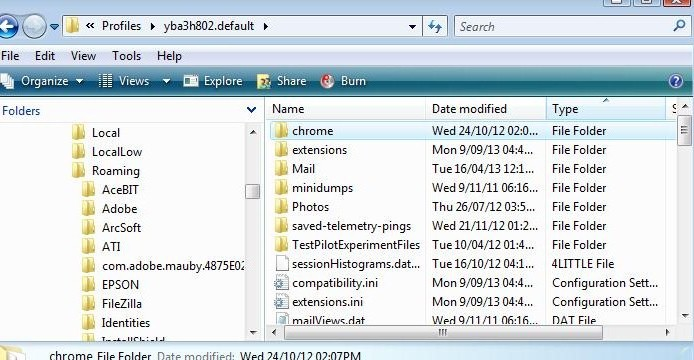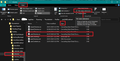Supernova 115* - How to move the 'Menu Bar' above the 'Unified toolbar':
This question has been asked many times, so I'm providing some information on how to put the Menu Bar above the Unified Toolbar.
Modified
Chosen solution
Please check in Thunderbird to see if a setting needs switching on.
- Settings > General
- Scroll to bottom and click on 'Config Editor' button
- In search type : legacy
- look for this line: toolkit.legacyUserProfileCustomizations.stylesheets
- If it is set as 'false' :
- click on the far right arrow type icon to toggle from 'false' to say 'TRUE'
Now Do this: In Thunderbird
- Help > Troubleshooting Information
- in 'Application Basics' - Profile Folders - click on 'Open Folder'
A new window opens showing the contents of your profile name folder.
- Exit Thunderbird now. This is important.
I'm going to give the full instructions because I do not know if people already know how to create and use a userChrome.css file.
- In the 'profile name ' folder create a new folder and call it 'chrome'. The spelling is important - note it is all lower case.
- Then open a simple text editor program such as 'Notepad'.
- Copy all the text between the lines below and paste it into 'Notepad'.
@import url("chrome://messenger/content/unifiedtoolbar/unifiedToolbarWebextensions.css");
/* Position Menu Bar above Unified Toolbar */
#toolbar-menubar {
order: -1 !important;
}
- Save the file as 'userChrome.css' - note the spelling of this is important - all lower case except the C.
- Save it in the 'chrome' folder. - see attached image as guide.
Check that file really is called 'userChrome.css' and not 'userChrome.css.txt' - it has to be saved as a Cascading Style Sheet (css) and not a text document. So if you see 'userChrome.css.txt' - no problem - just rename it by removing the .txt - you will get ask are you sure as it may effect things - just say yes because you really do want to do it.
Start Thunderbird
Read this answer in context 👍 94All Replies (20)
If you find the icons on the far right for displaying the menu, minimize, restore/maximize, and the X for exit are on that row rather than at the top on the File menu toolbar row.
If you enable the top titlebar then those icons get moved up. It also makes it easier to grab and move the window.
How to enable top titlebar:
- Settings > General
- scroll to 'Language & Appearance' section
- 'Window Layout'
- uncheck the checkbox 'Hide system window titlebar' to make titlebar appear.
Chosen Solution
Please check in Thunderbird to see if a setting needs switching on.
- Settings > General
- Scroll to bottom and click on 'Config Editor' button
- In search type : legacy
- look for this line: toolkit.legacyUserProfileCustomizations.stylesheets
- If it is set as 'false' :
- click on the far right arrow type icon to toggle from 'false' to say 'TRUE'
Now Do this: In Thunderbird
- Help > Troubleshooting Information
- in 'Application Basics' - Profile Folders - click on 'Open Folder'
A new window opens showing the contents of your profile name folder.
- Exit Thunderbird now. This is important.
I'm going to give the full instructions because I do not know if people already know how to create and use a userChrome.css file.
- In the 'profile name ' folder create a new folder and call it 'chrome'. The spelling is important - note it is all lower case.
- Then open a simple text editor program such as 'Notepad'.
- Copy all the text between the lines below and paste it into 'Notepad'.
@import url("chrome://messenger/content/unifiedtoolbar/unifiedToolbarWebextensions.css");
/* Position Menu Bar above Unified Toolbar */
#toolbar-menubar {
order: -1 !important;
}
- Save the file as 'userChrome.css' - note the spelling of this is important - all lower case except the C.
- Save it in the 'chrome' folder. - see attached image as guide.
Check that file really is called 'userChrome.css' and not 'userChrome.css.txt' - it has to be saved as a Cascading Style Sheet (css) and not a text document. So if you see 'userChrome.css.txt' - no problem - just rename it by removing the .txt - you will get ask are you sure as it may effect things - just say yes because you really do want to do it.
Start Thunderbird
Modified
That works. I was really hoping the developers would focus on fixing the bugs and cleaning up the terrible codebase instead of wasting their time on making the ui worse.
Modified
Thank you so much for your solution. It works. I'm always amazed when an upgrade makes things worse rather than better.
To Toad-Hall: Thank you very much for your very clear and detailed solution.
Why can't this be in the options menu?
Lunger said
Why can't this be in the options menu?
Because the developers do not want to do it. There you go what a simple answer.
The excuse it is not put on top is to do with different OS which have different Menu Bar toolbar locations, but in truth as you can see by the simple code I used to fix this issue, it's easy to fix. It's just a positional location no real code involved at all. They could create this option in the same place as they have an option to show or hide titlebar. But it's not going to happen unless a minor miracle occurs.
I do not buy the OS excuse because Thunderbird has managed perfectly to do it for decades and I've known Thunderbird since version 3. Personally, I think it's to do with developers coming up with a design and egos get hurt when people do not like it, so basically they say - get used to it. It has been asked and by many people but it's no go. This is just one bug report: https://bugzilla.mozilla.org/show_bug.cgi?id=1822991
There has been 'a comment' which suggested that at some time in the future, 'maybe' there would a discussion on whether the Menu Bar could be part of the Unified Toolbar rather than separate, but don't hold your breath. And if they do not keep it exactly as it currently is and on a separate line people will not like it.
Hence why I thought I would create a question which hopefully plenty of people will find. I've already had plenty of people say how easy it was to follow my instructions and this came from people who normally would never delve into what at first might seem difficult or areas they would never go into.
So, enjoy the code and a more intuitive look to supernova.
I'm posting other userChrome.css question/info which people may find helpful.
Thank you so much! I am really struggling to like v115 but it's become a chore to use.
Now if you could come up with a way to make read emails not bold like they used to be, maybe I could live with v115. The new read/unread indicators are not cutting it for me.
Thank you very much for these instructions and thank you to the users who replied to say they work! They did work and were not too intimidating for me to use. I did get a little confused about the reference to the "profile name" folder because I couldn't find anything with that name. But I decided that the folder that opened in the step before must be the right one. It was. I am very, very grateful for the help.
It was jarring when my TB suddenly didn't look right today. I do wish that developers would understand that some of us like things "the way they were" esp. visually. I need to see things where I am used to having them be. This new version of TB wasted several hours of my time today while I tried to fix annoying changes and poured over the questions of other users and the instructions for corrections. All unnecessary if there were menu options to reconfigure things, or, even better if the new version kept your old layout and settings and only offered the changes instead of imposing them and making you struggle to undo them.
If anyone is interested - I have created other 'how to modify' type of questions: As I create them I'll add them as comments, so people can get a quick access to various options.
Note - I always include the full instructions - so if you have already created the chrome and userchrome.css file, then it's you do not create them again.
- Access profile name folder
- Exit Thunderbird
- click on chrome fodler
- open 'userChrome.css' file
- copy the relevant part of code and paste into 'userChrome.css'
- save the file
- start Thunderbird.
Remember - always exit Thunderbird before editing the userChrome.css file.
Supernova 115* - How to increase the minimum height of 'Thread Pane', so you can raise the 'Message Pane' higher.
Supernova 115* - How to change background colour of Menu Bar and Tabs.
Supernova 115* How to create zebra alternative row stripes in Message List
Supernova 115* How to reduce the spacing in the Message Header area.
Modified
I've been following this conversation since I posted my thanks to Toad Hall for the solution to the issue that started this thread. I want to say thanks again to TH for saying he will continue to post excellent instructions that will enable us users to respond to some of the other issues we encounter (largely those due to cosmetic changes). I've been using Thunderbird for almost two decades and still think it's excellent overall. But as suzannethompson said above, "I do wish that developers would understand that some of us like things "the way they were" esp. visually." It's not that no changes ever should be made, it's just that any changes made to Thunderbird's "look and feel" should be for substantial reasons. I don't think flipping the positions of the Menu Bar and Unified Toolbar (or other things of that sort) fall into that category.
Kudos for the instructions but it is absolutely inexcusable that the devs would not provide a solution that does not involve mucking about with CSS files...
You may observe that I have a grand total of one comment at this time. That just illustrates how incandescently annoyed I am at this release. This new UI is truly a dog's breakfast of a design.
Many thanks to Toad-Hall for the instructions.
This is just one more example to confirm my theory that we have too many people working on UI when they could be more productive working on other aspects of the product. I see too many changes that seem to be just for the sake of change, rather than making any actual improvement. But I digress.
I have to make this change on several machines, so I wrote a simple bash script to create the userChrome.css file. If it is of use to anyone, feel free: https://gist.github.com/JChristensen/9ffc211d52a70d51e76bc0fa2b486c8c
I am having trouble at the point where we are supposed to open a file on Notepad. I tried using Notepad online, and also Microsoft Word. Neither allowed me to save it in the new "chrome" file. Can someone help?
Thanks TH, this worked for me, though it wasn't initially obvious which profile I should add the css file to.
So, now I have got the menu bar at the top - where it makes much more sense. Next, how do I get rid of the useless unified search box and put the windows minimise/ full / close icons in the top right hand of the screen? Like most mere mortals, I have a fairly small laptop and having an extra useless bar just makes my screen less productive and me frustrated that developers don't listen to very sensible requests to keep Thunderbird a user friendly and useful product.
zimmerpeters said
I am having trouble at the point where we are supposed to open a file on Notepad. I tried using Notepad online, and also Microsoft Word. Neither allowed me to save it in the new "chrome" file. Can someone help?
You say new 'chrome' file The new 'chrome' folder (not a file) should be in your profile name folder. Post an image so I can advise you if it is in the correct location
If you have Windows OS then you should already have 'Notepad' installed. Or if using Windows 11 then maybe it's an app you need to get installed. Look at this YouTube video. https://www.youtube.com/watch?app=desktop&v=9Gscjv9JpoE
Do not use 'Notepad online'.
Or download and install Notepadd++, but any simple text editor program would be ok to use.
Thank you so much for posting this information. Just upgraded to 115 this morning (on Linux Mint) and the very first thing I noticed was the wonky Menu Bar location. It's one of those unnecessary changes that must seem relatively minor to developers but for users it's the kind of thing that can lead to us looking for other software options. I haven't yet tried the fix posted here, but if it's something fairly simple there's no reason not to include it in the available customization menus. It's a bad decision.
To avoid making a userChrome file with the wrong name or file type, just copy the code into this online generator and download the file:
So-called "Supernova 115" is HORRIBLE!
Putting the toolbar ABOVE the menu is extremely non-standard and dumb. Worse, making people HACK IT to make it right is unacceptable technical steering by people who obviously want to shove their dumb notions down users throats.
Unreadable tabs in dark mode? Black on almost black? WHY??
What on Earth are these people thinking? "Gotta make it different - just to be different"?? For mobile B.S.???
This is getting out of hand and is unacceptable.
rockney85881 said
So-called "Supernova 115" is HORRIBLE! Putting the toolbar ABOVE the menu is extremely non-standard and dumb. Worse, making people HACK IT to make it right is unacceptable technical steering by people who obviously want to shove their dumb notions down users throats. Unreadable tabs in dark mode? Black on almost black? WHY??
I did not like it either. Suggest you look at another of my postings: Supernova 115* - How to change background colour of Menu Bar and Tabs. https://support.mozilla.org/en-US/questions/1425743
What on Earth are these people thinking? "Gotta make it different - just to be different"?? For mobile B.S.??? This is getting out of hand and is unacceptable.
As another user, I'm aware of the current default, so you do not need to tell me about it. The reason I posted this question was to enable people the opportunity to fix it. It would be useful to know if you found the information helpful to get Thunderbird looking as your prefer. The best thing about Thunderbird is that you can modify it.