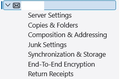How do I remove an email account in Thunderbird 142.0?
I have Thunderbird 142.0. I need to remove an email account. I followed the instruction: Right click on your account name. (I did) Please click on Settings. (I did) See attached image of the Settings panel Click on account actions. (Account actions does not appear) Make sure the account you want to delete is selected, then click remove account. Click on OK to delete.
The option Account Actions does not appear
If I remember correctly, the last time I had to remove an account, the option was located at the bottom of the left panel. I scroll down to the bottom of the left panel to Thunderbird Settings and there is no option listed to remove/delete an account.
Someone please help! Thanks, William
Chosen solution
I don't have version 142 installed. But for older version ( 140.2 ) , the delete button is on the right side and it's Red.
Read this answer in context 👍 0All Replies (3)
Chosen Solution
I don't have version 142 installed. But for older version ( 140.2 ) , the delete button is on the right side and it's Red.
Hello
Additional information.
First screenshot Thundebird 128 Remove Account https://connect.mozilla.org/t5/ideas/remove-account-link/idc-p/87332/highlight/true#M46950 Second screenshot Thunderbird beta Remove Account, that's it same for Thunderbird 142.
Good grief! I I've gone BLIND! Thanks all!