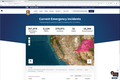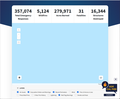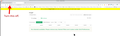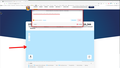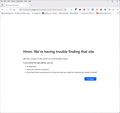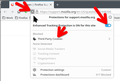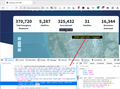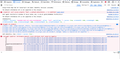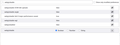Cal Fire web site does NOT load completely
Trying to load https://www.fire.ca.gov/incidents and it does NOT load completely, which it did before all of the upgrades... have to use chrome to view the site.
All Replies (12)
Show the issue. Here is what I see. see screenshot
Are you running any security software besides MS Defender?
If Windows Pro version, try testing in Windows Sandbox (VM) to see if you have the same issue. https://www.howtogeek.com/399290/how-to-use-windows-10s-new-sandbox-to-safely-test-apps/
Did you try with Firefox in Troubleshoot Mode? https://support.mozilla.org/en-US/kb/diagnose-firefox-issues-using-troubleshoot-mode#w_how-to-start-firefox-in-4troubleshoot-modesf5safe-modesf
Did you clear your browser cache? https://support.mozilla.org/en-US/kb/clear-cookies-and-site-data-firefox
1-just defender 2-haven't tried sandbox, since the problem ONLY started after the last updates to firefox 3-yes for troubleshoot mode and the same thing happens the map does NOT get displayed 4-yes the cache was cleared
Still waiting on that screenshot of the issue.
as requested
I can replicate your issue using Adblock Plus. It can block that canvas. see screenshot
fire.ca.gov##canvas[style="width: 1260px; height: 580px; display: block;"]
Post a screenshot of your setting and for S&Gs try turning of ETP. see screenshot
What's the make and mode of your computer, if not DIY?
Modified
tried your link and it gives an error, see screenshot. I don't have adblock plus turned on for that web site.
No, that link wasn't for you to try. I was just showing what's not working for you for some reason. That canvas image is not showing for you. Have you tried turning off ETP? see screenshot
Modified
yes.. turned off... and still does not work
Do you notice any difference in the style rules for the canvas compared with my attached screenshot? To check that, hold down the Shift key, right-click the blue area, release the Shift key, then click Inspect. The developer tools panel should open to the Inspector panel with the canvas element selected. Then there should be a panel on the right with style rules. Any obvious differences?
While you're there, could you click the Console tab and check whether there are any error messages (red/pink) relating to images, canvas, cross-site access, etc.
Didn't notice anything obvious.
This is from the console tab:
I'm concerned about that second pink one (that occurs 3 times according to the blue lozenge). It refers to WebGL, which is common API used for constructing maps. I think that is not initializing or running correctly.
One possible reason is old graphics card/adapter drivers, but with Windows 11, that seems unlikely: Upgrade your graphics drivers to use hardware acceleration and WebGL.
Another possible issue is if WebGL is set to disabled in about:config. You can check here:
(1) In a new tab, type or paste about:config in the address bar and press Enter/Return. Click the button accepting the risk.
More info on about:config: Configuration Editor for Firefox. The moderators would like us to remind you that changes made through this back door aren't fully supported and aren't guaranteed to continue working in the future.
(2) In the search box in the page, type or paste webgl.disabled and pause while the list is filtered
(3) If the preference is bolded and has a value of true, double-click it (or click the Toggle button or Reset button at the right end of the row) to restore the default value of false
well, looked at webgl.disabled and it is false, didn't have to change anything.