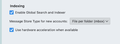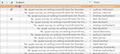Conversation view not available
Suddenly, the conversation view has disappeared from my Thunderbird. This happened in version 128, and I have now updated it to the latest version, 138.0.2, but the problem persists. Previously, if I selected any message and right-clicked, there was a local menu option 'View as conversation' (or something similar - I use a localised version). Now, if I right-click the message, it opens with only two options: 'Open in a new pane' or 'Open in a new window'. No conversation view. The default shortcut (CTRL + SHIFT + O) does not work either.
(I did not change any settings, I only compacted folders and tried to rebuild thir index because the global search did not find existing messages.)
Any help on how to restore this functionality would be very much appreciated! Thanks
All Replies (9)
Did you check "Enable Global Search and Indexer" in Settings > General > Network & Disk Space > Indexing?
Thanks - yes, those are enabled. It may have been an issue with the folder indexing, because I rebuilt the index (again) and that solved the problem, the conversation view is active again.
Actually, I should have checked the issue more thoroughly before replying. The conversation view is available again for my IMAP folders, but still not for my LOCAL folders, even though the index was rebuilt for the local folders as well and the search now seem to work fine on those. I do not understand how the ability of showing the conversation view is affected, but it is still clearly missing for the local folders.
There is folder indexing via R-click > Properties > Repair folder. This action creates a new "folder.msf" index file in the profile; e.g. "Inbox.msf" The "Global Search" index file is named global-messages-db.sqlite, it is sstored in the profile folder. It can be useful to "renew" it from time to time: TB closed, delete this file and restart TB. Wait until the index has been rebuilt; you can follow the progression in the "Activity" window
When it is enabled the global search indexes all messages in IMAP and POP accounts as well as all messages stored in the Local Folders. One exception: by default messages in "Trash" folders are excluded from indexing.
This is what I started with when I first encountered issues with the global search (i.e. deleting the global database from the profile folder). But it didn't solve the problem and created this new one. Now there is yet another issue, which is that compacting the folders do not work, as TB complains "The folder '%S' could not be compacted because writing to folder failed. Verify that you have enough disk space, and that you have write privileges to the file system, then try again." - while I haven't changed the location of the folder, and there's plenty of place on the drive, so this seems to be something else.
I would be willing to start fresh with a new profile, but I'm not sure what I should transfer from my existing profile. I don't want to loose any email and also settings would be nice to keep. I have to note that some of my local folders contain lots of emails and therefore are big (~6Gb). But I assume that TB can deal with this and this is not supposed to affect the behaviour of the program.
When you compact a folder this is the process: Thunderbird opens the mbox file on the disk (for example, the Inbox), and based on the rules for the mbox mail format it reads the file one message at a time: If the message is still current, it is copied to a new temporary mbox file, called Nstmp. If the message was marked as deleted or moved, that message is skipped and not moved to the mtemporary mbox file.
This repeats until the end of the file is reached. Then the original storage file is deleted, the new one replaces it, and a new index for this message file is created (for example Inbox.msf). The end result is the gaps (the dirt) are gone.
This means you need enough space to be able to open that 6GB + file. This is not just about disc space it's also about the available RAM space.
Please note that each folder as you see it in Folder Pane is actually a single mbox text file. So 6GB is a large single text file and at this point it's unknown whether this is problem with available RAM or whether there is some corruption in the file. My advice would be to assume there is corruption as the worst senario and the risk is too high to ignore. In Local Folders - Create some new folders and move emails out of that large folder into the new ones. Organising the distribution over a few folders - It's all about spreading the risks. Once the original folder is empty, then you can delete it and finally empty the Trash to remove completely.
Many thanks - this was very helpful insight. I did what you suggested: chopped up the large Inbox into several subfolders and moved the emails into these folders. Also, to wipe the slate clean, I created a new profile and did this there. Then re-indexed and compacted all the folders. It seems to be working now, but there is one thing that has changed.
Before, if I chose conversation view, the emails were shown with hieararchical indentation with dotted lines, as shown in the picture below.
However, if I now use CTRL + SHIFT + O, the conversation view pops up in a new pane, but WITHOUT this hierarchical structure. All emails are just listed below one another. In the sort menu, I can choose threaded view, but the dotted lines are still missing - making it harder to see the hierarchy and which reply belongs to which original email.
Any idea how can this be restored? Many thanks in advance!
Threaded view of dotted lines were removed from threads about two years ago. That means both dotted lines in a threaded folder and in Conversation view. It was available in version 102* but removed from version 115* released in July 2023
I reported it as a bug, but someone else had already reported it.
See bug report which asked for it to be reinstated: https://bugzilla.mozilla.org/show_bug.cgi?id=1829470
also mentioned here: https://thunderbird.topicbox.com/groups/beta/Tebdbe4ab4dd7d3e3-Mb091acc12e316e5e05136d28