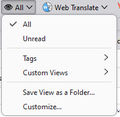Always display only unread emails in Thunderbird
Hi,
I have about 8 email accounts in Thunderbird, most with 20+ folders in each.
Everytime I move into a folder I have to set the filter to show only unread and in date order. Then as soon as I move to the next folder / email account, or exit Thunderbird, I have to do it again for every folder.
Likewise I always want to View Threaded.
What I want to do is keep these settings permanently over all accounts and folders. Is there a simple global way to set this please?
I'm sure I had it set up like this at one time but since about October it all changed.
Chosen solution
joy19 said
In your second reply, I couldn't drag the View icon to the menu, but presumably that's because I already had a View menu next to File and Edit?
No he is talking about customizing the toolbar. See https://support.mozilla.org/en-US/kb/unified-toolbar
Not the menu bar.
This is what the View when entered on my rather cluttered toolbar looks like.
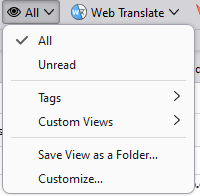
I use it rather a lot to switch between all and unread messages in some folders as I have the mail generally threaded, but by only showing the unread mail I don't see the mass of read mail unless the email leads me to see more on the topic.
Read this answer in context 👍 1All Replies (4)
- highlight a folder and set it with all your preferred options - now, click the icon to the right of the 'quick filters' button above message view list - near the bottom of the opened menu is 'apply current view to' click that - and then click the subfolders option and then click the account name to apply the selected view to all folders in the account. - repeat above for all accounts.
Oops. that shows number of unread. That's not what you wanted. To see unread, - place mouse on unified tool bar and rightclick and select customize - locate the View icon and drag to unified tool bar and save - now click the View icon and select 'unread'
Thanks. I think a combination of the two has got me much improved!
In your first reply, to be sure I have picked the right one, my icon was actually on the right of the line that contains subject, date etc? (Image attached)
In your second reply, I couldn't drag the View icon to the menu, but presumably that's because I already had a View menu next to File and Edit?
But that was very helpful and I've found things I didn't know about before :-)
Thanks
Chosen Solution
joy19 said
In your second reply, I couldn't drag the View icon to the menu, but presumably that's because I already had a View menu next to File and Edit?
No he is talking about customizing the toolbar. See https://support.mozilla.org/en-US/kb/unified-toolbar
Not the menu bar.
This is what the View when entered on my rather cluttered toolbar looks like.
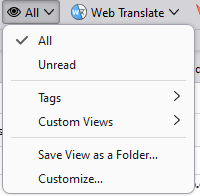
I use it rather a lot to switch between all and unread messages in some folders as I have the mail generally threaded, but by only showing the unread mail I don't see the mass of read mail unless the email leads me to see more on the topic.