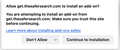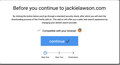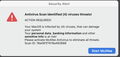scam add-on?
I went to a normal retail website, and got this page that appeared to be from Firefox, telling me to download an add-on for security. I declined. but now when I try to go to that website, I get re-directed to some strange websites. How do I fix this?
Chosen solution
I just went ahead and removed/reinstalled and my problem is now fixed. Thank you for trying to help, all. Even though I did not understand 90% of what you were telling me.
Read this answer in context 👍 0All Replies (11)
Hmm, definitely suspicious, but the question is whether the site is hacked or something has crept into your Firefox. You didn't share your data while posting your question, so here's how to check for problem extensions on your Firefox:
Open the Add-ons page. Either:
- Command+Shift+a (Windows: Ctrl+Shift+a)
- "3-bar" menu button (or Tools menu) > Add-ons
- type or paste about:addons in the address bar and press Enter/Return
In the left column of the Add-ons page, click Extensions. On the right side, find the "Manage Your Extensions" heading.
If there is at least one extension before the next heading -- "Recommended Extensions" -- please continue:
Then cast a critical eye over the list below that heading. Any extensions Firefox installs for built-in features are hidden from this page, so everything listed here is your choice (and your responsibility) to manage. Anything look suspicious, or you just do not remember installing it or why? If in doubt, disable (or remove). For your privacy and security, don't let mystery programs linger here.
Any improvement?
If your Add-ons page is blank or is blocked, you can restart Firefox in its Safe Mode to do the above review:
In its Safe Mode, Firefox temporarily deactivates extensions, hardware acceleration, and some other advanced features to bypass issues that can cause problems with pages.
If Firefox is running:
You can restart Firefox in Safe/Troubleshoot Mode using either:
- "3-bar" menu button > Help > Troubleshoot Mode... (before Fx88: Restart with Add-ons Disabled)
- (menu bar) Help menu > Troubleshoot Mode... (before Fx88: Restart with Add-ons Disabled)
and OK the restart. A small dialog should appear. Click the Open button (before Fx88: "Start in Safe Mode" button).
If Firefox is not running:
Hold down the option/alt key when starting Firefox. (On Windows, hold down the Shift key instead of the option/alt key.) A small dialog should appear. Click the Open button (before Fx88: "Start in Safe Mode" button).
Note: Don't use the Refresh without first reviewing this article to understand what will be deleted: Refresh Firefox - reset add-ons and settings.
Any difference?
I only have 1 add-on, which is legit. If I start Firefox in safe troubleshooting mode, I can access the website that I logged the problem for. However, if I close Firefox, re-launch and try the websit again it once again takes me to AliExpress.
I don't know what all of this means, and still don't know how to fix it. Any additional help is appreciated.
As an additional note, I have no problem accessing the website correctly from Safari.
I don't know what you mean by I didn't add any data?
Thank you!
Thank you for testing in Firefox's Troubleshoot Mode. What is the add-on?
the add-on is DuckDuckGo Privacy Essentials.
It's been there quite a while
what's the next step?
I still need help with this problem. What do I try next, please?
Note that some malware might hide itself from about:addons. You can possibly try the "Help -> More Troubleshooting Information" (about:support) page if you start in Troubleshoot Mode.
You can do a malware scan, just to be sure.
You can create a new profile as a quick test to see if your current profile is causing the problem.
See "Creating a profile":
If the new profile works, you can transfer files from a previously used profile to the new profile, but be careful not to copy corrupted files to avoid carrying over problems.
I wasn't able to figure out how to do a malware scan. I really need a technician on the phone to help me, not a series of articles to try and understand.
In troubleshooting mode, going to the website in question, I received these messages, which seem suspicious to me. see first 2 images below. I quit Firefox to get out of this, since I seem to recall that those were the messages that got me in trouble the first time. Oddly enough, after canceling through many screens, I was able to get to the website. I relaunched Firefox, tried the website again from the normal launch, and received the third image, below, and an urgent seeming message to launch McAfee. I don't own McAfee, and do not want to buy it.
I really need a technician to help. Otherwise, I'll delete Firefox from my machine, as I do not understand what is happening
Sounds like that is definitely a scam that a page is trying to interject into Firefox and looking at your screenshots you posted, have you tried clearing your cache & cookies, then going back to the website? Are you sure its related to DDG Privacy Essentials?
Modified
You can check the connection settings.
- Settings -> General -> Network: Connection -> Settings
If you do not need to use a proxy to connect to internet, select "No Proxy" if "Use the system proxy settings" or one of the others do not work properly.
See "Firefox connection settings":
Tomatoshadow2: I cleared cache & cookies. Same problem exists. I do not know what "DDG Privacy Essentials" means.
Cor-el: If I click Firefox, I do not see Preferences as an option. I don't know what a proxy server is.
None of these suggestions are helpful. This is very frustrating. I need a tech on the phone, not random suggestions that make me read things I don't understand.
Chosen Solution
I just went ahead and removed/reinstalled and my problem is now fixed. Thank you for trying to help, all. Even though I did not understand 90% of what you were telling me.