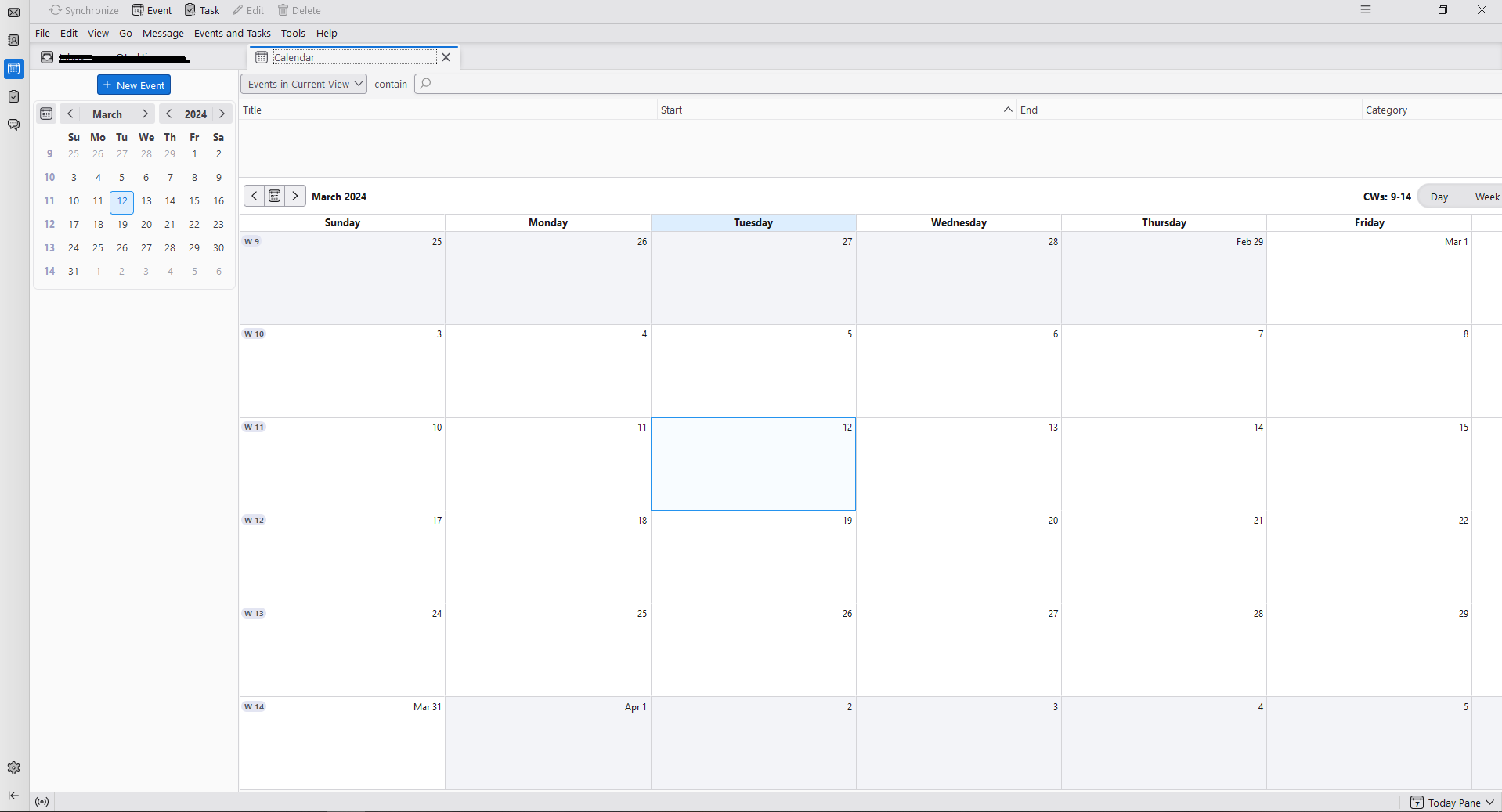cannot see full calendar layout after Thunderbird update
This morning there was an update to Thunderbird. When I reopen the program I can no longer see the right end of the screen. There is no toolbar to scroll over to see that side, and I've been unable to resolve this in the settings. I am using Density > Compact and I do not have any add-ons installed. See screen capture. I will have to stop using TB if this can't be resolved.
Chosen solution
Launch in safe mode, check 'Reset toolbars & controls', 'Make changes & restart'.
Read this answer in context 👍 2All Replies (8)
here is the capture
Does the same thing happen in safe/troubleshoot mode (hold Shift when launching TB)? This will test for a broken layout (toolbars & controls), among other things.
yes that works
Chosen Solution
Launch in safe mode, check 'Reset toolbars & controls', 'Make changes & restart'.
sfhowes said
Does the same thing happen in safe/troubleshoot mode (hold Shift when launching TB)? This will test for a broken layout (toolbars & controls), among other things.
sfhowes said
Launch in safe mode, check 'Reset toolbars & controls', 'Make changes & restart'.
I'm having the same problem. I held Shift when launching TB, TB launched but doesn't look different and doesn't indicate that it's in Safe Mode. Where do I find 'Reset toolbars & controls' so I can check that? Thanks!
I made my way Troubleshoot mode, reset the toolbars & controls, and the calendar still cuts off some or all of the last day in the row/week.
PLUS: I'm not sure exactly when it happened, but pretty recently, my calendar started showing 6 weeks (in 6 rows) instead of less (I think it was 4).
How do I show less weeks at once (so more of each day's pane is bigger and shows more of itself), like it used to be?
I have Thunderbird for Mac v 115.6.0
Thanks, Ted
The number of weeks in multiweek view is set in Settings/Calendar, Multiweek View.
Not sure why the calendar still cuts off in troubleshoot mode, and I don't have a Mac to test. On Mac, hold Option when launching TB for troubleshoot mode.
sfhowes said
The number of weeks in multiweek view is set in Settings/Calendar, Multiweek View. Not sure why the calendar still cuts off in troubleshoot mode, and I don't have a Mac to test. On Mac, hold Option when launching TB for troubleshoot mode.
YES, the Multiweek View settings was the fix for that issue ... thanks!
As for the Calendar cutting off Saturday, it's only when "Today Pane" is up, and only when on my main MacBook Pro monitor, and not on my external monitor.