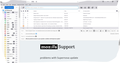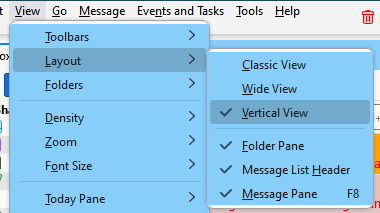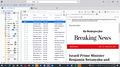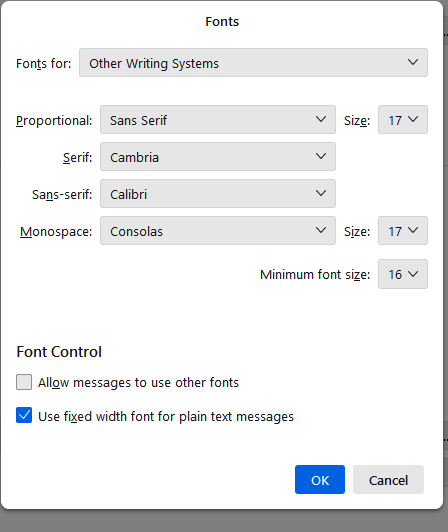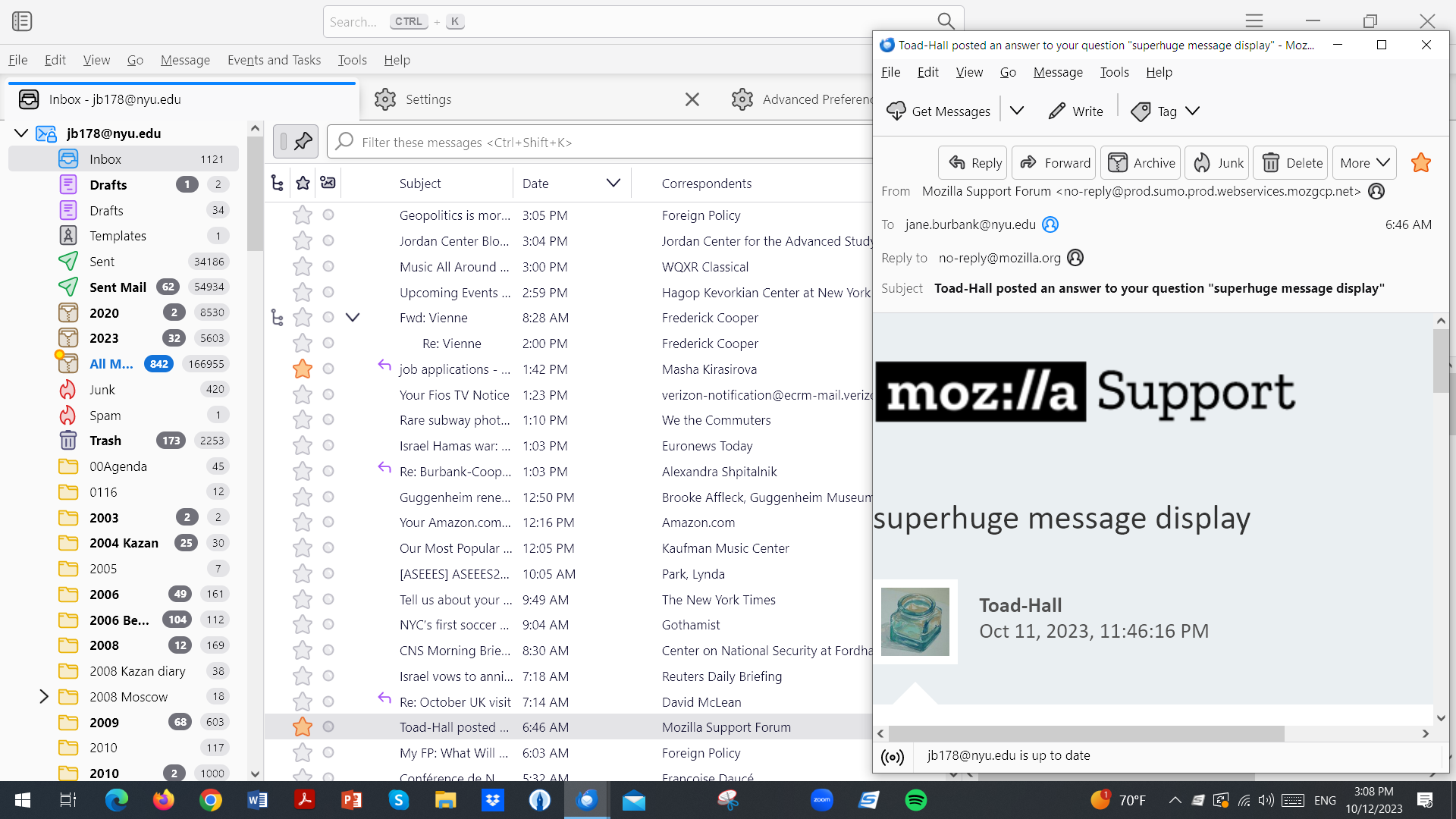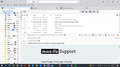superhuge message display
The upgrade 115.3.1 (32-bit) is unsatisfactory to many people. For me, the worst part is the superhuge message display. I can't seem to be able to reduce the size/font of the displayed message. Other people seem to have the same problem on your "help" site. This kind of display makes it impossible to skim a major part of a message before deciding whether to open it or not. Can you please tell me if this can be fixed and/or if I can get back to the prior version of Thunderbird? I support Mozilla and Thunderbird, but this is the first time I'm really disappointed by an update. Sincerely, Jane [removed phone# and email from public support forum]
Modified
All Replies (20)
Do you mean the font of the Threads Pane, the list of messages by Subject, From, Date etc., or the font of message bodies after they're opened? For the former, click the 3-bar AppMenu in the upper right, then adjust Font Size. For message bodies, Settings/General/Lang. & Appearance, Advanced, set the Sizes with Fonts for: Latin and repeat with Fonts for: Other Writing Systems. Uncheck 'Allow messages to use other fonts'.
I followed your suggestions, but the messages still come in in a very big font, or very large size for images. When I reply to a message, the font of the quoted earlier message is as I set it. But the incoming messages themselves are in fonts that take up too much space and don't allow me to skim the beginning of the message without opening it. This had been an excellent feature of Thunderbird.
First, do you have a non-default Scale factor set in Windows settings, under Display? Also, do the fonts look better in safe/troubleshoot mode (hold Shift when launching TB)?
I took off all scaling options in Windows and also opened in Troubleshoot mode. Still the images are too big in the message. I am attaching a snip shot of what my screen looks like with your message.
As you see, I cannot read much of the incoming message.
First, try View/Font Size, Reset Font Size. Have you made any changes to scaling preferences in Config. editor (in Settings/General) such as layout.css.devPixelsPerPx. If it's value isn't -1.0, reset it to default.
You might prefer Vertical view in View/Layout.
When I “reset” font size, the problem gets worse – image in the message window is bigger.
When I “zoom” “out”, the image improves for the window in question. But I can’t reset font size to this new size: it pops back to too big.
The "layout.css.devPixelsPerPx" is already set to -1.0
There is no “layout” option under “View”. Hence I do not see how to use "vertical" view.
Please advise further.
I've attached two pictures that show the Layout menu under View, from the Menu Bar and the 3-bar AppMenu.
If they aren't visible, there is something seriously wrong with your setup. It might be a good idea to test with a new profile, with one added account and no other modifications. Help/Troubleshooting Info, about:profiles, to create, launch and manage profiles. Your current profile isn't affected.
I found the vertical layout option, but still find the font size of incoming messages huge. I am using a PC. My set up allowed Thunderbird to update, and now the version I have is called "115.3.2 (32-bit)." These sizing problems only showed up with the new version.
If all your accounts are imap, perhaps try a new profile https://support.mozilla.org/en-US/kb/using-multiple-profiles If the problem still reproduces, please post a new screen shot (but not of a support email - pick a message that has lots of text please)
Making a new profile keeps the old profile, which you can go back to.
This problem never happened with my earlier versions of Thunderbirds. I'm attaching a screen shot from this morning, using vertical. It's both text and images that are coming in too big.
Here's another screenshot with an image
re: As you see, I cannot read much of the incoming message. This will fix for Message Pane in classic below Message list view.
re :It's both text and images that are coming in too big.
Sounds like all the message size fonts are wrong - maybe you have a minimum font that is overriding stuff or you have not set up for 'Other Writing Systems.
It would be helpful to understand what is going on if you could post this info: In Thunderbird
- Help > Troubleshooting Information - scroll down to 'Important Modified Preferences' - Copy all lines that start with 'font.' and paste info into this forum question.
Following your instructions above, I have pasted the information from Important Modified Preferences here. I have been unable to solve the size of fonts in the message pane.
font.default.x-western serif
font.internaluseonly.changed true
font.language.group x-unicode
font.name.monospace.tr Consolas
font.name.monospace.x-baltic Consolas
font.name.monospace.x-central-euro Consolas
font.name.monospace.x-western Arial
font.name.sans-serif.tr Calibri
font.name.sans-serif.x-baltic Calibri
font.name.sans-serif.x-central-euro Calibri
font.name.sans-serif.x-cyrillic Times New Roman
font.name.sans-serif.x-western Arial Unicode MS
font.name.serif.tr Cambria
font.name.serif.x-baltic Cambria
font.name.serif.x-central-euro Cambria
font.name.serif.x-western Lucida Sans Unicode
font.size.fixed.el 14
font.size.fixed.tr 14
font.size.fixed.x-baltic 14
font.size.fixed.x-central-euro 14
font.size.fixed.x-cyrillic 28
font.size.fixed.x-unicode 14
font.size.fixed.x-western 16
font.size.monospace.x-cyrillic 11
font.size.monospace.x-unicode 12
font.size.monospace.x-western 10
font.size.variable.tr 17
font.size.variable.x-baltic 17
font.size.variable.x-central-euro 17
font.size.variable.x-cyrillic 11
font.size.variable.x-unicode 12
font.size.variable.x-western 12
It might help if you post a screenshot of the Advanced window described in my first reply. I've attached a picture of mine; it's the same for Fonts for: Latin.
Also, select View/Font Size, Reset Font Size.
As both the variable font size is set to 12 please reset the following to say 12 as well. So there is some continuity as a base start.
Settings > General Scroll to the bottom and click on 'Config Editor' - It opens in a new tab.
In top search type: size.fixed Look for the following and change the size as directed.
To edit - click on far right pencil icon - clear contents and retype correct setting then click on tick icon to save.
- font.size.fixed.el 14 to 12
- font.size.fixed.tr 14 to 12
- font.size.fixed.x-baltic 14 to 12
- font.size.fixed.x-central-euro 14 to 12
- font.size.fixed.x-cyrillic 28 to 12
- font.size.fixed.x-unicode 14 to 12
- font.size.fixed.x-western 16 to 12
In top search type: size.mono Look for the following and change the size as directed.
- font.size.monospace.x-cyrillic 11 to 12
- font.size.monospace.x-unicode 12 to 12
- font.size.monospace.x-western 10 to 12
In top search type: size.var Look for the following and change the size as directed.
- font.size.variable.tr 17 to 12
- font.size.variable.x-baltic 17 to 12
- font.size.variable.x-central-euro 17 to 12
- font.size.variable.x-cyrillic 11 to 12
Now check all is correct and check the minimum settings via this method:
- Settings > General
- scroll to 'Language & Appearance'
- click on 'Advanced'.
Make sure you have the following:
- Fonts for: select 'Latin'
- Proportional Size: 12
- Monospaced Size: 12
- Minimum font Size: 10
- Fonts for : Select 'Other Writing Systems' (it's at the bottom of the drop down list)
- Proportional Size: 12
- Monospaced Size: 12
- Minimum font Size: 10
- Reselect 'Fonts For' : 'Latin'
- uncheck 'Allow messages to use other fonts'
- Select 'Use fixed width font to plain text messages'
- Click on 'OK'
Select another message in list and report on results.
Thanks for your clear instructions. This seems to have cleared up the text message sizes.
But the problem of images remains. See the two screen shots.
Incoming imaged messaged are too huge to read in the message frame. This problem is exacerbated by the inability to condense the lines of incoming messages in the message list frame. If I could to that, I could see a bit more of the big image messages.
Any ideas about that?
The minimum vertical height of the threads pane (message list) can be adjusted to make the Message Pane larger:
https://support.mozilla.org/en-US/questions/1424127 (also mentioned above)
and the spacing between messages in the list can be adjusted with View/Density.
Install the Compact Headers add-on to reduce the size of the Header Pane (see picture).
Still no idea why the images are so large. What is your monitor size and resolution, e.g. 15.6" 1360x768?
Monitor is 1920 x 1080 Pixel Resolution 21.5" LCD Display. That "fix" is very complicated, see the chain on this problem. I hesitate to do all this stuff with css. We really need a better set up as the default. Installing an add-on isn't a very good approach, when an update is supposed to improve things. I already have density set as compact.
re :That "fix" is very complicated,
If you can:
- follow instructions
- Create a folder
- Copy and paste supplied text
- save a file
then it's that simple. Do not be afraid to try it many people even in their 70's have complimented how simple it was to do.
I do notice the moz://a Support is somewhat large, but what is interesting is that I do not get that in my emails. I get a simple 'Mozilla Support' at the top left in more normal font and the Title is in a larger font similar to yours.
I also notice your email says it's from: 'Mozilla Support Forum <no-reply@prod.sumo.prod.webservices.mozgpc.net' As mine say from : 'Mozilla Support Forum <no-reply@support.mozilla.org'> When I attempt to locate 'prod.sumo.prod.webservices.mozgpc.net' - I get a warning:<em> Firefox detected a potential security threat and did not continue to prod.sumo.prod.webservices.mozgpc.net.
Are you accessing the forum and this question via this link:
Solved it.
You only see that large moz://a Support if you are allowing 'remote content'.
But it's located on far left in my image not central. Ah yes, my window is not so wide - silly me.
Do you automatically have the show all remote content option selected in your settings or have you chosen just to allow it when receiving emails from that forum?
Settings > Privacy & Security Mail Content: Uncheck 'Allow remote content in messages.' click on 'Exceptions' if there is anything in that list then remove it and click on 'Save Changes'
Modified