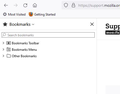Missing bookmark list
I have a list of clickable bookmarks that normally displays in the left side panel. It's currently missing. If I click on 'Other bookmarks' it appears to the right but is not pinned and doesn't seem pinnable. How do I get it back to displaying in the left side panel all the time as before? Clicking on 'Bookmarks Toolbar' or 'Bookmarks Menu' doesn't bring it up. I don't see any other options in the side panel nor do I see anything relevant under 'Bookmarks' in the top ribbon menu......? Many thanks and regards Ray
Chosen solution
Many thanks for your further advice.
Interesting! While also trying various ideas I clicked at top right on the 'Display left hand side menu bar' on and off a few times. I then found that clicking on the "Bookmarks Menu" tab in the left menu bar now brought up my list of some 50 bookmarks. That didn't happen before.
No idea why that worked but problem solved.
Thanks again and regards Ray
Read this answer in context 👍 0All Replies (5)
Are you referring to the sidebar? For bookmarks the shortcut is ctl+b. You can also get it via the menu bar menu.
https://support.mozilla.org/en-US/kb/use-firefox-sidebar-access-bookmarks-history-synced
Thank you Terry Yes, I have the toolbar button at top right and that, as you advise, toggles the toolbar on the LHS on and off. I attach a screenshot showing what is on the sidebar - basically three options. Clicking on any of these doesn't bring up the list of 50 or so links. It is that that I'm trying to get back - previously that list was there. If I click Bookmarks on the top menu ribbon Ithat brings up the list, but on the screen not on the toolbar but I can't see any way to move the list or to pin it back into the toolbar. Hope that's clear?? Many thanks and regards Ray
If you use Sync, best is to disconnect Sync temporarily during troubleshooting.
This could be a problem with the places.sqlite and favicons.sqlite files in the Firefox profile folder.
- use the "Places Database" -> "Verify Integrity" button on the "Help -> More Troubleshooting Information" (about:support) page
If errors are reported with "Verify Integrity", close and restart Firefox or reboot and retry.
If "Verify Integrity" cannot repair places.sqlite, rename/remove all places.sqlite and favicons.sqlite files in the Firefox profile folder with Firefox closed. Firefox will rebuild places.sqlite and restore the bookmarks from the most recent JSON backup in the bookmarkbackups folder.
- keep a backup copy of places.sqlite in case a new places.sqlite database has to be created
- you lose the history when a new places.sqlite is created
You may have to restore an older bookmarks backup in the bookmarkbackups folder via the Bookmarks Manager (Library).
- Bookmarks -> Manage Bookmarks -> Import & Backup -> Restore
- https://support.mozilla.org/en-US/kb/restore-bookmarks-from-backup-or-move-them
See also:
- https://support.mozilla.org/en-US/kb/fix-bookmarks-and-history-will-not-be-functional
- https://support.mozilla.org/en-US/kb/cant-add-change-or-save-bookmarks
You can use the button on the "Help -> More Troubleshooting Information" (about:support) page to go to the current Firefox profile folder or use the about:profiles page (Root directory).
- Help -> More Troubleshooting Information -> Profile Folder/Directory:
Windows: Open Folder; Linux: Open Directory; Mac: Show in Finder - https://support.mozilla.org/en-US/kb/profiles-where-firefox-stores-user-data
RayPC said
If I click Bookmarks on the top menu ribbon Ithat brings up the list
That's the "Bookmarks Menu" section. Do you see the bookmarks in the Library window (Ctrl+Shift+O)?
Chosen Solution
Many thanks for your further advice.
Interesting! While also trying various ideas I clicked at top right on the 'Display left hand side menu bar' on and off a few times. I then found that clicking on the "Bookmarks Menu" tab in the left menu bar now brought up my list of some 50 bookmarks. That didn't happen before.
No idea why that worked but problem solved.
Thanks again and regards Ray