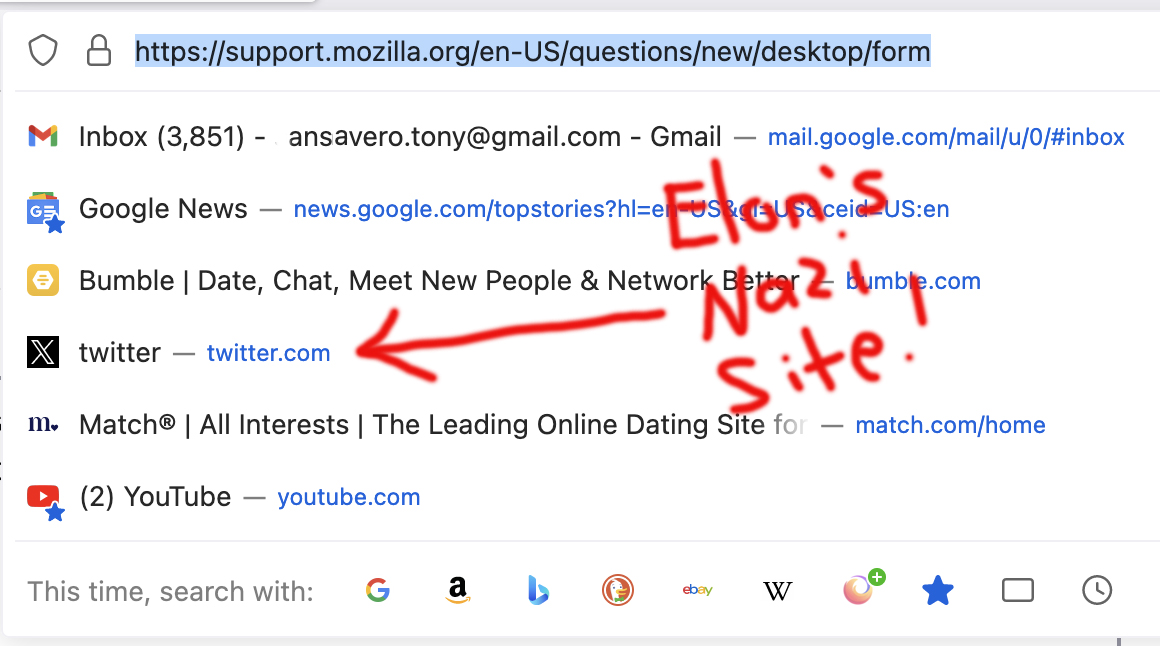Can't delete twitter!
I hate twitter, yet all I have to do is touch the search bar and I see the fascist, vile 'X' suggested for me. I've tried everything and there's nothing that seems to get rid of it, like the vile roach that it is. It's like seeing a swastika every time I use the computer. Do I have to see it every day or can I get rid of it? Any help would be greatly appreciated! Not an 'X' fan, Tony
All Replies (4)
Hi, when you click the address bar, before you type new text for Firefox to match off of, Firefox shows the first 8-10 Shortcuts from the built-in Firefox Home / new tab page. So you have two options:
(1) "Dismiss" (block) that shortcut. You do that on the Firefox Home / new tab page. See: Customize items on your Firefox New Tab page.
(2) Turn off Shortcuts as a category on the address bar drop-down if nothing on the list is useful. See: Address bar autocomplete suggestions in Firefox (see the "How can I control what results the address bar shows me?" section).
Can you find a solution that works well for you?
I see the new tab page, and the evil 'X', but then you tell me to see the firefox help page, which is a LOT of information, can't you just tell me how to block the shortcut?
You can open about:preferences#privacy via the location bar.
The location bar drop-down list can show history items, bookmarked pages, pages opened in tabs, top sites, and search suggestions. You can set what suggestions show when you enter an URL in the location/address bar bar.
- Settings -> Privacy & Security
Address Bar: When using the location bar, suggest:
History
Bookmarks
Open tabs
Top sites
Shortcuts
Search Suggestions
sansevero.tony said
I see the new tab page, and the evil 'X', but then you tell me to see the firefox help page, which is a LOT of information, can't you just tell me how to block the shortcut?
(1) Hover your mouse pointer over the shortcut and a ••• should appear at the upper right (2) Click the ••• to open a menu (3) Click "Dismiss" (4) Repeat as needed to clean up the list (5) Drag and drop to change the order to whatever you prefer and/or use the menu to Pin a shortcut in place