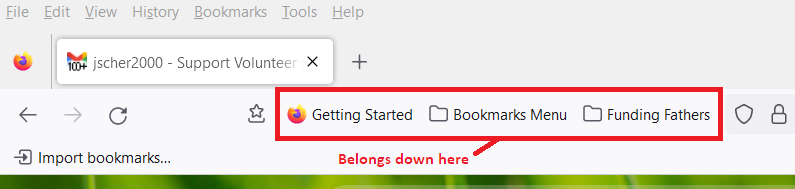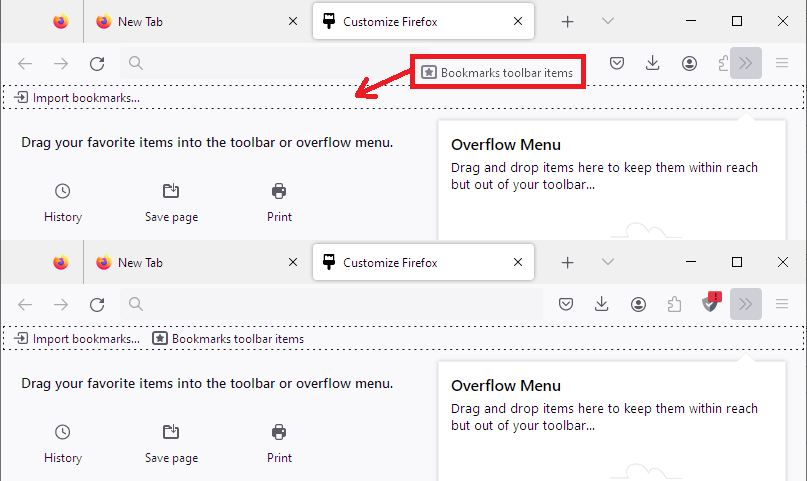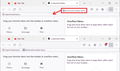Bookmarks Toolba
I have a new laptop. I installed the Firefox browser and synced my bookmarks to the new machine using Sync. Everything came across as expected but I cannot get my bookmarks to show in the Bookmarks Toolbar. I have pretty much exhausted the solutions that I have found on the support pages with no success. Please advise,
Thanks, Ken
All Replies (6)
Hi Ken, is the Bookmarks Toolbar showing the initial couple of controls that come with a new Firefox installation, or is it blank?
If you check your bookmarks in the sidebar (Ctrl+B), and expand the Bookmarks Toolbar section, does it show that your bookmarks migrated there as expected, or are they missing from the sidebar as well?
Thanks but I did all of that already.
This is what my browser looks like.
The Menu bar looks disabled (grayed). Try to open an new window (Ctrl+N) to see if that makes the Menu bar active.
Do a clean reinstall of the current Firefox release and delete the Firefox program folder before installing a fresh copy of the current Firefox release.
- download the Firefox installer and save the file to the desktop
*https://www.mozilla.org/en-US/firefox/all/#product-desktop-release
If possible uninstall your current Firefox version to cleanup the Windows Registry and settings in security software.
- do NOT remove "personal data" when you uninstall the current Firefox version, because this will remove all profile folders and you lose personal data like bookmarks and passwords including personal data in profiles created by other Firefox versions
Remove the Firefox program folder before installing that newly downloaded copy of the Firefox installer.
- (64-bit Firefox) "C:\Program Files\Mozilla Firefox\"
- (32-bit Firefox) "C:\Program Files (x86)\Mozilla Firefox\"
- it is important to delete the Firefox program folder to remove all the files and make sure there are no problems with files that were leftover after uninstalling
Your personal data like bookmarks is stored in the Firefox profile folder, so you won't lose personal data when you reinstall or update Firefox, but make sure NOT to remove personal data when you uninstall Firefox as that will remove all Firefox profile folders and you lose your personal data.
If you keep having problems, you can create a new profile as a quick test to see if your current profile is causing the problem.
- https://support.mozilla.org/en-US/kb/profiles-where-firefox-stores-user-data
- https://support.mozilla.org/en-US/kb/back-and-restore-information-firefox-profiles
Reinstall Firefox
Thank you for the screenshot. Your bookmarks are squeezed into the main toolbar where they can't expand:
Could you go into Customize (Customize Firefox controls, buttons and toolbars) and try dragging "Bookmarks Toolbar Items" from the main toolbar down to the Bookmarks Toolbar. This example is where it's to the right of the address, but in your screenshot, it's to the left of the address:
You can also get rid of "Import Bookmarks..." (drag it down into the available buttons area).
Success?