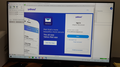Gmail account in Thunderbird will not Send email
I have added a new Gmail account in Thunderbird (also did it in SeaMonkey and BlueMail). In BlueMail everything works fine. In Thunderbird and SeaMonkey, only the Incoming mail works. Outgoing mail does not arrive in destination inbox. I have tried everything - removing account and re-creating the account several times. In Thunderbird, the email account is created automatically; in SeaMonkey, I created it manually. I already have another Gmail account in Thunderbird that has always worked just fine. When I look at the STMP settings, they are all identical with the one that works except for the new email address < Port 465, OAuth2, SSL/TLS>. One help website recommended >Port 587, OAuth2, STARTTLS> but that did not work either. I followed the YouTube video on how to add your Gmail account to Thunderbird that appears on Mozilla Support. I have tried everything.
Nothing has worked. I am at my wits' end. I need this new account for a volunteer position that I have. I have used Thunderbird successfully for years. I want to keep using Thunderbird on my PC and not have to go to GMail website to use it.
Please advise me. Thanks!
Chosen solution
Dear sfhowes, thanks for all your help. I finally solved my problems (more than one).
Two issues: 1) I eventually discovered in the Gmail account settings that POP was enabled but IMAP was not. So I ticked that off. 2) I learned how Thunderbird and SeaMonkey set up accounts differently. In Thunderbird, once you enter a gmail address, it automatically sets the IMAP and SMTP settings. But in SeaMonkey the settings have to be done manually. My SeaMonkey application already had two Yahoo accounts with a SMTP.yahoo.com server. So when I tried to set up the gmail account, it accepted mt settings for POP or IMAP (I had tried both), but did not ask for SMTP settings and automatically used the SMTP.Yahoo.com settings. That's why I kept getting the Yahoo pop up. My solution was first to remove the Gmail account I had set up and also the passwords that were associated with it. Then I manually set up a SMTP.gmail.com with all the proper setting. And also set this as my default server. Finally when I created a new Gmail IMAP account in SeaMonkey, it worked! Thanks again. You can mark this problem solved!
Read this answer in context 👍 0All Replies (9)
Do you have separate smtp servers for each gmail account, and have the accounts configured correctly?
Yes, I have used Port 465, OAuth2, SSL/TLS and the username corresponding to each account. I have allowed cookies. I have done everything that I understand that I must do.
Look at other factors that could be affecting sending, such as a VPN, if you use one, or an antivirus that scans mail or secure connections. Run Windows in safe mode to test the effect of startup apps, like AV.
Gmail accounts work on thousands, if not millions, of TB setups, so there is usually an external factor that causes failure.
Make sure you're sending from the account to a different account, not the account itself.
I am a senior and not much of a techy. I started in Safe Mode and pressed F5 for networking capabilities. However, when I tried using Thunderbird, I had no connection. I tried to open my AV Bitdefender, but it would not open as usual. So I did not know what else to do. For sure, I do not use a VPN.
Earlier when trying to send messages, I always sent to a different account - I even sent to an account in Blue Mail on my smartphone. But the emails never came through even though they showed up in my Sent folder in Thunderbird. So I do not know what further I can do.
Will Gmail let me use a POP server instead of IMAP? In Thunderbird, I already have a functioning Yahoo account using a POP server. Would that be a viable option? When I did the automatic set of Gmail in TB, it gave me only IMAP settings. If feasible, please help me with POP settings.
Thanks for your help so far.
If you start Windows in safe mode on a computer with a wifi connection, networking has to be enabled manually in Device Manager. Or, connect with an Ethernet cable.
Don't enable Bitdefender in Windows safe mode, as the purpose of safe mode is to bypass startup apps like antivirus. BD is well known to interfere with TB, so I suggest you remove (not disable) it temporarily while troubleshooting.
Gmail offers POP access, but a POP setup still sends on the same outgoing smtp server. IMAP is a better option for accounts accessed on multiple devices.
Since the sent messages appear in the Sent folder (actually, the Sent Mail folder is where sent messages in gmail are stored, automatically), it seems the problem is that messages aren't received by the receiving account. Check by webmail to see if the messages are placed in the Spam/Bulk/Junk folder, before reaching TB.
Thank you sfhowes for your advice. You were correct in one case, but I have a further problem. Let me explain.
I use both Thunderbird and SeaMonkey (shared by my spouse). I want to use this new Gmail account with Sea Monkey. When I did my testing I tried using the Gmail account in both applications just to see if the account worked. Incoming emails always worked OK.
When using Thunderbird, outgoing email now work fine. You were correct in asking me to check Spam. Yes, that's where all the missing emails were. Thanks!
When using SeaMonkey, I am getting this weird intervention from Yahoo! (see attachment) when I try to send from my new Gmail account. I happen to have a Yahoo email account in my Sea Monkey application. But, you can see from the top of the page that I have used the smtp.gmail.com as my server. So I have no idea where this Yahoo! webpage came from. I have tried numerous times with the same result. In the end, I get timed out and have to cancel the message. It never appears in my sent folder.
I would appreciate it if you could help me with this SeaMonkey problem.
It looks like the accounts are not set for sending on the correct smtp servers. The gmail account should send on the gmail smtp, and the Yahoo account should send on the Yahoo smtp. See this topic for details:
https://support.mozilla.org/en-US/questions/1350593
It is possible, e.g. to send from a Yahoo account through the gmail smtp, but this requires some extra steps, which shouldn't be necessary in your case. Both gmail and Yahoo use OAuth2 authentication, which is seen in the browser window asking to allow TB access.
By the way, screen shots are much easier with the built-in Snip tool (Winkey+Shift+S).
Chosen Solution
Dear sfhowes, thanks for all your help. I finally solved my problems (more than one).
Two issues: 1) I eventually discovered in the Gmail account settings that POP was enabled but IMAP was not. So I ticked that off. 2) I learned how Thunderbird and SeaMonkey set up accounts differently. In Thunderbird, once you enter a gmail address, it automatically sets the IMAP and SMTP settings. But in SeaMonkey the settings have to be done manually. My SeaMonkey application already had two Yahoo accounts with a SMTP.yahoo.com server. So when I tried to set up the gmail account, it accepted mt settings for POP or IMAP (I had tried both), but did not ask for SMTP settings and automatically used the SMTP.Yahoo.com settings. That's why I kept getting the Yahoo pop up. My solution was first to remove the Gmail account I had set up and also the passwords that were associated with it. Then I manually set up a SMTP.gmail.com with all the proper setting. And also set this as my default server. Finally when I created a new Gmail IMAP account in SeaMonkey, it worked! Thanks again. You can mark this problem solved!
Glad it's working, but I'd check the Yahoo servers, which I believe are imap.mail.yahoo.com or pop.mail.yahoo.com, and smtp.mail.yahoo.com.