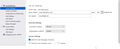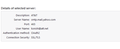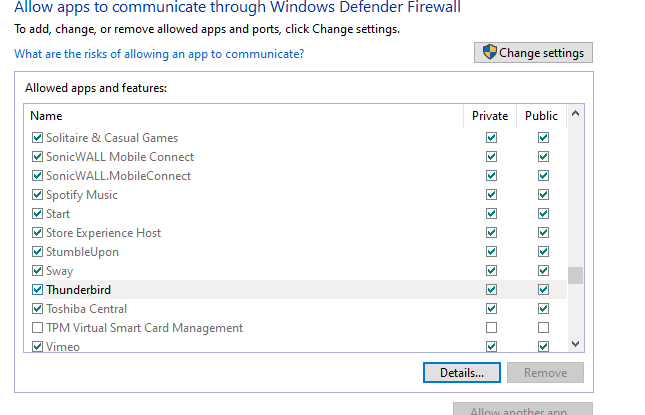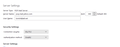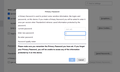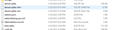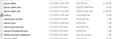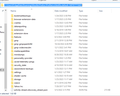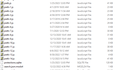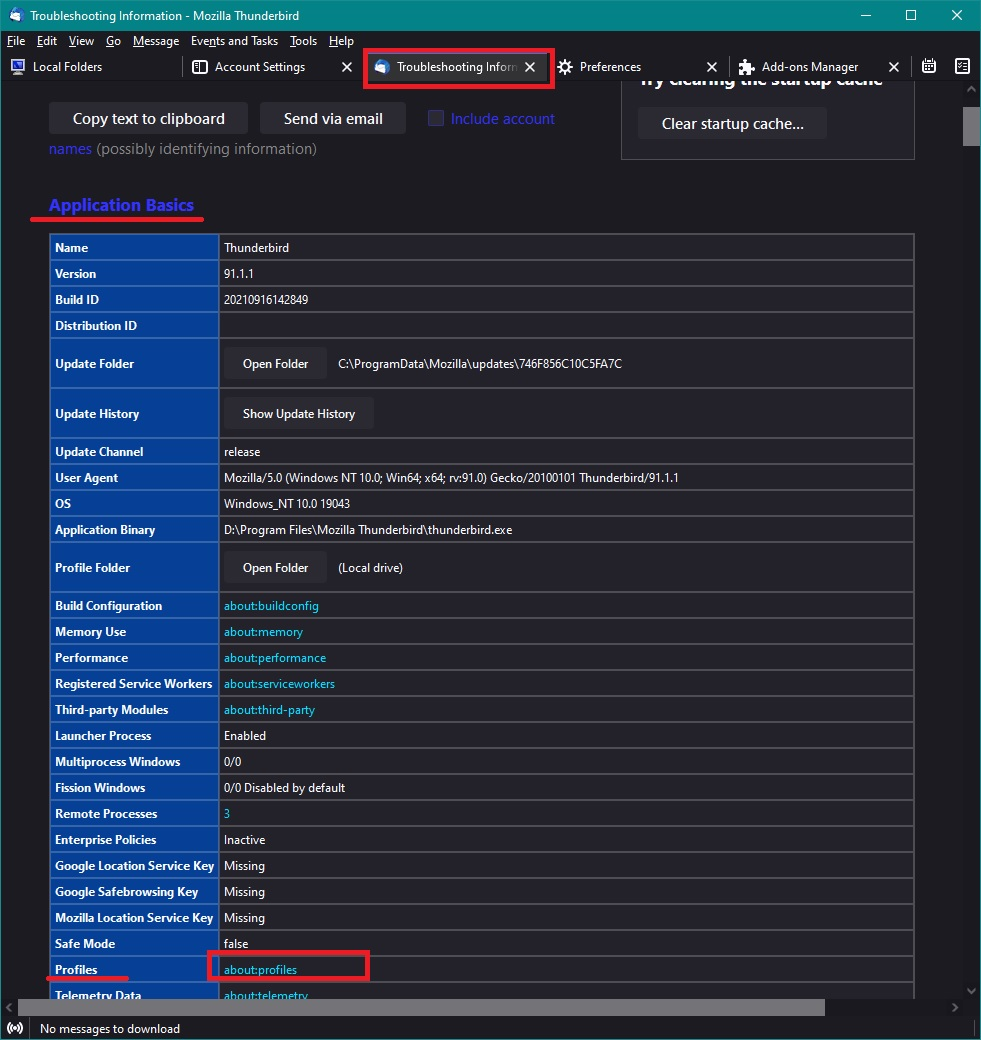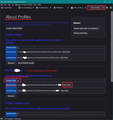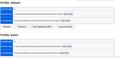reinstalling Thunderbird/ secure key
I have been trying for 3 days to reestablish my Thunderbird app. I uninstalled it and reinstalled it. Thunderbird never asks for my secure key!
All Replies (20)
I think this is the rest of what you asked for.
Yes, cookies are enabled.
- javascript.enabled is true
As far as I know, I just connect to the internet thru my internet provider.
As far as I know, I do not use 'localhost' or 'Apache'
I checked and Thunderbird was not in the list of applications allowed by my Firewall. I think I added it, but Thunderbird is still not getting anything and not asking for a password.
I corrected my inbound server settings. It was incorrect based on something I had been given. Since I added Thunderbird as an allowable access, when I go to Thunderbird, I get transferred to Yahoo to sign in. I do not get asked for a password in Thunderbird. Nothing is returned from Yahoo. When I ask TB to 'get messages' I am again transferred to Yahoo to sign in, but nothing is returned.
do you complete the entire yahoo sign in flow? That is necessary for oAuth to actually work.
You also have to have cookies enabled in Thunderbird.
Sorry I thought I had finished answering your questions.
Yes, cookies are enabled.
Accept cookies from sites is checked
javascript is enabled
I don't think I use VPN. This is basically a simple home computer.
I don't think I use localhost. Not connected to any networks, that I know of.
When I go to Settings>Privacy & Security
when I check use a primary password I get the attached screen
I continue to get errors with that command on the error console
I think I added Thunderbird to the firewall correctly. I used the thunderbird.exe under Program Files Modzilla Thunderbird
Program Files(x86) did not have an 'exe' only a strange folder.
I don't understand 'do you complete the entire yahoo sign in flow'
re : Since I added Thunderbird as an allowable access, when I go to Thunderbird, I get transferred to Yahoo to sign in.
Did you complete the Yahoo sign in because that creates the OAuth token which should get added to the list of saved passwords? You need to follow the instructions and do that login. Then Thunderbird will use that Oauth token and never ask for password. This means you get an auto sign in to the server and then it auto downloads any new emails.
re :when I check use a primary password I get the attached screen Screen says you have not created a primary password. I would leave that alone for now.
re: If you originally used a win32 version of Thunderbird then it's likely Thunderbird was installed in this location: C://Program Files (x86)/Mozilla Thunderbird But if you recently installed a win64 version then it maybe installed in this location: C://Program Files/Mozilla Thunderbird Q: Did you originally use a win32 version of Thunderbird? A: Yes, originally used Win 32 version. Q: Where is Thunderbird installed now? A: Thunderbird is currently in both program files directories.
A few version ago, when someone updated from a win32 to a win64 version of Thunderbird, there were some reports of issues. So, by default win64 got auto installed in the same old win32 location: C://Program Files (x86)/Mozilla Thunderbird
I noticed this and asked what was going on because I expected Thunderbird to get installed here: 'C://Program Files/Mozilla Thunderbird
It was explained that this was deliberate. So my win64 version actually runs from the old win32 location.
Recently, I noticed new win64 installs do get put in the expected'C://Program Files/Mozilla Thunderbird location and this has occurred in your case. I do not know why or when this change occurred. If the user had never used a win32 version then it does not matter. But, you say you had previously use d a win32 version, so maybe it matters where Thunderbird is installed in your case. Please try the following.
Exit Thunderbird. Access:
- C://Program Files
- Delete the 'Mozilla Thunderbird' folder.
- This will uninstall the program.
- Access the computer 'Recycle Bin' and empty it.
Access:
- C://Program Files (x86)
If you see a 'Mozilla Thunderbird' folder,
- Delete all the files that you find in that 'Mozilla Thunderbird' folder, so it is empty.
If C://Program Files (x86) does not have a 'Mozilla Thunderbird' folder:
- create a 'Mozilla Thunderbird ' folder, so you now have this: C://Program Files (x86)/Mozilla Thunderbird
Download a new version of Thunderbird and start to install, but during the install you will get asked if you want to do a 'Custom' or 'standard' installation.
- Select 'Custom'
- Then you have to choose where to install it.
- select 'Mozilla Thunderbird' here: C://Program Files (x86)/Mozilla Thunderbird
- continue with the install as normal.
Then check the 'Firewall' again. Make sure it now locates thunderbird in this location:
- C://Program Files (x86)/Mozilla Thunderbird/thunderbird.exe
Start Thunderbird. If you get prompted by a Yahoo sign in then please sign in It will ask for email address select the 'Stay signed in' checkbox' before you click on 'Next' It will then ask for the password which you use to access webmail account - enter password.
I a hoping this will solve my problem. Will I lose the 88 emails that I currently have in Thunderbird?
ksnishi said
I a hoping this will solve my problem. Will I lose the 88 emails that I currently have in Thunderbird?
For this particular test which is to see if it is the location of installation effecting your problem, only the program in being uninstalled from C://Program Files and reinstalled in C://Program Files (x86)
It has no effect on your profile.
After almost 12 days, I was able to get into Thunderbird! Thank you!
However I lost my address book and previous email.
re :However I lost my address book
See if there is a backup file...
- Menu icon > Help > More Troubleshooting Information
- Under 'Application Basics' half way is Profile Folders - click on 'Open Folder'
A new window opens showing contents of the profile name folder.
The 'Personal Address Book' is called 'abook.sqlite' and this will be the current one in use. It will have a much smaller size because you say it has no contacts. Do you see 'abook.v2.sqlite' or 'abook.v3.sqlite' etc? The ones with eg: v2 in the name. Look at the date for 'Last Modified' - the one with the recent date. Does it have a good size? If yes - try this:
- Exit Thunderbird now - this is important.
- Rename 'abook.sqlite' to 'abook.sqlite.old'
- Rename 'abook.v2.sqlite' (or whichever has most recent date and good size) to 'abook.sqlite'
- Start Thunderbird.
Did this get your Personal Address Book back ?
Attached is all I found under personal address book.
Is there any hope for my lost emails? (they were all sitting in my inbox.)
Interesting....Your 'abook.sqlite' file is of a reasonable size, it's not empty. (Ignore the ones ending with -shm and -wal)
re: Emails in Inbox
Is this a pop or imap mail account ?
- Menu icon > Help > More Troubleshooting Information
- Under 'Application Basics' half way is Profile Folders - click on 'Open Folder'
I need a some info on a couple of points.
- Scroll down to the 'prefs.js' file
Do you see more of these files - maybe with a number eg: prefs-1.js
- Please post an image showing what you see - make sure it shows all the columns eg: Name, Size, Modified date etc
Then locate the 'Mail' folder.
- Click on 'Mail' folder to see all the POP accounts listed
- Please post an image showing what you see.
It is a pop.
only 1 prefs.js
When I realized I had lost email addresses I sent text messages to family asking for emails. When I got the emails, I let the program add them to the address book. (I'm a slow typist)
re :It is a pop.
I'm wondering if Thunderbird forgot how to access the original pop folder and created a second. Hence what is in that 'Mail' folder ?
I believe I was originally on an IMAP.
If I am still looking in the Profile folder I did not find a 'mail' folder. But I did find all of the prefs-x.js
The first image you posted was all about the Firefox profile - not the Thunderbird profile. That explains why you did not see a 'Mail' folder.
The previous image you posted showed you only had one 'prefs.js' file, so I'm also presuming the image with all those 'prefs-x.js' files are also from the 'Firefox' profile and not the Thunderbird profile.
The comment you made about 'originally being an imap account and you mentioning it is now a pop account makes me wonder if the following occurred: When Thunderbird started up after the reinstall process, were you prompted to create a mail account? If yes, then it sounds like Thunderbird created a new profile and it was empty, hence no address book and no imap account.
See if you have more than one profile, the original one may be available and it may still have all the address books and also the imap mail account. Do the following from within Thunderbird.
- Menu icon > Help > More Troubleshooting Information
- Under 'Application Basics' - near the bottom is 'Profiles' - click on 'about:profile'
See images below as guide. Make sure window is big enough and post an image of the 'about:profiles' - it should look similar to the second image below.
Sorry I was confused.
Hope this is what you need to help me.
The 'about:profiles' image you supplied shows two profiles previously used and it would seem the currently used profile was probably listed below them, but is not included in the image - maybe the the image was trimmed or window height insufficient to display it.
Please try the following to see which of those previously used profiles contains the original imap account and address books. First you need to launch one of those profiles and view it's contents.
- Menu icon > Help > More Troubleshooting Information
- Under 'Application Basics' - near the bottom is 'Profiles' - click on 'about:profile'
One of the profiles listed will be the current default profile. It is probably the one at the bottom of the list. It will say 'Default Profile: yes Make a note of the 'Root Directory' - the bit at the end after \Profiles\
The top one is 'Profile: default' It says 'Default Profile: no' It has a 'Root directory using profile name '1z58wbc7.default'
- Below are some buttons - click on 'Launch Profile'
It should open in a new window. Check out the email and the address book. Does this look like the one you were using? If yes - make a note that the 'Profile: default' is good. If this was the profile that requests that secure key and fails then you know that was the bad profile.
- Close that thunderbird window.
Back in the original Thunderbird 'about:profiles' tab Also check the second one is 'Profile: karen' It says 'Default Profile: no' It has a 'Root directory using profile name 'afw39c20.karen'
- Below are some buttons - click on 'Launch Profile'
It should open in a new window. Check out the email and the address book. Does this look like the one you were using? If yes - make a note that the 'Profile: karen' is good. If this was the profile that requests that secure key and fails then you know that was the bad profile.
- Close that thunderbird window.
I do not know if there is a third which says 'Default Profile: no' If there is then check it out as well using same method as above.
I'm now assuming one of those profiles is good. If it is then do the following: Back in the original Thunderbird 'about:profiles' tab For the Profile name which was ok. Below are some buttons:
- click on 'Set as Default profile' button
- Click on 'Launch Profile' button
then close the original Thunderbird window which was showing the 'about:profiles'.
Please report on results.