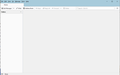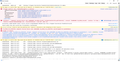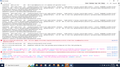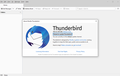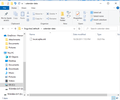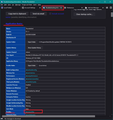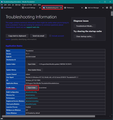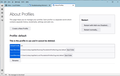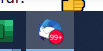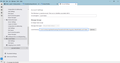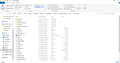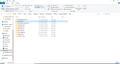thunderbird 104.2 opens as a blank window
After an update yesterday, thunderbird v104.2 opens up as a blank window. The menus show up and it seems to download messages, but I'm unable to see any folders or messages. I've tried deleting the "global..." file, I've uninstalled and reinstalled an older version, and nothing is working for me. I've read other threads about this issue and tried the solutions, but have not found one that works for me. I'd appreciate any new ideas. I'm running on Windows10 thanks
All Replies (20)
Make sure you are using version 102.4.2
Tools > Developer Tools > Error console Clear the Error console
Restart Thunderbird. Access 'Error Console' Post an image of the error console in this question.
Thank you for your reply. It seems it may not be fully updating back to v102.4.2. I've restarted several times and it still says to restart to apply changes I've attached the error console screen shots.
Where to start?
I am seeing network errors in this image, where is your profile actually stored. BTW Repeated restarts to complete updates has been an issue caused by anti virus products. See https://thunderbirdtweaks.blogspot.com/2022/10/thunderbird-102-keeps-wanting-to-update.html
I use Eset antivirus, but it isn't currently activated, so I don't think that's the issue. The profile is stored on my C: drive, in the Program Files folder.
lindsaywashere said
I use Eset antivirus, but it isn't currently activated, so I don't think that's the issue.
you could tailor an exemption for the Thunderbird files. It may be better to allow your antivirus and Thunderbird to coexist.
lindsaywashere said
The profile is stored on my C: drive, in the Program Files folder.
This is very strange. A profile contains live files, while there should be no such files in this folder. Program files should have only files that are stored while installing software, with administrative rights. Are you sure of that ?
There are several errors being mentioned.
re: I've read other threads about this issue and tried the solutions, but have not found one that works for me. It would be more helpful to say what you tried.
- 'Tools' > 'Developer tools' > 'Error Console'
- Clear the error console then close that window.
- Menu icon > Help > More TRoubleshooting Information
- Under 'Application Basics' about half way down is 'Profile Folders' - click on 'Open Folder'
It opens a new window showing the contents of the 'profile name' folder.
- Exit Thunderbird now this is important.
- click on 'calendar-data' folder to see contents.
The file called 'local.sqlite' has all calendar stuff.
- Please rename the 'local.sqlite' as 'local.sqlite.old'
- Click on 'backup' folder
You should see a file called 'local.v22.sqlite'
- Copy the 'local.v22.sqlite' file
- go back up to the 'calendar-data' folder
- paste the 'local.v22.sqlite' file into the 'calendar-data' folder
- then rename the 'local.v22.sqlite' file as 'local.sqlite'
Then back in profile name folder - delete the following files:
- folderCache.json
- folderTree.json
- virtualFolders.dat
- session.json
- xulstore.json
- click on 'Mail' folder
- delete the 'smart mailboxes' folder (this will only be visible if you ever used Unified view)
Start Thunderbird using 'Run as Administrator' - this is important.
- Right click on the Thunderbird shortcut icon and select 'Run as Administrator'
re :The profile is stored on my C: drive, in the Program Files folder.
That is where the 'Program' is installed as that is mentioned in the Error Console. Perhaps you mean 'Program' and not 'Profile'.
The profile by default would be here: C://Users/User Account/Appdata/Roaming/Thunderbird/Profiles/<profile name> folder
You may have deliberately moved it to another location eg: another disk drive, but as you did not mention this, it is probably in the default location.
Yes, Toad-Hall, the profile is stored, as you say, under Appdata/Roaming/Thunderbird/.... Thank you for your patience.
I was able to follow all of your instructions until it came to locating the 'local.v22.sqlite' file. It was not listed in the Profiles\8vgyvba2.default folder.
Should I go on to delete the list of files you've mentioned or stop here to figure out the missing file?
re :locating the 'local.v22.sqlite' file. It was not listed in the Profiles\8vgyvba2.default folder.
In the Profiles\8vgyvba2.default folder, there is a folder called 'calendar-data' and this contains the 'local.sqlite' file which you need to rename. In the same location, in thew 'calendar-data' folder is a folder called 'backup' and this contains the 'local.v22.sqlite' file.
- click on 'calendar-data' folder to see contents.
- The file called 'local.sqlite' has all calendar stuff.
- Please rename the 'local.sqlite' as 'local.sqlite.old'
In the same location - in the 'calendar-data' folder will be a folder called 'backup'.
- click on the 'backup' folder
- In the 'backup' folder will be the 'local.v22.sqlite' file.
- Copy the 'local.v22.sqlite' file
- go back to the 'calendar-data' folder
- paste the 'local.v22.sqlite' file into the 'calendar-data' folder
- then rename the 'local.v22.sqlite' file as 'local.sqlite'
There isn't a 'backup' folder in the 'calendar-data' folder.
That image shows the file as last modified on 29th of October 2011 Are you looking at the correct profile name folder ? There has been recent changes with calendar and by default backups are created. I'm wondering why this appears to be an image from an old profile.
Start Thunderbird First - please post an image of the profiles by following this method:
- Menu icon > Help > More TRoubleshooting Information
- Under 'Application Basics' - near the bottom is 'Profiles' - click on 'about:profiles' - see first image below
'About Profiles' opens in a new tab. It will list all the profiles and it will say which one is currently set up as default.
- make sure all the profiles and info is visible and then post an image showing all information.
Did you access the profile via Thunderbird ?
- Menu icon > Help > More TRoubleshooting Information
- Under 'Application Basics' about half way down is 'Profile Folders' - click on 'Open Folder'
see images as guide.
Yes I opened the folder the way you describe, through 'more trouble shooting information.
When I opened thunderbird today, all folders were restored and it began downloading all new messages. I can't explain that, as I haven't done anything with it since my last message here. The only thing not showing up now is my messages in the Local Folders inbox.
Thunderbird created a new local.squlite folder when it opened, but there is still no backup folder. The Thunderbird icon on my taskbar has a red symbol on it--why is that? I've sent an image.
I've sent the requested image of profiles. Are there two listed as default?
Again, thank you much for your help.
You only have the one profile, so check to see whether the 'Local Folders' account has created a new 'Local Folders-1' folder.
In 'Account Settings' Left pane - Scroll to bottom click on 'Local Folders' mail account name On the right it will say 'Local Directory:' Make window wide enough so you see all the text in that 'Local Directory' text box. You would expect it to say:
- C:\Users\Lindsay\Appdata\Roaming\Thunderbird\Profiles\8vgyvba2.default\Mail\Local Folders
If it says:
- C:\Users\Lindsay\Appdata\Roaming\Thunderbird\Profiles\8vgyvba2.default\Mail\Local Folders-1
It may help to post an image showing exactly what you see in this location.
IF you see a number applied to 'Local Folders' eg: Local Folders-1 Click on 'Browse' It opens a new window and it opens showing contents of 'Local Folders-1' Go up directory to 'Mail' folder and then select 'Local Folders' click on 'Select Folder'
REstart Thunderbird.
Modified
I don't see that a new folder was created. Everything else seems to be working correctly.
It all looks ok from that image.
Maybe check to see what you really have got stored in the 'Local Folders' mail account or whether there are more than one.
- Menu icon > Help > More Troubleshooting Information
- Under 'Application Basics' - half way is 'Profile Folders' - click on 'Open Folder'
It opens in a new window.
- click on 'Mail' folder
You should see a 'Local Folders' folder, but let me know if you see more than one.
- Click on 'Local Folders' folder
This will show you everything in the 'Local Folders' mail account. What do you see ? Do you see mbox files? These are files that have same name as folders, but they do not have any extension. If yes, do they have a good size? Do you see any folders with .sbd extension ? Please make sure you have the view set to show details - name, modified date, type, size Post an image.
It seems there must be another Local Folders file somewhere, but I don't see it.
EDITED
lindsaywashere said
It seems there must be another Local Folders file somewhere, but I don't see it.
That location really is the correct location and it's good to know the files are still in that folder. Your Account Settings > Local Folders - 'Local Directory' info also shows you are pointing to that location.
I notice from another image that you have pop mail accounts. I'm trying to work out what has occurred.
Question: Did you originally set up all or some of your pop mail accounts as deferred accounts - more commonly known as 'Global Inbox (Local Folders)'? If yes, that would have meant you did not see the Pop accounts in the Folder Pane - they did Not have their own folders. All emails would have been redirected into the 'Local Folders' mail account.
Do you currently see all your mail accounts as separate accounts with their own folders in the Folder Pane?
In the meantime try this:
- Menu icon > Help > More Troubleshooting Information
- Under 'Application Basics' - half way is 'Profile Folders' - click on 'Open Folder'
It opens in a new window.
- EXIT Thunderbird now - this is important.
- click on 'Mail' folder
- Click on 'Local Folders' folder
You will see: Folders with .sbd extension. They contain subfolders. Leave them alone. We shall come back to them if necessary. Files (no extension) they have same name as the folders you normally see in Folder pane. These are mbox files and they contain emails. Leave them alone.
Files with .msf extension. These are index files used by Thunderbird to display folders in Folder Pane and display emails headers in Message List. They do not contain emails.
You say you cannot see the emails in Inbox.
- Delete the file called 'Inbox.msf'
Then restart Thunderbird.
Please report back on results.
Modified
Only one pop mail account has ever been in the local folder. All others have always had their own folder, and do still now.
After following the instructions to delete the 'inbox.msf' file, I reopened thunderbird. The only message that show up in the inbox are those from 11/19 and after (that's the day that some things started working again). There are 30-40 or so old messages that are not there.
The profile images of Local Folders had a 'Inbox.sbd' folder. This means at some point you had some subfolders in the 'Inbox' folder. Do you still see those subfolders?
Do not allow anything to compact - this is important.
Check the 'Inbox' mbox file to see if there are hidden emails which you can force to reappear.
- Menu icon > Help > More Troubleshooting Information
- Under 'Application Basics' - half way is 'Profile Folders' - click on 'Open Folder'
It opens in a new window.
- EXIT Thunderbird now - this is important.
- click on 'Mail' folder
- Click on 'Local Folders' folder
The earlier image shows the 'Inbox' (no extension) file (not the Inbox.msf) to have a size of 826,102 KB (826.102 MB) that's nearly a gigabyte.
First, create a backup of that 'Inbox' file. Put a copy on the Desktop as a temporary backup.
That is a large size for a single text file. It's much too big for Notepad, but Notepad++ should be able to open a file up to 2GB. I would advise you close any programs you have running as opening this text file may need to use alot of RAM. Then Open the 'Inbox' mbox file using Notepad++. Be patient it might take a while. I would suggest you do not do anything else on computer whilst it is trying to open that file.
Emails are downloaded and written to the file in the order downloaded. So the oldest will be at the top. If that 'Inbox' file has not been compacted then it may be containing more emails than you think. Do you see those old emails? If yes, then it is possible they were 'marked as deleted' and 'hidden'.
Each email will start with these lines: this is an example
- From - Sun Dec 28 18:14:40 2014
- X-Mozilla-Status: 0001
- X-Mozilla-Status2: 00800000
Use 'Edit' > 'Find' Search for this line: X-Mozilla-Status: (not X-Mozilla-Status2:) Work down through the document from the top.
Here's some info on what some of the more common numbers mean.
- 0000 means unread email
- 0001 means a read email
- 0011 means it has 'RE: in status
- 0003 means you replied.
- 1011 means a forwarded a 're' email.
- 0005 means it has been starred.
- 0008 means marked as junk
So most often you can leave as it is. But you can always read more of the email to check the date and content etc if you required. But If X-Mozilla-Status: number is 0009 or 0019 then it is marked for deletion and is currently hidden. So for those emails check to see if this is one of those emails you want to recover.
You need to edit the X-Mozilla-Status: number to say 0001 then it can be forced to display again as a read email.
- Make sure all the required X-Mozilla-Status: has the number 0001
- Save the file.
- delete the 'Inbox.msf' file. A new one will be auto created.
- Restart Thunderbird.
This should recover any emails in Inbox where you altered that X-Mozilla-Status to 0001.
Once you have recovered everything possible... I would then advise that you create some suitably named folders and move various emails out of Inbox into those folders for storing. Then compact the Inbox to clean up the file. This would significantly reduce the mbox file size. The benefit of keeping your folders to a lower size eg: below 500MB is that it is easier to open those text files ( it's not often required, but when you need access to recover stuff then you understand why I advise it) and reduces the risk of significant loss if things go wrong.
lindsaywashere, is your issue resolved?