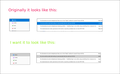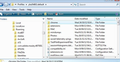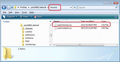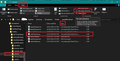How do I change the blue highlighting of a selected message to gray?
I'd like to change the blue highlighting of a selected message to gray. I attach a graphic showing the issue described in detail
All Replies (1)
You have to create a chrome folder which contains a userChrome.css file containing code.
Follow these instructions:
- Menu app icon > Preferences / Settings (if using 102*)
- Select 'General'
- Scroll to the bottom and click on 'Config Editor' button
- Accept Dragons warning
- In search type: legacy
- Look for this line: toolkit.legacyUserProfileCustomizations.stylesheet
If it is set to 'False'
- Double click on that line to toggle the 'False' to 'True'
In Thunderbird
- Menu icon > Help > More Troubleshooting Information
Under 'Application Basics - about half way down in list 'Profile Folder'
- Click on 'Open Folder'
A window should open showing the contents of your 'profile name' folder.
- Exit Thunderbird now. This is important.
- Create a new folder and call it chrome - note the spelling.
The 'chrome' folder should be in the 'profile name' folder - same place as the 'Mail' folder. See image below.
- Open a text editor like Notepad.
- Copy everything between lines below into Notepad.
/* Change colour of background for selected folder and selected email */
/*selected folder in Folder Pane */
#folderTree treechildren::-moz-tree-row(selected){
-moz-appearance: none !important;
background-color:#888888 !important;
}
#folderTree > treechildren::-moz-tree-cell-text(selected){
font-weight: bold !important;
color: #181818 !important;
}
/*selected email in thread pane */
#threadTree treechildren::-moz-tree-row(selected) {
-moz-appearance: none !important;
background-color: #888888 !important;
}
#threadTree treechildren::-moz-tree-cell-text(selected) {
-moz-appearance: none !important;
color: #181818 !important;
}
- save the file as userChrome.css (note spelling - it has a capital C) in the 'chrome' folder. See second image.
Please make sure the 'userChrome.css' really is a .css file and not a .txt file. You may need to force it to display all extensions and Type should say CSS. If it has that .txt eg: userChrome.css.txt then rename by removing the .txt part, it will ask you if you really want to do it and you say yes. I've added an image showing how to check this in a more updated version of Windows :)
Start Thunderbird.