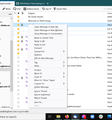Thunderbird print option greyed out suddenly
I have always right clicked on an email and selected print for a PDF of an email to save. I don't like "save as" which is still available, as you then need Thunderbird to read it.
I have now tried: updating to latest thunderbird. Restarting laptop. Changing print.always_print_silent in Config editor, to true and back to false & restarting.
Running W10. Laptop is T450s Thinkpad. Can't remember if it has just done an update (and am not techy so don't know how to find out). Print to PDF is working on another document. So I assume it is just thunderbird.
Is anyone familiar with Thunderbird? I would need clear and simple instructions as I am not techy!
thanks Sarah PS I don'tknow how to add a screenshot - it won't paste anywhere.
Modified
Chosen solution
1. why when it was much easier - it can take ages to open an email if the wifi is slow?
I'm presuming you are talking about an imap mail account. Q: Do you download full copies or just headers? OR do some folders download full copies and others only headers? If you only download headers, then when you select an email, there is a load of communication between Thunderbird and the server which downloads the email off the server to a temp folder, so you can see the contents.
Good info on IMAP and Synchronisation - worth a read to fully explain why I ask about set up.
Check settings:
- Right click on mail account name folder in Folder Pane and select 'Settings'
- Select 'Synchronisation & Storage'
- Select checkbox 'Keep messages in all folders for this account on this computer.....'
- click on 'Advanced' button
- Make sure all your folders are selected - This means full copies will get downloaded.
- click on OK
Under 'Disc Space'
- Select 'Synchronise all messages locally regardless of age'
Q: Do you frequently compact your folders? Whenever you move or delete an email, the original copy is still in the original folder, but it is hidden and 'marked as deleted'. This means the file containing the emails may be larger than it needs to be if there are a load of 'marked as deleted' emails still in it. Compacting removes all those 'marked as deleted' emails, cleaning up the file and reducing it's size. Folders that tend to get the most activity when it comes to moving emails or deleteing emails are usually Inbox, Drafts and Junk/Spam. It is advisable to compact those three on a regular basis. Right click on folder in Folder Pane and select 'Compact'. More info on Compacting:
2. why is the word "Print" still in the menu - as in my screenshot?
If the email was opened - contents visible in the Message Pane - that right click menu will show the 'Print' enabled. Items in a menu list are not removed if disabled as there may be conditions when they get enabled.
Another example of something being disabled and visible is in the 'Write' window. The 'Send' button will be displayed but disabled if there is nothing in a TO, Cc or Bcc field. After all, you cannot send to no one, hence disabled. Enter an email address of recipient and the 'Send' button suddenly becomes enabled.
Read this answer in context 👍 0All Replies (8)
Screenshot - make it and save it to your Win10 machine. Then use the "Add images" - Browse button below the Post Reply on Thunderbird support to upload it.
Thanks @agnesRM
Here is a screenshot of the greyed out "print" option in thunderbird when I right click on an email.
It is greyed out because you have not opened the email you wish to Print. Select the email so it shows in either the 'Message Pane' or a new tab, then 'Print' will be available from the right click and also the Menu app icon.
It is greyed out because you have not opened the email you wish to Print. Select the email so it shows in either the 'Message Pane' or a new tab, then 'Print' will be available from the right click and also the Menu app icon.
Toad-Hall said
Hi, Thank you for that workaround, that is very helpful and it works.
Your answer suggests that it is always greyed out when emails are closed. No, it never has been.
I always print emails as shown in screenshot - much more efficient than opening each email, and it has never been greyed out before.
So I am still looking to what has made it grey out!
thanks again.
re :Your answer suggests that it is always greyed out when emails are closed. No, it never has been.
Previously, you could print / print preview from the right click drop down without opening email in the Message Pane or tab, but things have changed in the latest update. The entire Print section in code has been completely rewritten. There is a certain amount of sharing between Firefox code and Thunderbird.
In the past, the email document was opened in the background to facilitate printing and most people were unaware of this.
Some people even thought the 'Print Preview' was somehow a safe method of 'previewing' an unopened email. They had no idea that the email document was actually being opened in the background. It was never a 'preview' of anything other than a preview of what you were about to print. It was certainly no safer than simply opening the email using the Message Pane to read the contents providing the remote content settings had not been changed by the user to display remote content. Thunderbird by default does not display remote content.
Now you have to open if you want to print.
Modified
Gosh, I had no idea all of that happens.
Thanks for explaining.
Things still confuse me - if it is not meant to print without obviously opening: 1. why when it was much easier (it can take ages to open an email if the wifi is slow; it was instant with thunderbird opening and closing in the background) 2. why is the word "Print" still in the menu - as in my screenshot 3. mine was greyed out before I updated to the latest one....
sigh - it is soooo much more effort to print emails now.
Thanks very much for your help. Sarah
Chosen Solution
1. why when it was much easier - it can take ages to open an email if the wifi is slow?
I'm presuming you are talking about an imap mail account. Q: Do you download full copies or just headers? OR do some folders download full copies and others only headers? If you only download headers, then when you select an email, there is a load of communication between Thunderbird and the server which downloads the email off the server to a temp folder, so you can see the contents.
Good info on IMAP and Synchronisation - worth a read to fully explain why I ask about set up.
Check settings:
- Right click on mail account name folder in Folder Pane and select 'Settings'
- Select 'Synchronisation & Storage'
- Select checkbox 'Keep messages in all folders for this account on this computer.....'
- click on 'Advanced' button
- Make sure all your folders are selected - This means full copies will get downloaded.
- click on OK
Under 'Disc Space'
- Select 'Synchronise all messages locally regardless of age'
Q: Do you frequently compact your folders? Whenever you move or delete an email, the original copy is still in the original folder, but it is hidden and 'marked as deleted'. This means the file containing the emails may be larger than it needs to be if there are a load of 'marked as deleted' emails still in it. Compacting removes all those 'marked as deleted' emails, cleaning up the file and reducing it's size. Folders that tend to get the most activity when it comes to moving emails or deleteing emails are usually Inbox, Drafts and Junk/Spam. It is advisable to compact those three on a regular basis. Right click on folder in Folder Pane and select 'Compact'. More info on Compacting:
2. why is the word "Print" still in the menu - as in my screenshot?
If the email was opened - contents visible in the Message Pane - that right click menu will show the 'Print' enabled. Items in a menu list are not removed if disabled as there may be conditions when they get enabled.
Another example of something being disabled and visible is in the 'Write' window. The 'Send' button will be displayed but disabled if there is nothing in a TO, Cc or Bcc field. After all, you cannot send to no one, hence disabled. Enter an email address of recipient and the 'Send' button suddenly becomes enabled.
Hi Toad Hall, thank you so much for explaining all of this.
I checked the first part of 1. - settings were all as you suggest. The second part - that is really useful info as I thought compacting would make it slower to retrieve emails (I saw it as compacting all the emails like in a zip file).
I manually compacted, it barely took a second, so probably happens automatically.
2. Thanks, I understand now.
Last Question: Why has the print option been removed when right clicking on the list!???
It is already a laborous process to print an email and opening and closing said email slows it down.
I have just found a work-around that is nearly satisfactory - I print it to a text file, rather than a .eml
For anyone interested in doing this - from the email list, highlight email without opening. Right click and select Save As. It automatically saves as a .eml, so you click drop down of Save As Type, below file name. You can select .txt The formatting isn't as loyal as a pdf, and presumably no images will save, but it's quicker!