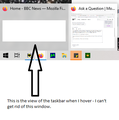Firefox window does not open properly.
I've just upgraded to Firefox 91.0.2 (64 bit) on a Windows 10 system. Clicking on the Firefox icon on my toolbar indicates that the program is active, but no window appears. Trying to close the program by right-clicking doesn't do anything and I have to use the Task Manager to get rid of it. The attached screenshot shows what happens when I hover the cursor over the taskbar icon.
Clicking on a URL sent me in an email also does the same.
Oddly, right-clicking and selecting 'open new window' works, so I can still sort of function, but it's a real pain.
I have only one monitor, so it's not a dual-monitor issue.
Chosen solution
Thanks @FredMcD
I'd restarted Firefox several times (should have said so earlier).
Went to the link you gave me and found the More Troubleshooting page (I was unaware of its existence). Tried the 'Clear startup cache' button and it's now working OK. Hopefully - fingers are still crossed.
Read this answer in context 👍 0All Replies (5)
Sometimes what happens is the window opens outside where you can see it.
ptoye said
Oddly, right-clicking and selecting 'open new window' works
Open the second window as you did. Then right-click on the first window tab, select Close Window.
Wait about 10 seconds. Then close the last window. This should correct the problem.
Thanks @FredMcD. Unfortunately it doesn't work. Right-clicking on the first (invisible) window tab and then 'Close' (not 'Close Window' which isn't there) does nothing visible. Waiting and closing the 2nd window does nothing. Very frustrating.
Did you restart the browser after?
https://support.mozilla.org/en-US/kb/changes-toolbars-and-window-sizes-are-not-saved
You may have corrupt xulstore.json file.
Close Firefox. Open your file browser to this hidden location:
- Mac: *~/Library/Application Support/Firefox/Profiles
- Linux: *~/.mozilla/firefox/Profiles
- Windows: %AppData%\Mozilla\Firefox\Profiles
- *C:\Users\<user>\AppData\Roaming\Mozilla\Firefox\Profiles
- Windows XP: C:\Documents and Settings\<user>\Application Data \Mozilla\Firefox\Profiles\
Search for the above file. Then rename or delete it. Restart Firefox.
Chosen Solution
Thanks @FredMcD
I'd restarted Firefox several times (should have said so earlier).
Went to the link you gave me and found the More Troubleshooting page (I was unaware of its existence). Tried the 'Clear startup cache' button and it's now working OK. Hopefully - fingers are still crossed.
Glad to help. Safe Surfing.