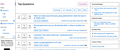Firefox suddenly no colors in style rendering
I'm using Firefox on Mac OS Big Sur Mac Mini 2018. The version number is 91. Suddenly, I guess after an update, all the colors are gone from all the webpages I visit. I added images showing the different between Firefox and Chrome on StackOverflow. The pages should look the same since I have dark theme enabled for StackOverflow.
I have tried deleting FireFox from Applications, then downloading and re-installing it. The issue persists.
What is going on, and how can I fix it. Thanks!
Chosen solution
This could be a problem with High Contrast Mode on Mac.
See "New" in the release notes.
Firefox now automatically enables High Contrast Mode when "Increase Contrast" is checked on MacOS in the Accessibility settings.
Make sure you allow pages to choose their own colors.
- Settings -> General: Fonts & Colors -> Colors: "Override the colors specified by the page with my selections above"
Try "Never" if the default "Only with High Contrast themes" isn't working.
Read this answer in context 👍 0All Replies (3)
Chosen Solution
This could be a problem with High Contrast Mode on Mac.
See "New" in the release notes.
Firefox now automatically enables High Contrast Mode when "Increase Contrast" is checked on MacOS in the Accessibility settings.
Make sure you allow pages to choose their own colors.
- Settings -> General: Fonts & Colors -> Colors: "Override the colors specified by the page with my selections above"
Try "Never" if the default "Only with High Contrast themes" isn't working.
Also, here is a screen shot of the Settings, they also not displaying properly
Did you make the changes I posted above ? You likely need to close (Quit) and restart Firefox.
In Firefox 91+ you can no longer disable Proton and revert changes that come with this design via "browser.proton.enabled = false" on the about:config page. Best in Firefox 91+ is to set browser.proton.enabled at its default value true as the false setting can cause issues.