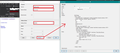Sending multiple emails from an address book
About a month or so ago Thunderbird updated. After that one of my email groups of 54 addresses no longer went on separate Bcc rows but were all included in one row. That was around the time when my ip address became blacklisted by Spamhaus and MXToolbox. Now they want $100 a month in fees to ensure my emails get through because they are all being returned to me as spam now.
I want to go back to placing each of my address book contacts into SEPARATE BCC rows by using a global drag and drop, not an individual posting.
Can anyone show me how to do that as I have been unable to discover how to get back to that old way. Vic
Chosen solution
You do not need to use WordPerfect to generate email templates.
You use 'Write' in Thunderbird and save as Template. It's so easy. for example: In Address Book' - Create an 'address book' that contains just the contacts for the dance group.
Open 'Write' Type the correct format for the relevant parts: example in TO field type: {{FirstName}} {{LastName}} <{{PrimaryEmail}}> or just : {{PrimaryEmail}} then use {{FirstName}} {{LastName}} in the content.
Type suitable Subject eg: Car pooling You can enter any content now or leave blank. Save as Template
then when you need to it, access Templates folder and double clickon the 'Car Pooling' email to open in new Write message.
complete any further content required File > Mail Merge Choose address book, send later, select actual name of address book. You can use the 'Preview' to see if all looks ok Then click on 'OK' All emails are created and put into the 'Outbox' folder located in 'Local Folders' mail account. You can check emails are good before sending, or remove any you do not want to send eg: if person A has gone on hols so do not need to send email. when you want to send right click on Outbox and select 'Send unsent messages'
see image below as guide. Image was created in an earlier version, but it should give you an idea as most is the same.
Read this answer in context 👍 0All Replies (4)
look I have been at this all day now. It has got to be easier than this.
I am using Thunderbird version 78.9.1 (32 bit) Maybe your version is different.
A couple of checks: Did you download and install the correct version of Mail Merge, you need version 7.4.0? Mail Merge 7.4.0 is fully compatible with Thunderbird 78
Did you create an 'address book' - not a 'Mailing List' ?
Assuming it is an address book.... Do all the contacts in that new address book have the following completed correctly. In 'Address Book' Select the new address book which you may have called 'Car Pooling' or similar. double click on each contact to check details. First, Last and Email need to have correct information. the Email must contain a valid and correct email address. This needs to be correct for all of those contacts. It will not work if any do not have those details entered.
I usually use TO : {{FirstName}} {{LastName}} <{{PrimaryEmail}}>
So I tested using just {{PrimaryEmail}} and saved as a template. Double clicked on saved template to open in new Write window and noticed that when I used the template the TO field now said {{PrimaryEmail}}<>
It was also in the red font which is a bit alarming, but this maybe due to it not being an actual email address. I've sent the author some info regarding the odd <> now appearing in version 78.9.1 even if it does not effect functionality. However, I continued and found it worked perfectly ok.
See image below. I clicked on 'Preview' and all the correct data/html showed. When clicking on all the OK's emails were sent to Outbox. I checked them as well and all were ok.
Modified