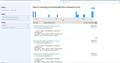Thunderbird search just changed - how do I get back the previous system?
I haven't been upgrading since 68.0 (64bit) Win7 because its working the way I like it - or was. All of a sudden, now when I enter a search term in the top right search area, I now get a bloated return set (see image) And I no longer have search parameters at the outset.
The previous system instead filtered the inbox so that only emails with the entered search term appeared in my inbox as though I had only ever received emails of that sort. With that system I can fit about 50 emails on the screen and quickly scan them (since they are in a familiar lean format) for the one I am looking for.
Now the bloated query return will only fit 3-4 emails on the screen at once, has far to much information including the body of the email. And the search parameters are now in a gigantic tab on the left that takes up so much space it is a design crime. First - why did this happen? - I did not upgrade or change settings. Second, how do I get back to the layout that is useful?
I can't even show a picture of what it looked like before. If you had your inbox open and emails listed, it looked like that but with only emails that fit the search parameter displayed in the list. And only showing the subject, sender, date and recipient across the 4 tabs I have chosen for the top of my columns.
There is a reason we have the twin pane system: one that shows the sender, date subject etc, and another that shows the body of the selected email - because that system is the most efficient use of space. To have every email fully open in a list stacked one on top of the other takes up way too much space and it very hard to scan.
Chosen solution
Thanks for the info.
You are describing using the search on the Quick Filter Bar which offers various filters on the folder. Is your 'Quick Filter Bar' enabled ? Menu app icon > Options > select 'Quick Filter Bar'
Info on Quick Filter Bar:
The image you posted shows you using the Global Search which searches every folder until you use the various filters to further refine or clickon 'open email as list'.
Info on Global Search:
https://support.mozilla.org/en-US/kb/global-search
These two types of search are used to search in different ways.
There is a third method which again offers different options and that is located under : Menu app icon > Find > Search Messages Which also offers the option to save as a search folder OR directly create a saved search via Menu app > New > Saved Search Note the info at the link refers to 'File > New > Saved Search but this is only via the 'Menu Bar' toolbar. Info on saved search: https://support.mozilla.org/en-US/kb/using-saved-searches
Read this answer in context 👍 0All Replies (4)
re :I haven't been upgrading since 68.0 (64bit) Win7
So what version are you running now ? Help > Troubleshooting Information Under 'Application Basics' it will tell you the version.
Have you tested the search on a variety of terms? I do have some that look like yours, but it seems it only applied to emails that were not using the full width in the actual email.
I am running what I said: V68.0 64bit on Win 7 I have tested the search every which way. I have looked for prefs to set this "look" back to the more efficient system. In the old system, (the better system) if I entered a search term in the top right corner of the interface while my list of emails was open and the thin column was visible on the left (with folders and inboxes and sent filder etc - the interface still looks like this BTW at least until you hit search). I'm pretty sure I didn't have to hit enter after I typed by search term but I don't care about that. Once the search term was accepted, that list of emails wouldn't change formats or new windows wouldn't pop up, that list of emails would just get filtered and all the emails not matching the search term would fall away. I would also get options to apply that search term to "sender, subject, date, body etc so that I could further refine the search. (I no longer get those refining options) But even then the interface didn't change, just the number of single line emails would update to reflect the refined search. In that single line (for each email) were the subject, correspondents, date and recipient columns just as they are now in the email list when you aren't running a search. I could get about 50 emails on a page and I could continuously scroll and scan and not have to open a new page for the next set of emails returned. Now the number of returned emails I can get on a page is dependent on the size of the body of each search-returned email. And I have to load a new page of them to see more than can be displayed. How is this progress?
Chosen Solution
Thanks for the info.
You are describing using the search on the Quick Filter Bar which offers various filters on the folder. Is your 'Quick Filter Bar' enabled ? Menu app icon > Options > select 'Quick Filter Bar'
Info on Quick Filter Bar:
The image you posted shows you using the Global Search which searches every folder until you use the various filters to further refine or clickon 'open email as list'.
Info on Global Search:
https://support.mozilla.org/en-US/kb/global-search
These two types of search are used to search in different ways.
There is a third method which again offers different options and that is located under : Menu app icon > Find > Search Messages Which also offers the option to save as a search folder OR directly create a saved search via Menu app > New > Saved Search Note the info at the link refers to 'File > New > Saved Search but this is only via the 'Menu Bar' toolbar. Info on saved search: https://support.mozilla.org/en-US/kb/using-saved-searches
Thank you! Thank you! Thank you! I must have hit that by accident and turned it off while doing something else. Did I say Thankyou?