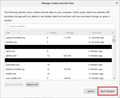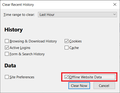Firefox does not delete all cookies in my "today" history
At the end of each day I select "history" and "delete recent history." Then I click the "today" tab and execute the delete (I keep a small number of older cookies because I want them there, but I want everything added today to go away). But not all of the cookies from today's activity are being deleted. Why is this? How can I fix it? (I am using Firefox 71.0 on Windows 10. My only plug-in is U-Block.)
All Replies (11)
There are two different things:
First is the history witch are all websites you visited. Second, the cookies. They are information about your interests.
But if you delete the history, you didn't delete the cookies! To delete them, you need to go to the Firefox settings. Under Privacy, you find Cookies and Site Data (screenshot added). Here, you can manage the cookies and delete them.
Hope it helped...
Hi Jonathan, if you use the "Clear Recent History" dialog (on Windows, Ctrl+Shift+Delete), it has checkboxes for different categories of data, so it is one way to clear cookies.
Hi dak1220, how are you checking which cookies remain? If you are using the "Manage Data" button on the Options page to call up the "Manage Cookies and Site Data" dialog, you may find a site has 0 cookies but site data still appears in the Storage column. You may need to use this dialog in that case. Remember to use the Save Changes button after you remove selected items (screenshot attached).

If the Storage number is stubborn for some sites, we could help you investigate those.
Modified
Yeah, as a test I manually cleared every cookie that I didn't want, then cruised around a bit at random. Then I looked to see what new cookies I had picked up, and there were several. Then I used the History icon to again clear today's history. That made all the new site histories (as usual) and most of the new cookies go away, but a couple cookies remained and, as you said, left behind some data even though the number now read zero. So, what's going on? Have some sites adopted a kind of cookie that is immune to being swept from History? Is there a way around this, other than manually double-checking every time?
dak1220 said
I used the History icon to again clear today's history. That made all the new site histories (as usual) and most of the new cookies go away, but a couple cookies remained and, as you said, left behind some data even though the number now read zero. So, what's going on?
Clearing cookies doesn't clear the storage (separate category). Does Firefox remove that if you check the box in the Clear Recent History dialog for "Offline Website Data" (lower right corner)?
<center> </center>
</center>
P.S. Don't clear the Site Preferences, that refers to your preferences such as the default zoom level on a site, whether it is allowed to show popups, etc.
The Offline Website Data box was already checked, so that's not it. (Site Preferences was/is unchecked.) If memory serves, this didn't used to happen. That is, whenever I cleared today's history, it all went away. Did something change with a recent new version of FF? Or is it possible that it's my new (and very cheap) laptop that is the problem? What do I do about it with this version of FF (71.0)? I can do it manually through the Options page, but as I said, that is cumbersome. Is there some other way?
Modified
I have to confess I don't pay close attention to the "Storage" column.
A long time ago (old thread), I discovered that one of my sites that used a compiled script ended up showing a large value under Storage. This was not considered Offline Website Data but was in the same folder so it swelled the value in the Cookies and Site Data dialog and I think that probably was the only way to remove it.
Well, it looks like I'm being forced to learn more than I thought I had to learn about cookies. I thought it was enough simply to realize that they existed, and that they could be deleted. But now I need to understand how a site can have no cookies on my computer and yet have a pile of data in storage somewhere. What is that stored data doing?
I shall be researching this matter over the next few days. (If you happen to know of a good online reference source, I would appreciate the link.)
A website can use local storage (session or permanent) to store data that is used on all of their pages to speed up the loading and avoid sending these files with every change. This can be CSS files and other types of files.
IndexedDB can be used as a replacement for cookies to store cookie data locally instead of sending them with every request (i.e. reduce network traffic) and process this data via JavaScript locally on your computer instead of on their server.
The Storage Inspector shows all these various types of storage.
OK, I found some information, but I’m still curious as to why the html5 storage data doesn’t go away when history is cleared.
The former way: from top level of Firefox, click Library Icon click History click Clear Recent History click Clear Now (already defaulted to “today”) done 4 clicks
But now: first complete the above operation then go back to the top level and click Open Menu click Options click Privacy and Security scroll down, click Manage Data under Cookies and Site Data hold Control down and click on each individual “zero cookie,” scrolling as necessary click Remove Selected click Save Changes Click Remove more than 4 clicks
OK, I only just now found out about click + shift click after Manage Data, and that helps a lot. Still, call me lazy (I admit it), but I’d really rather click just four times and be done with it. Is there a way?
When I test in a clean profile with a page that sets only local storage data (not even any cookies), it does get flushed out using the Clear Recent History dialog. Perhaps the problem sites are storing some other kind of data?
That seems odd. I think I'll set up a test later today to see whether some sites flush completely and some only partially, and see if I can figure out why.