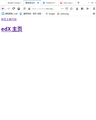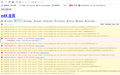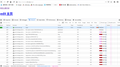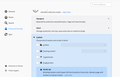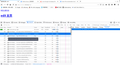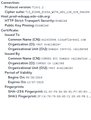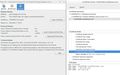can not sign in & display the content on https://courses.edx.org/login?next=/dashboard
no login options
Chosen solution
solved when I change the DNS address as 208.67.222.222. Thanks everyone
Read this answer in context 👍 0All Replies (14)
Make sure you are not blocking content.
Start Firefox in Safe Mode {web link}
A small dialog should appear. Click Start In Safe Mode (not Refresh). Is the problem still there?
One issue that seems more common lately is Firefox's Tracking Protection feature. When it is blocking content in a page, a shield icon will appear at the left end of the address bar next to the padlock icon. This article has more info on managing this feature: Tracking Protection {web link}
I restart the page in safe mode, but the problem still exist. Could you help me to solve this problem on my computer using TeamViewer?
Many site issues can be caused by corrupt cookies or cache.
Warning ! ! This will log you out of sites you're logged in to. You may also lose any settings for that website.
- How to clear the Firefox cache {web link}
You can try these steps in case of issues with web pages:
You can reload web page(s) and bypass the cache to refresh possibly outdated or corrupted files.
- hold down the Shift key and left-click the Reload button
- press "Ctrl + F5" or press "Ctrl + Shift + R" (Windows,Linux)
- press "Command + Shift + R" (Mac)
Clear the Cache and remove the Cookies for websites that cause problems via the "3-bar" Firefox menu button (Options/Preferences).
"Remove the Cookies" for websites that cause problems:
- Options/Preferences -> Privacy & Security
Cookies and Site Data -> Manage Data
"Clear the Cache":
- Options/Preferences -> Privacy & Security
Cookies and Site Data -> Clear Data -> Cached Web Content: Clear
Start Firefox in Safe Mode to check if one of the extensions ("3-bar" menu button or Tools -> Add-ons -> Extensions) or if hardware acceleration is causing the problem.
- switch to the DEFAULT theme: "3-bar" menu button or Tools -> Add-ons -> Themes
- do NOT click the "Refresh Firefox" button on the Safe Mode start window
I have tried these methods, yet it did not work. When I view the page on edge or firefox on win10, it can display normaly, but failed on deepin(linux distribution) either Firefox or chrome. Problem so weired
Remove History For One Site
Open the History Manager <Control><Shift> H. In the search bar, enter the name of the site. Right-click on one of the listings and select Forget About This Site. This should remove all information, including any settings.
Start your Computer in safe mode with network support. Then start Firefox. Try Secure websites. Is the problem still there?
http://encyclopedia2.thefreedictionary.com/Linux+Safe+Mode Starting Any Computer In Safe Mode; Free Online Encyclopedia
Did this website work in previous Firefox versions ? I get an English login page, so I don't know if that is behaving differently than what you get.
You can check the Web Console (Tools -> Web Developer) for messages about blocked content and about the presence of mixed or unsafe content.
You can check the Network Monitor to see if content is blocked or otherwise fails to load.
If necessary use "Ctrl+F5" or "Ctrl+Shift+R" (Mac: Command+Shift+R) to reload the page and bypass the cache to generate a fresh log.
it works well on previous versions. I update firefox just by download the .tar.bz2 file, extract it and replace the old folder and files. Here is the Web_Console and Network_Monitor, but I don't understand
Modified
You can reload web page(s) and bypass the cache to refresh possibly outdated or corrupted files.
Clear the Cache and remove the Cookies for websites that cause problems via the "3-bar" Firefox menu button (Options/Preferences).
"Remove the Cookies" for websites that cause problems:
"Clear the Cache":
Start Firefox in Safe Mode to check if one of the extensions ("3-bar" menu button or Tools -> Add-ons -> Extensions) or if hardware acceleration is causing the problem.
try go to this link: https://support.mozilla.org/en-US/kb/troubleshoot-firefox-issues-using-safe-mode
Modified
It looks that a lot of files are somehow blocked and can't be loaded. Do you have content blocking extensions?
What do you see if you hover the exclamation mark icon in the Network Monitor that shows in the second screenshot?
It shows security error, and there isn't any content blocking extensions.
First, check our status page at http://status.edx.org to be sure there is not an outage or larger technical issue.
Many problems with missing from fields, buttons that do not function, server error messages or other page display issues are caused by your browser. Here are some things to try:
Make sure your browser is a current version of Chrome or Firefox. Check your browser settings to make sure both JavaScript and cookies are enabled. Clear your browser's cache. Here are instructions on clearing your cache in Chrome or Firefox. Check our system requirements to ensure you meet our browser, computer, and mobile requirements.
Related articles
What are the system requirements and supported browsers on edX? What if I am having login problems or forgot my password? Watching videos on the edX video player Why is the submit button not active? Is the assignment past due? Why was my ID verification denied?
Chosen Solution
solved when I change the DNS address as 208.67.222.222. Thanks everyone
So it looks that all content from the prod-edxapp.edx-cdn.org CDN server is blocked in your case. I can't test the server via Qualys because the server seems to be protected to reject multiple attempts that the test site uses.
I tested the server by retrieving a file and that gives me a TLS 1.2 connection.
Are you using a direct connection or possibly a VPN or proxy?
It is also possible that security software that acts as a man in the middle is causing issues.
Boot the computer in Windows Safe mode with network support to see if that has effect in case security software is causing problems.