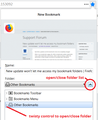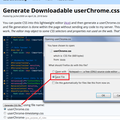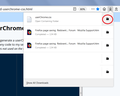How do I make the "New Bookmark" window bigger (it only shows six lines!!!)???)
Please make the "New Bookmark" window expandable!!!
Chosen solution
Assuming the answer to the last question is "Yes": Firefox does not have a built-in feature to modify the drop-down panel. You can do it by creating a userChrome.css file to apply custom style rules to Firefox's toolbar area.
Are you already familiar with userChrome.css from making other tweaks to Firefox's toolbar area? If you aren't, when you have 10 minutes to focus on it, here's how it works.
This assumes you do not already have a userChrome.css file. If you do already have a working userChrome.css file, you just need to add the rule under (A) to your file.
(A) Select and copy the following style rule code
/**** Add/Edit Bookmarks Drop-down ****/
/* Taller Folder List */
#editBMPanel_folderTree {
min-height: 350px !important;
}
/* Hide Giant Thumbnail and Favicon */
#editBookmarkPanelImage,
*|div#editBookmarkPanelFaviconContainer {
display: none !important;
}
(B) Generate and download a userChrome.css file
Open the following page and paste the above rules into the editor, replacing the sample rule:
https://www.userchrome.org/download-userchrome-css.html
Then click "Generate CSS File" and save the userChrome.css file to your computer. (See first attached screenshot)
Use the downloads list on the toolbar to open the downloads folder directly to the new userChrome.css file. (See second attached screenshot)
Minimize that Windows Explorer window for later reference.
(C) Create a new chrome folder in your profile folder
The following article has the detailed steps for that (#1, #2, and I recommend #3)
https://www.userchrome.org/how-create-userchrome-css.html
I have videos for both Windows and Mac in case the text is not clear.
(D) Move the userChrome.css file you generated in Step B into the chrome folder you created in Step C
The next time you exit Firefox and start it up again, it should discover that file and apply the rules.
Read this answer in context 👍 0All Replies (4)
Hi, when you click on the star, the bookmark, by default, will go into Other Bookmarks (prior to v48 known as Unsorted Bookmarks); however if you wish it to go to a different destination, keep your mouse pointer over the dialog box to prevent it from disappearing, then use the upper, downward pointing arrow on the far right, to select a destination > Done.
If your question is resolved by this or another answer, please help other users by marking the best reply as Solved. Thank you!
Yes, I know how to do this.
My problem is that the window for bringing up your bookmarks is only six lines; when you have lots of bookmarks this window is way to small. Please make the entire dialogue box expandable.
The dialog has two features for changing the folder:
- drop-down with the three categories (menu, toolbar, other) and up to five recently used folders
- folder list area (old screenshot attached for illustration)
Are you looking to make the folder list area taller?
Chosen Solution
Assuming the answer to the last question is "Yes": Firefox does not have a built-in feature to modify the drop-down panel. You can do it by creating a userChrome.css file to apply custom style rules to Firefox's toolbar area.
Are you already familiar with userChrome.css from making other tweaks to Firefox's toolbar area? If you aren't, when you have 10 minutes to focus on it, here's how it works.
This assumes you do not already have a userChrome.css file. If you do already have a working userChrome.css file, you just need to add the rule under (A) to your file.
(A) Select and copy the following style rule code
/**** Add/Edit Bookmarks Drop-down ****/
/* Taller Folder List */
#editBMPanel_folderTree {
min-height: 350px !important;
}
/* Hide Giant Thumbnail and Favicon */
#editBookmarkPanelImage,
*|div#editBookmarkPanelFaviconContainer {
display: none !important;
}
(B) Generate and download a userChrome.css file
Open the following page and paste the above rules into the editor, replacing the sample rule:
https://www.userchrome.org/download-userchrome-css.html
Then click "Generate CSS File" and save the userChrome.css file to your computer. (See first attached screenshot)
Use the downloads list on the toolbar to open the downloads folder directly to the new userChrome.css file. (See second attached screenshot)
Minimize that Windows Explorer window for later reference.
(C) Create a new chrome folder in your profile folder
The following article has the detailed steps for that (#1, #2, and I recommend #3)
https://www.userchrome.org/how-create-userchrome-css.html
I have videos for both Windows and Mac in case the text is not clear.
(D) Move the userChrome.css file you generated in Step B into the chrome folder you created in Step C
The next time you exit Firefox and start it up again, it should discover that file and apply the rules.