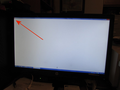Blank FireFox screen on bootup
I'm getting a blank (white) screen when my Win 7 pc boots up to the desktop (see attached screen shot). It has a small FireFox logo at the upper left corner. After about a minute this window will close revealing the desktop. If you try to close it, it says it isn't responding. As a test, I uninstalled FF and then rebooted. This window didn't open up. I can't tell if it is a FF issue or if some program is trying to use FF on startup but failing. Has anyone else had this issue?
Chosen solution
Pkshadow THANKS! That did it... no more FF screen at boot up. In addition, once FF was back up and running with my Bookmarks, I decided to try and put the Profile back, and it still worked just fine with no FF boot up screen. It must have been something with the FF install itself. Anyway, thanks for the help. FF is back to working like it should.
Read this answer in context 👍 0All Replies (9)
Hi, when you made the question you did not share any information so I have nothing to work with.
Please scan : https://www.malwarebytes.com/ and if that fails to fix the issue : SAFE MODE
- https://support.mozilla.org/kb/Safe+Mode
- https://support.mozilla.org/kb/Troubleshooting+extensions+and+themes
In Firefox Safe mode these changes are effective:
- all extensions are disabled (about:addons)
- default theme is used (no persona)
- userChrome.css and userContent.css are ignored (chrome folder)
- default toolbar layout is used (file: localstore-safe.rdf)
- Javascript JIT compilers are disabled (prefs: javascript.options.*jit)
- hardware acceleration is disabled (Options > Performance > Uncheck to view)
- plugins are not affected
- preferences are not affected
TEST''''is issue still there ?
System Details
Windows 7 Ultimate Firefox 62.0
Installed Plug-ins
Shockwave Flash 30.0 r0
Application
User Agent: Mozilla/5.0 (Windows NT 6.1; Win64; x64; rv:62.0) Gecko/20100101 Firefox/62.0
Malwarebytes found nothing. How do I get FF to start in SafeMode when rebooting? Doesn't FF revert back to normal on reboot?
Try Firefox Safe Mode to TEST & see if the problem goes away. Firefox Safe Mode is a troubleshooting mode that temporarily turns off hardware acceleration, resets some settings, and disables add-ons (extensions and themes).
If Firefox is open, you can restart in Firefox Safe Mode from the Help menu:
- Click the menu button
 , click Help
, click Help  and select Restart with Add-ons Disabled.
and select Restart with Add-ons Disabled.
If Firefox is not running, you can start Firefox in Safe Mode as follows:
- On Windows: Hold the Shift key when you open the Firefox desktop or Start menu shortcut.
- On Mac: Hold the option key while starting Firefox.
- On Linux: Quit Firefox, go to your Terminal and run firefox -safe-mode
(you may need to specify the Firefox installation path e.g. /usr/lib/firefox)
When the Firefox Safe Mode window appears, select "Start in Safe Mode".
If the issue is not present in Firefox Safe Mode, your problem is probably caused by an extension, theme, or hardware acceleration. Please follow the steps in the Troubleshoot extensions, themes and hardware acceleration issues to solve common Firefox problems article to find the cause.
To exit Firefox Safe Mode, just close Firefox and wait a few seconds before opening Firefox for normal use again.
When you figure out what's causing your issues, please let us know. It might help others with the same problem.
Can you go up the Start Menu and find Startup and see if Firefox is in the Menu. It sorta looks like booting with Firefox to start up at boot in full screen.
I clicked on Programs/Startup. There is nothing in there...it says empty and yet as you said, FF seems to open in full screen mode but then closes, usually within approximately 45 seconds. This just started happening. Very odd behavior.
Cor-el
After reading your link, and seeing that toolkit.winRegisterApplicationRestart was set to True in my copy of FF, I thought this is going to work. Unfortunately...even after changing it to False, the blank FireFox window still opens as the computer boots to the desktop. Darn!
Please check if it is in the main place for start at boot. https://www.howtogeek.com/74523/how-to-disable-startup-programs-in-windows/ If Not Try : try this, backup and save below some where safe away from :
- https://support.mozilla.org/en-US/kb/export-firefox-bookmarks-to-backup-or-transfer
- https://support.mozilla.org/en-US/kb/back-and-restore-information-firefox-profiles
Uninstall Firefox with :
Reinstall with a fill version Installer :
You may just choose to but your bookmarks in so do not transfer issues from the profile.
Chosen Solution
Pkshadow THANKS! That did it... no more FF screen at boot up. In addition, once FF was back up and running with my Bookmarks, I decided to try and put the Profile back, and it still worked just fine with no FF boot up screen. It must have been something with the FF install itself. Anyway, thanks for the help. FF is back to working like it should.