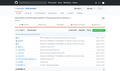All github repo are broken and says "Cannot retrieve the latest commit at this time."
I cannot retrieve the latest commit of every repo on github and nothing happens when I click on the colored language bar. I tried to disable add-ons but it doesn't help and the same behavior occurres on both nightly and regular Firefox. I hope it will help. I love Firefox so much, please help me troubleshoot this weird trouble :)
Modified
Chosen solution
Hi jscher ! Thank you so much for your help, but I managed to fix this issue by "refreshing firefox nightly" in "about:support". I have no idea what cause this but it's gone now and I can enjoy firefox at its fullest again. :)
Read this answer in context 👍 0All Replies (3)
Hi dymayday, what is involved in retrieving a commit? For example, are you clicking the code to the right of the clipboard icon on a page like this one:
https://github.com/mozilla-services/screenshots/commits/master
Chosen Solution
Hi jscher ! Thank you so much for your help, but I managed to fix this issue by "refreshing firefox nightly" in "about:support". I have no idea what cause this but it's gone now and I can enjoy firefox at its fullest again. :)
If it happens again then try these steps in case of issues with web pages:
You can reload web page(s) and bypass the cache to refresh possibly outdated or corrupted files.
- hold down the Shift key and left-click the Reload button
- press "Ctrl + F5" or press "Ctrl + Shift + R" (Windows,Linux)
- press "Command + Shift + R" (Mac)
Clear the Cache and remove the Cookies from websites that cause problems via the "3-bar" Firefox menu button (Options/Preferences).
"Remove the Cookies" from websites that cause problems:
- Options/Preferences -> Privacy & Security
Cookies and Site Data -> Manage Data
"Clear the Cache":
- Options/Preferences -> Privacy & Security
Cookies and Site Data -> Clear Data -> Cached Web Content: Clear
Start Firefox in Safe Mode to check if one of the extensions ("3-bar" menu button or Tools -> Add-ons -> Extensions) or if hardware acceleration is is causing the problem.
- switch to the DEFAULT theme: "3-bar" menu button or Tools -> Add-ons -> Appearance
- do NOT click the "Refresh Firefox" button on the Safe Mode start window