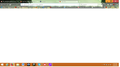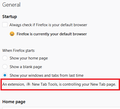Why has Recommended by Pockets disappeared from my new tabs?
I still have my saved recommendations. But nothing appears in a new tab--or anywhere else. I checked the value in pocket extensions and it's still "true." So what gives?
Chosen solution
Hey, guess what? I uninstalled then reinstalled Firefox, made sure it was my default browser, and now everything is all right in my browser world.
Thanks for the help, y'all.
Read this answer in context 👍 0All Replies (14)
Hi, no idea. Have you Clicked the Gear Icon and seen if Pocket was still checked ?
You mean "Options"? I searched for "Pocket" and nothing came up. And where would Pocket be checked?
No, in a new tab on the page in the upper right corner look for the Gear Icon and click it. Turn on Recommended by Pocket, Search bar, Rows
Please let us know if this solved your issue or if need further assistance.
No Gear Icon appears in a new tab!
I guess that would be why you can not find pocket. Something is corrupted if that is gone.
Please try : uninstall Firefox. Then Delete the Mozilla Firefox Folders in C:\Program Files , C:\Program Files(x86) & C:\ProgramData Then restart system. Then run Windows Disk Cleanup. (Note: This should be Pinned and run Weekly, If never done below expect 10's of gig's) Then run it again and click the button that says Cleanup System Files. Note: your Firefox Profile is saved. But you should make a back up before you do :
- https://support.mozilla.org/en-US/kb/back-and-restore-information-firefox-profiles
- https://support.mozilla.org/en-US/kb/export-firefox-bookmarks-to-backup-or-transfer
Reinstall with Current Release Firefox 60.0.1 with a Full Version Installer
Please let us know if this solved your issue or if need further assistance.
Gabriel3000
Please provide a screenshot of what your New Tab page looks like now.
See this support article. How do I create a screenshot of my problem? It is best to use a compressed image type like PNG or JPG to save the screenshot and make sure that you do not exceed a maximum file size of 1 MB.
Then use the Browse .... button below the Post a Reply text box to upload the screenshot.
Also, did you fiddle with anything in about:config to disable or change anything related to browser.newtabpage.activity-stream. xxxx?
I didn't fiddle with anything. Here's the screenshot of a new tab. Appreciate the help.
If have not yet or even if have reinstalled please try : SAFE MODE
- https://support.mozilla.org/kb/Safe+Mode
- https://support.mozilla.org/kb/Troubleshooting+extensions+and+themes
In Firefox Safe mode these changes are effective:
- all extensions are disabled (about:addons)
- default theme is used (no persona)
- userChrome.css and userContent.css are ignored (chrome folder)
- default toolbar layout is used (file: localstore-safe.rdf)
- Javascript JIT compilers are disabled (prefs: javascript.options.*jit)
- hardware acceleration is disabled (Options > Advanced > General)
- plugins are not affected
- preferences are not affected
TEST''''is issue still there ?
Make sure that browser.newtabpage.enabled = true on the about:config page.
You can open the about:config page via the location/address bar. You can accept the warning and click "I accept the risk!" to continue.
The values for many of these items is "0." Including browser.newtabpage and extensions.pocket.
Update: I reinstalled Mozilla. Pocket and Browser.newtabpage both have true values. But still no Recommended by Pocket or Gear Icon in new page.
Help!
Gabriel3000 said
Update: I reinstalled Mozilla. Pocket and Browser.newtabpage both have true values. But still no Recommended by Pocket or Gear Icon in new page. Help!
Until you make a new Profile reinstalling will not matter as your profile with those settings are saved.
Make a copy of your Profile :
Make a New Profile and switch to it :
Start copying files to the New Profile as was previously explained.
When get the desired result, delete the old Profile.
Does the Options page mention that an extension has taken over your new tab page? That would normally appear just above your home page address if that was the case.
To check on that:
- Windows: "3-bar" menu button (or Tools menu) > Options
- Mac: "3-bar" menu button (or Firefox menu) > Preferences
- Linux: "3-bar" menu button (or Edit menu) > Preferences
- Any system: type or paste about:preferences into the address bar and press Enter/Return to load it
Here's a sample screenshot for reference:
<center> </center>
</center>
Chosen Solution
Hey, guess what? I uninstalled then reinstalled Firefox, made sure it was my default browser, and now everything is all right in my browser world.
Thanks for the help, y'all.