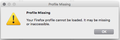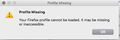Profile Missing: Your Firefox profile cannot be loaded. It may be missing or inaccessible
Running OS 10.13.3 and had the latest version of Firefox running as my default browser, auto-updating. on 3.11.2018, I started getting the missing profile error. I followed several support threads with this issue, like https://support.mozilla.org/en-US/kb/how-run-firefox-when-profile-missing-inaccessible. I could not find or repair the profile.ini file or even find a Firefox folder in ~/Library/Application Support or ~/Library/caches. I had a Mozilla folder in the former but not Firefox. I also had Firefox synced to my Firefox Android browser.
I've reinstalled 58.0.2 a few times, nothing helps. I cannot find profiles.ini anywhere on my computer.
I've tried including the Troubleshooting information, but it doesn't work, I assume because I'm on Chrome?
Thanks for any assistance you can provide.
Chosen solution
Try to reinstall Firefox.
Download the full version of the current release and trash the currently installed Firefox application to do a clean reinstall.
Download a new copy of the Firefox application and save the Disk Image file to the desktop Firefox 58.0.2:
- trash the currently installed Firefox application (open the Applications folder in the Finder and drag the Firefox application to the Trash) to do a clean reinstall
- install the new version that you have downloaded
- https://support.mozilla.org/en-US/kb/Installing+Firefox+on+Mac
Your personal data like bookmarks is stored in the Firefox profile folder, so you won't lose personal data When you uninstall and reinstall or update Firefox, but make sure NOT to remove personal data When you uninstall Firefox as that will remove all Firefox profile folders and you lose your personal data.
See also:
Read this answer in context 👍 1All Replies (10)
Hello, again.
The reason I wanted you to create your own question is because the other question was marked 'solved,' so other might no look at it.
Let's get started with this;
Let’s do a full clean re-install;
Download Firefox For All languages And Systems {web link}
Save the file. Then Close Firefox.
Using your file browser, open the Programs Folder on your computer.
Windows: C:\Program Files C:\Program Files (x86)
Mac: Open the "Applications" folder. https://support.mozilla.org/en-US/kb/how-download-and-install-firefox-mac
Linux: Check your user manual. If you installed Firefox with the distro-based package manager, you should use the same way to uninstall it. See Install Firefox on Linux; https://support.mozilla.org/en-US/kb/install-firefox-linux
If you downloaded and installed the binary package from the Firefox download page, simply remove the folder Firefox in your home directory. http://www.mozilla.org/firefox#desktop ++++++++++++++++++++++++++++ Look for, and remove any Mozilla or Firefox program folders. Do not remove the Mozilla Thunderbird folder if there is one.
Do Not remove the profiles folder.
After rebooting the computer, run a registry scanner if you have one. Then run the installer. +++++++++++++++++++++++++++ If there is a problem, start your Computer in safe mode and try again.
http://encyclopedia2.thefreedictionary.com/Linux+Safe+Mode This shows how to Start all Computers in Safe Mode; Free Online Encyclopedia
Sadly, nothing has changed. I reinstalled and even booted up in safe mode. Same error: Profile Missing: Your Firefox profile cannot be loaded. It may be missing or inaccessible.
If I use Terminal to open the Profile Manager, I get this error:
Error: Access was denied while trying to open files in your profile directory. 2018-03-12 19:53:41.820 firefox-bin[770:16496] IMKInputSession [0x120993040 presentFunctionRowItemTextInputViewWithEndpoint:completionHandler:] : [self textInputContext]=0x1209b1280 *NO* NSRemoteViewController to client, NSError=Error Domain=NSCocoaErrorDomain Code=4097 "connection from pid 0" UserInfo={NSDebugDescription=connection from pid 0}, com.apple.inputmethod.EmojiFunctionRowItem
Modified
A post was flagged as Solved Problem. If the problem is not solved, please remove that flag. If you don’t, others that can help may not read this post.
Go to that message, and use the Undo link to its right.
Use these links to create a new profile. Use this new profile as is. Is the problem still there?
http://kb.mozillazine.org/Profile_folder_-_Firefox#Navigating_to_the_profile_folder
https://support.mozilla.org/en-US/kb/profile-manager-create-and-remove-firefox-profiles
https://support.mozilla.org/en-US/kb/how-run-firefox-when-profile-missing-inaccessible
https://support.mozilla.org/en-US/kb/back-and-restore-information-firefox-profiles
Type about:profiles<enter> in the address bar.
Hmmm...these links have me repeating things I've already tried and haven't worked. Still stuck. I appreciate the help @FredMcD but where should I go from here? Apple? And has this issue been reported by others? I've seen a few cases in the forum but I don't know how widespread this problem is. I'm a web developer and keep my machine primed, or at least I thought so.
Please follow these instructions carefully;
- 1
Type about:support in the address bar and press enter.
Under the page logo on the left side, you will see Application Basics. Under this find Profile Folder. To its right press the button Show Folder. This will open your file browser to the current profile. Create a shortcut on your desktop to this folder. Label it Last Profile or something. Now Close Firefox.
- 2
Open the file browser/explorer on your computer. ’’'Note: You will have to enable Show Hidden Folders / Files. Enter this in the address bar;
Windows: %AppData%\Mozilla\ C:\Users\<user>\AppData\Roaming\Mozilla\Firefox\ http://kb.mozillazine.org/Profile_folder_-_Firefox#Windows Linux: ~/.mozilla/ http://kb.mozillazine.org/Profile_folder_-_Firefox#Linux Mac: ~/Library/Application Support/ http://kb.mozillazine.org/Profile_folder_-_Firefox#Mac
Rename the profiles.ini file by adding .old to it. Now Restart Firefox.
This should make Firefox create a new, empty profile folder.
Can you bring up the Profile Manager to create a new profile?
FredMcD said
Please follow these instructions carefully;Type about:support in the address bar and press enter. Under the page logo on the left side, you will see Application Basics. Under this find Profile Folder. To its right press the button Show Folder. This will open your file browser to the current profile. Create a shortcut on your desktop to this folder. Label it Last Profile or something. Now Close Firefox.
- 1
Open the file browser/explorer on your computer. ’’'Note: You will have to enable Show Hidden Folders / Files. Enter this in the address bar; Windows: %AppData%\Mozilla\ C:\Users\<user>\AppData\Roaming\Mozilla\Firefox\ http://kb.mozillazine.org/Profile_folder_-_Firefox#Windows Linux: ~/.mozilla/ http://kb.mozillazine.org/Profile_folder_-_Firefox#Linux Mac: ~/Library/Application Support/ http://kb.mozillazine.org/Profile_folder_-_Firefox#Mac Rename the profiles.ini file by adding .old to it. Now Restart Firefox. This should make Firefox create a new, empty profile folder.
- 2
I can't open Firefox and get beyond the attached alert telling me my profile is missing. No URL bar. I can already see the hidden files and know that there is no Firefox directory in ~/Library/Application Support. A global search on my Macbook turns up no profile.ini files anywhere. I've tried Apple support to see if it is a permissions error but the test was inconclusive. So frustrating.
cor-el said
Can you bring up the Profile Manager to create a new profile?
This just generates the same alert message.
Chosen Solution
Try to reinstall Firefox.
Download the full version of the current release and trash the currently installed Firefox application to do a clean reinstall.
Download a new copy of the Firefox application and save the Disk Image file to the desktop Firefox 58.0.2:
- trash the currently installed Firefox application (open the Applications folder in the Finder and drag the Firefox application to the Trash) to do a clean reinstall
- install the new version that you have downloaded
- https://support.mozilla.org/en-US/kb/Installing+Firefox+on+Mac
Your personal data like bookmarks is stored in the Firefox profile folder, so you won't lose personal data When you uninstall and reinstall or update Firefox, but make sure NOT to remove personal data When you uninstall Firefox as that will remove all Firefox profile folders and you lose your personal data.
See also:
Thx Cor-el. The problem was not Firefox but Apple OS High Sierra, which had corrupted user permissions. I had to explore the various options in the suggested article:
https://appletoolbox.com/2016/07/fix-corrupt-user-accounts-macos/
Resetting the file permission on the home directory of my admin user (not my harddrive) did the trick.
Thank you to everyone who made suggestions. I'm always grateful for community support and am happy to be using Firefox again.