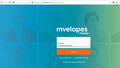How can I delete unused user names on a login window?
When I start to login to Mvelopes I see 2 user names, mine and one that showed up as an error. I tried deleting the cookies for the site but that didn't get rid of the error. I don't have that error if I login from Internet Explorer, so I assume it is a Firefox problem. See snapshot
Chosen solution
You can use these steps to remove saved items from an autocomplete drop-down list.
- click the (empty) input field on the web page to open the drop-down list
- highlight an entry in the drop-down list with cursor Down key
do not click the mouse or press the Enter key - press the Delete key (on Mac: Shift+Delete) to delete the highlighted entry
Note that hovering with the mouse no longer works.
See also the Password Manager.
- Options/Preferences -> Privacy & Security: Logins: "Saved Logins" -> "Show Passwords"
All Replies (3)
That would be the form filler built into Firefox. Click in the field and enter a character or two and STOP ! Using the arrow keys, highlight an unwanted entry. Then press Delete (Mac=Shift Delete). Repeat as needed.
Chosen Solution
You can use these steps to remove saved items from an autocomplete drop-down list.
- click the (empty) input field on the web page to open the drop-down list
- highlight an entry in the drop-down list with cursor Down key
do not click the mouse or press the Enter key - press the Delete key (on Mac: Shift+Delete) to delete the highlighted entry
Note that hovering with the mouse no longer works.
See also the Password Manager.
- Options/Preferences -> Privacy & Security: Logins: "Saved Logins" -> "Show Passwords"
FredMcD said
Click in the field and enter a character or two and STOP !
Using the arrow keys, highlight an unwanted entry.
Then press Delete (Mac=Shift Delete).
Repeat as needed.
Works like a charm !