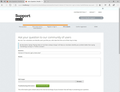What happened to my menu bar? How can I get it back?
By "menu bar" I mean that bar that contains menus such as "File", "View", etc. I can't find those menus anywhere, and I can't find a way to restore them.
Chosen solution
hi, press the alt key - then you cna go into the view menu > toolbars and permamently enable the menu bar there...
Read this answer in context 👍 28All Replies (8)
Chosen Solution
hi, press the alt key - then you cna go into the view menu > toolbars and permamently enable the menu bar there...
Thanks, philipp!
OK, so the alt key makes the menu bar appear, but it doesn't stay there! The minute I click elsewhere or do anything, it disappears again! How do I get the menu bar to STAY showing at the top? I am using v56.0.1 (32-bit).
Modified
philipp said
hi, press the alt key - then you cna go into the view menu > toolbars and permamently enable the menu bar there...
For Version 57, I find that this answer is a bit outdated. Pressing Alt only places KEY FOCUS on the menu bar itself if it is enabled. And the combined ALT + - doesn't do anything at all for me here.
The revamped Firefox 57 has a Customize selection on the right side now with a little paint brush next to it. You then click the drop-down menu for Toolbars at the bottom to enable the menu again, because for some reason they think we want the new features by default.
To be honest, I don't appreciate the Easter Egg hunt to find my old settings. But I realize this is a vastly different program from what it was and settings probably don't migrate well.
Mumbles
Thanks!!!
Mr_Mumbles said
philipp saidhi, press the alt key - then you cna go into the view menu > toolbars and permamently enable the menu bar there...For Version 57, I find that this answer is a bit outdated. Pressing Alt only places KEY FOCUS on the menu bar itself if it is enabled. And the combined ALT + - doesn't do anything at all for me here.
The revamped Firefox 57 has a Customize selection on the right side now with a little paint brush next to it. You then click the drop-down menu for Toolbars at the bottom to enable the menu again, because for some reason they think we want the new features by default.
To be honest, I don't appreciate the Easter Egg hunt to find my old settings. But I realize this is a vastly different program from what it was and settings probably don't migrate well.
Mumbles
No matter what I do in my V57 there's no 'customize' option or little paintbrush or drop down menu with toolbars in it. HELP!!!
This morning when I turned on my computer Firefox was nowhere to be found. So I went to the Mozilla website and downloaded it again. After installing I right-clicked on the top bar and found a drop down with a 'menu bar' selection. Lo and behold everything seems OK at the moment. V57.0.3 THANKS all for the help offered.
Open the Customize window and set what toolbars (Show/Hide Toolbars) and toolbar items to display.
- Right-click empty toolbar area -> Customize
- "3-bar" menu button -> Customize
- View -> Toolbars
*you can tap the Alt key or press the F10 key to show the hidden Menu Bar temporarily