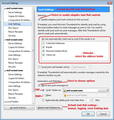How do I block email with zip file attachments?
I am getting an increasing number of email with zip file attachments. I want to block them all.
Chosen solution
You cannot block emails from being received by the server. The server receives whatever is sent and Thunderbird has no control over the server as it is just an email client program on your computer.
However, Junk emails of that type should be auto going to your Junk folder or sometimes imap accounts call this 'Spam' folder. If they are not going to Junk folder then make sure the accounts junk controls are properly set up. Then train the Junk controls to recognise what is Junk either right click on email in list and select 'Mark' > 'as Junk' or selecting the junk email and clicking on 'Junk' button.
Info on Junk controls:
images below as a guide.
note: the 'Reset training data' button is only used if all is gone awry and you need to start training again.
There is no point in creating Message Filters to deal with Junk, because there are too many variants and you end up spending your life trying to maintain the thousands of filters. Use Message Filters for filtering good emails.
Read this answer in context 👍 2All Replies (2)
Chosen Solution
You cannot block emails from being received by the server. The server receives whatever is sent and Thunderbird has no control over the server as it is just an email client program on your computer.
However, Junk emails of that type should be auto going to your Junk folder or sometimes imap accounts call this 'Spam' folder. If they are not going to Junk folder then make sure the accounts junk controls are properly set up. Then train the Junk controls to recognise what is Junk either right click on email in list and select 'Mark' > 'as Junk' or selecting the junk email and clicking on 'Junk' button.
Info on Junk controls:
images below as a guide.
note: the 'Reset training data' button is only used if all is gone awry and you need to start training again.
There is no point in creating Message Filters to deal with Junk, because there are too many variants and you end up spending your life trying to maintain the thousands of filters. Use Message Filters for filtering good emails.
Many Thanks - already using your advice!