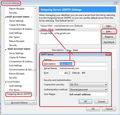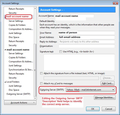Changing email carrier and can't get Thunderbird to work. Help Please?
After 20 years I'm switching my internet and web-hosting to Charter. I've been using Thunderbird for several years with no problem. I can't seem to get the new configuration to work with my three email addresses. I've called Charter and all is working fine so I'm sure it's that I don't know what I'm doing but would appreciate help either by phone or email. Thanks a million!
Chosen solution
Please try this: Confirm each of the mail accounts is using it's own outgoing server. Change Connection Security to either 'StartTLS or TLS' Instructions below with additional images to help.
Right click on the mail account name in Folder Pane and select 'Settings' In left pane, click on 'Outgoing server (SMTP) You should see three outgoing servers listed.
Select each one in turn and do the following: click on 'Edit' 'Description' : this field is really for your use to help identify which server is which - especially useful when you have several outgoing servers using same server details with the exception of UserName and Password. Type something to help id the differnt accounts. Eg: Personal, Business, or first part of email address. 'User Name' = full email address of mail account which will use it. 'Connection Security': select either: StartTLS or TLS - not SSL click on OK
When all three have been edited, make sure each outgoing server is correctly used by the mail account. Select the mail account name in left pane. On right side near bottom - Outgoing server(SMTP) click on Drop down and make sure you select the correct SMTP server for that mail account. Repeat for all mail accounts. Click on OK
I've included a couple of images to help show where I'm talking about. Obviously my details wil be different, but the process is the same.
Read this answer in context 👍 2All Replies (13)
I should note that my email isn't working so it's not a viable option for response (sigh). The one that is still attached to my old server still is... I'll give you that if you need it.
There are pretty comprehensive instructions here: http://www.charter.net/support/internet/adding-new-account-mozilla-thunderbird/ Is that the guide you followed? If so, please check your server settings carefully, noting the peculiarities -- e.g. server names in capitals, no security for desktop etc.
Thanks, those are the instructions I downloaded and used. I wrote in because they weren't working. Later I called support at Charter again and they found my DNS number hadn't finished populating. Maybe that is the problem and not the email so I'm waiting until Friday.
Meantime, do you know if I can make changes from a POP to an IMAP account without deleting the current account? I've been encouraged to do this. And can't find the password changing section without creating new account. Thanks again.
I still have my old email carrier. Would that be causing a block to Charter?
Modified
You cannot turn a POP into an IMAP mail account. You can create another mail account and set it up as IMAP. You can have both POP and IMAP mail accounts.
There is a difference between POP and IMAP.
In basic terms: POP - accesses server Inbox and downloads anything not previously downloaded. Usually, after downloading, the copy on the server is deleted, but it is possible to set Thunderbird to 'Leave messages on server'. The downloaded emails are stored in your Thunderbird profile folder name on your computer. You can read those emails even in 'Offline' mode. Ideal if you use only one computer, but you can still see new mail via webmail if not on that computer. Any emails left on the server can be treated as a form of backup, although you should be backing up your Thunderbird Profile folder to an external device as this contains all mail, both sent and received, address books, filters, preferences etc. If you delete emails or move them to other folders this does not effect the server, unless you have selected the option to delete copy off the server when you delete it in Thunderbird. You re probably very familiar with how this works.
IMAP - sees a remote view of the folders and emails on the server. You can subscribe to see all or some of these folders. Headers are downloaded to Thunderbird and when you select an email, it is retrieved from the server and stored in a temporary cache to facilitate viewing. These emails are not stored in Thunderbird; they are stored on the server. You cannot read emails in Offline mode. If you synchronise those subscribed folders for offline use, then you can get a copy into Thunderbird Profile folders and then you can then read emails even in Offline mode. If you delete an email, it will get deleted off the server. Folders are constantly synchronising with server, so that the server matches the folders you see in Thunderbird. In effect, the folders in Thunderbird and the folders on the server are one and the same.
Ideal if you need to access all emails and all folders from different computers or devices like phone.
As the only copy is on the server, you should periodically, synchronise for offline to get copies in TB, then in offline mode create a backup of your Profile.
If you need to free up space on the server, you can always copy emails into 'Local Folders', check they are properly copied and then delete the copy in the imap folder, which will delete off server. More info here:
When the old webhost account is cancelled you will not be able to get emails from the old pop account. When the webhosting has been fully moved to new host Charter, you should be able to set up and access a new POP or IMAP mail account using the new server details.
Most of my problem was that the DNS server was still pointed away from Charter. Now that that is handled I set up the new email accounts in Charter again and in Thunderbird. I can receive emails but can't send. I used the instructions provided but must be overlooking something important. When I use smtp.charter-business.net I am then asked to provide a user which I do. By all instructions that is the email address. Any idea what I'm doing wrong?
Please post this info: In Thunderbird Help > Troubleshooting Information click on 'Copy text to clipboard' In this forum question, right click in a 'Post a Reply' text box and select 'Paste'. You can edit/remove all info on fonts and printers but nothing else.
Application Basics
Name: Thunderbird Version: 38.7.0 User Agent: Mozilla/5.0 (Macintosh; Intel Mac OS X 10.10; rv:38.0) Gecko/20100101 Thunderbird/38.7.0 Profile Folder: Show in Finder Application Build ID: 20160310150025 Enabled Plugins: about:plugins Build Configuration: about:buildconfig Memory Use: about:memory
Mail and News Accounts
account2:
INCOMING: account2, , (none) Local Folders, plain, passwordCleartext
account10:
INCOMING: account10, , (imap) exchange.charter-business.net:993, SSL, passwordCleartext
OUTGOING: smtp.charter-business.net:587, SSL, passwordCleartext, true
account14:
INCOMING: account14, , (imap) exchange.charter-business.net:993, SSL, passwordCleartext
OUTGOING: smtp.charter-business.net:587, SSL, passwordCleartext, true
account16:
INCOMING: account16, , (imap) exchange.charter-business.net:993, SSL, passwordCleartext
OUTGOING: smtp.charter-business.net:587, SSL, passwordCleartext, true
Crash Reports http://crash-stats.mozilla.com/report/index/bp-358f7498-96ba-45ad-ad46-32d182160316 (3/15/16)
Extensions
Image Zoom, 0.6.3.1-signed, true, {1A2D0EC4-75F5-4c91-89C4-3656F6E44B68}
Lightning, 4.0.7, true, {e2fda1a4-762b-4020-b5ad-a41df1933103}
Theme Font & Size Changer, 45.1, true, {f69e22c7-bc50-414a-9269-0f5c344cd94c}
Important Modified Preferences
Name: Value
browser.cache.disk.capacity: 358400
browser.cache.disk.smart_size_cached_value: 358400
browser.cache.disk.smart_size.first_run: false
browser.cache.disk.smart_size.use_old_max: false
extensions.lastAppVersion: 38.7.0
font.internaluseonly.changed: true
font.name.sans-serif.x-western: Adobe Garamond Pro
font.size.variable.x-western: 18
mail.openMessageBehavior.version: 1
mail.spotlight.firstRunDone: true
mailnews.database.global.datastore.id: 777bb014-2429-a244-abc9-d492dcf668d
mailnews.database.global.indexer.enabled: false
network.cookie.cookieBehavior: 3
network.cookie.lifetimePolicy: 2
network.cookie.prefsMigrated: true
network.predictor.cleaned-up: true
places.database.lastMaintenance: 1459572971
places.history.expiration.transient_current_max_pages: 104858
plugin.importedState: true
print.macosx.pagesetup-2: PD94bWwgdmVyc2lvbj0iMS4wIiBlbmNvZGluZz0iVVRGLTgiPz4KPCFET0NUWVBFIHBsaXN0IFBVQkxJQyAiLS8vQXBwbGUvL0RURCBQTElTVCAxLjAvL0VO…
privacy.donottrackheader.enabled: true
security.disable_button.openCertManager: false
security.disable_button.openDeviceManager: false
Graphics
Vendor ID: 0x10de
Device ID: 0x fea
WebGL Renderer: false
GPU Accelerated Windows: 0
AzureCanvasBackend: quartz
AzureSkiaAccelerated: 0
AzureFallbackCanvasBackend: none
AzureContentBackend: quartz
JavaScript
Incremental GC: 1
Accessibility
Activated: 0 Prevent Accessibility: 0
Library Versions
Expected minimum version
Version in use
NSPR
4.10.10
4.10.10
NSS
3.19.2.3 Basic ECC
3.19.2.3 Basic ECC
NSS Util
3.19.2.3
3.19.2.3
NSS SSL
3.19.2.3 Basic ECC
3.19.2.3 Basic ECC
NSS S/MIME
3.19.2.3 Basic ECC
3.19.2.3 Basic ECC
Chosen Solution
Please try this: Confirm each of the mail accounts is using it's own outgoing server. Change Connection Security to either 'StartTLS or TLS' Instructions below with additional images to help.
Right click on the mail account name in Folder Pane and select 'Settings' In left pane, click on 'Outgoing server (SMTP) You should see three outgoing servers listed.
Select each one in turn and do the following: click on 'Edit' 'Description' : this field is really for your use to help identify which server is which - especially useful when you have several outgoing servers using same server details with the exception of UserName and Password. Type something to help id the differnt accounts. Eg: Personal, Business, or first part of email address. 'User Name' = full email address of mail account which will use it. 'Connection Security': select either: StartTLS or TLS - not SSL click on OK
When all three have been edited, make sure each outgoing server is correctly used by the mail account. Select the mail account name in left pane. On right side near bottom - Outgoing server(SMTP) click on Drop down and make sure you select the correct SMTP server for that mail account. Repeat for all mail accounts. Click on OK
I've included a couple of images to help show where I'm talking about. Obviously my details wil be different, but the process is the same.
Thanks a million for your help. Charter instructions are a bit off but you've found the solution to my problems. I'm really grateful as I love Thunderbird.
Good to hear you are now up and running again. All the best.
Did anyone solve this Thunderbird & Charter IMAP Server issue?
When I start Thunderbird, new messages from the Charter IMAP Server are downloaded successfully.
Until I close and restart Thunderbird, any new messages arriving on the Server fail to download.
Thunderbird Server setting “Check for new messages every x minute” does not work. Thunderbird Server setting “Download new messages” does not work. Manual “Get Messages” does not work. According to the Thunderbird “Activity Manager” found under Tools, Thunderbird is not checking the Charter IMAP Server for any of these automatic or manual commands.
I called Charter Support, and they point to a problem with Thunderbird – it is not their issue.
I have tried all recommendation on this and other support forums without success.
I have tried without success such things as installing Thunderbird v44 (old version), v45.2 (current production release), and v48 (beta release). Started Thunderbird in Safe Mode. Created a new profile with only one email address.
Any suggestions would be appreciated.
Than you for your help.
I would like to draw attention to this bug. https://bugzilla.mozilla.org/show_bug.cgi?id=1258429
Even though it is marked invalid (we have no bug charter does) any new information is likely to appear there first.