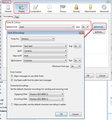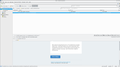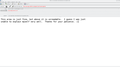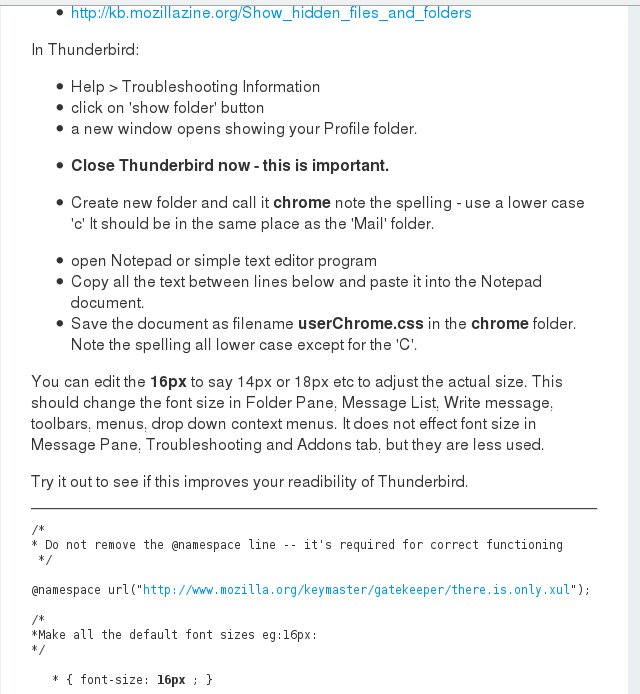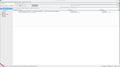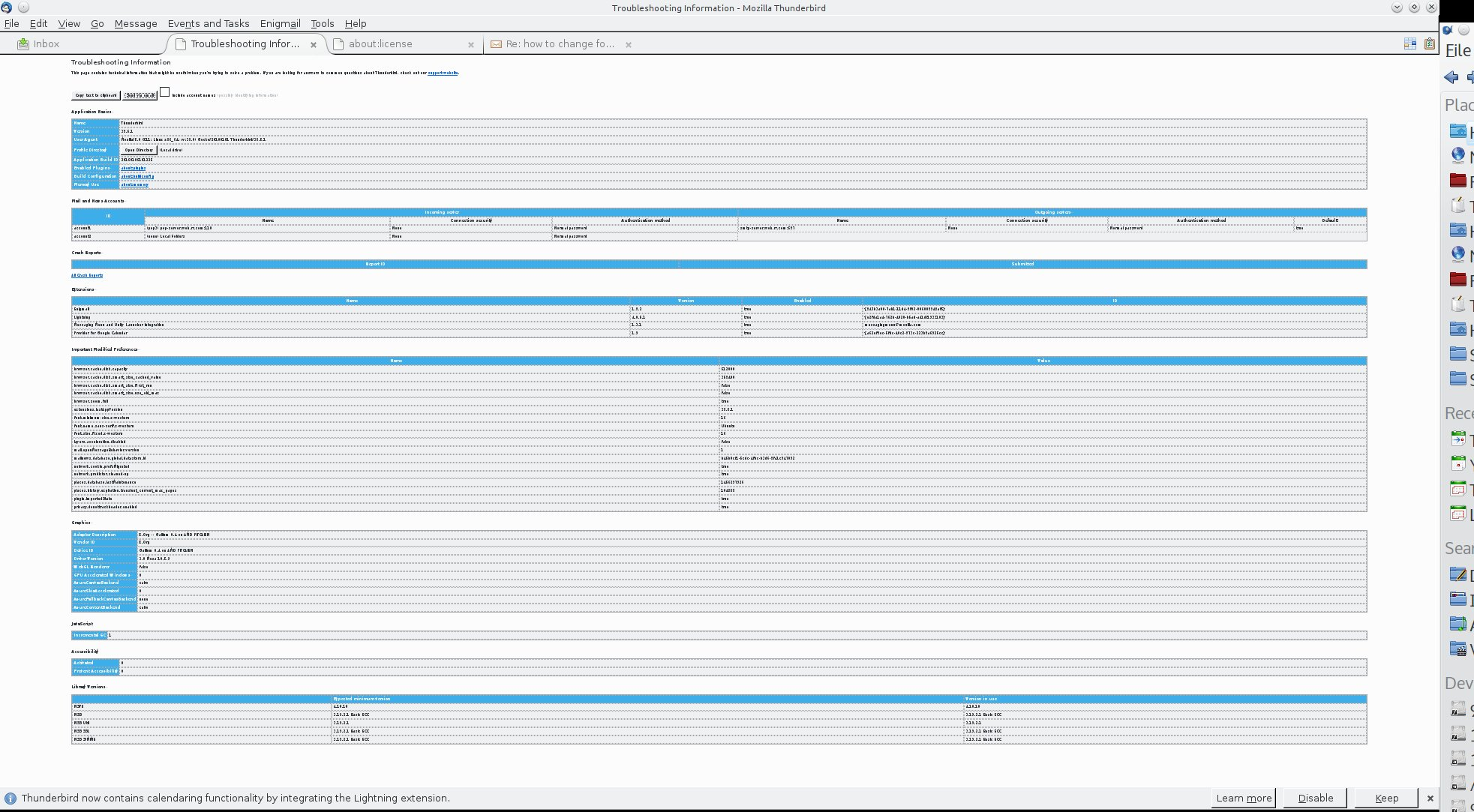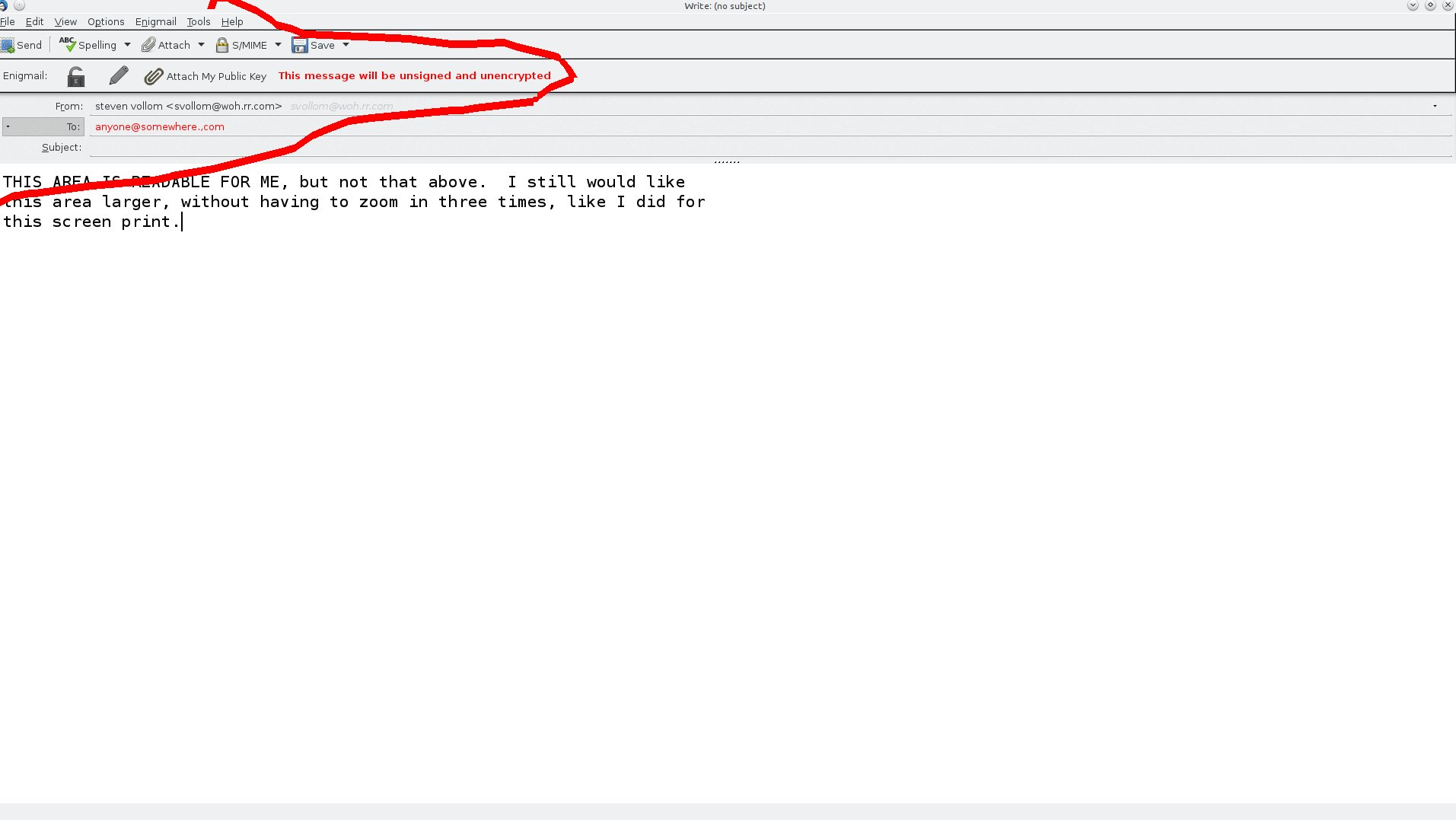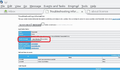how to change font size in preview pane
font size is too small
All Replies (14)
via 'Menu Bar' 'Tools' > 'Options' > 'Display' > 'Formatting' tab or Via 'Mail Toolbar' 'Menu icon' > ' Options' > 'Options' > 'Display' > 'Formatting' tab
Under Fonts & Colours: Choose a suitable font you prefer eg: Arial click on the 'Size' drop down and select eg: 14 click on 'Advanced' button Make sure all the Size and Minimum font size are the same. click on all the 'OK's
There is no 'options' selection in 'tools'
There is no 'options' selections in the menu
Using the Preferences selections I chose an acceptable font size, but when pressing the Advanced tab there was no selection for minimum font size.
This is the reason I have not used Thunderbird in the past. It is irrelevant to write a message to someone when I can not read the tabs that instruct. I get headaches trying to see the size you use as default, and I have a 32 inch monitor.
Currently my Kmail client has bugs that make it unusable, but when working, I can read everything fine by changing the configuration where needed.
It makes sense that when people want a larger font, it is to help them read the data. It is more important to read the instructions than the message. You have this service reversed.
Firefox is the default browser in my Kubuntu application. Your browser allows font resize. Why not Thunderbird? Frustration to the maximum.
re :There is no 'options' selection in 'tools' There is no 'options' selections in the menu
As th majority of users use Windows OS then answers will be for Windows OS. If you use a different OS then it would be a good idea to mention it.
http://kb.mozillazine.org/Menu_differences_in_Windows,_Linux,_and_Mac
Edit > Preferences > 'Display' > 'Formatting' tab Image below to show what it should look like.
You have a very large screen 32 inch. Perhaps you have high screen resolution. If you have eyesight problems you could try reducing the resolution.
There is an addon tool which could be of assistance.
How to Install Add-on Extension: After downloading addon extension *.xpi file to desktop or downloads folder.
In Thunderbird 'Tools' > 'Add-ons' or 'Menu icon' > 'Add-ons'
- Click on gear wheel icon and select 'Install Add-on From File'.
- Locate the *.xpi file you downloaded and click on 'Open'.
- You may need to restart Thunderbird when prompted.
My operating system is Kubuntu 14.04 a Linux distribution. Your system does not support Kubuntu. I am very disappointed because Linux Operating Systems are so superior to the Microsoft style of operating system, it is impossible to revert back to any of those systems.
I read that more than 30,000,000 users prefer Linux, and I hear that it is predominant in Europe and Asia. For those who read this Kubuntu is free as are all the applications that perform the tasks you want. It reads literally all file types, I believe, and does not require defragging, virus software, spyware, or adware. When attempts to inject any of these maladies into the system, filters are provided and the experience is so short, we don't even notice it. Thunderbird, you are missing the mark. People like me, who are still unable to read 9 or 10 point font cannot use your product. Many of my Linux friends use your email client and are quite pleased with it. Fortunately they do not have my vision limitations. Thanks for the try, but try harder. Linux users are important too.
Of course it supports Linux OS, why say it is not supported when clearly you know it is, even your friends use it. Most of your supplied response is off topic and irrelevant, so it really is not helping you.
In previous comment, I posted an image of a particular window you should be looking at. This window is where you can set the default font to be used in reading and writing emails. As you are saying your window looks completely different , it would useful to post an image of what you are looking at to clarify your point.
However, as you now indicate you have some difficulty with eyesight, I would draw your attention to the addon tool I previous mentioned. The addon tool offers more choices about selecting font for more than just the emails themselves but also for the email list and folders - the whole lot can be modified. Did you download the addon extension?
My husband noticed that the font on Thunderbird has reverted back to tiny. I had fixed it before, but cannot recall what I did. I followed the instructions in the first reply, but the font does not appear to change in any way. I don't know what I might be doing wrong. This is really in just the preview pane.
Modified
Toad-Hall said
Of course it supports Linux OS, why say it is not supported when clearly you know it is, even your friends use it. Most of your supplied response is off topic and irrelevant, so it really is not helping you. In previous comment, I posted an image of a particular window you should be looking at. This window is where you can set the default font to be used in reading and writing emails. As you are saying your window looks completely different , it would useful to post an image of what you are looking at to clarify your point. However, as you now indicate you have some difficulty with eyesight, I would draw your attention to the addon tool I previous mentioned. The addon tool offers more choices about selecting font for more than just the emails themselves but also for the email list and folders - the whole lot can be modified. Did you download the addon extension?
I mean no criticism with Windows OS. The feature works in the area where you write your comments, but the panel at the top of the application and the column on the left of the screen does not increase in size.
It is fine that I can read what I am writing, but is requires great eye strain to read the Menubar choices and links and the column on the left side of the screen, or the list of incoming emails. I apologize for any misunderstanding. I am so used to the high configuration capability of Kubuntu Operating System. This is a common capability in Kubuntu.
I read somewhere that if I were in a Windows environment, those areas are able to be modified too. I sometimes feel penalized for using what I believe is a far superior Operating System, just because it is a Linux OS.
I failed to mention that I did add the 'add on' feature, it just increased the size of the area where you write your email, not in the menu areas and incoming email area. I hope the uploaded images better explains what I was trying to indicate. Thanks for your help! :)
This may seem a little daunting, but it is simple. It requires you to be able to follow instructions, create folders, copy paste and save files. You do not need to actually write code.
Make Hidden files and folder visible:
In Thunderbird:
- Help > Troubleshooting Information
- click on 'show folder' button
- a new window opens showing your Profile folder.
- Close Thunderbird now - this is important.
- Create new folder and call it chrome note the spelling - use a lower case 'c' It should be in the same place as the 'Mail' folder.
- open Notepad or simple text editor program
- Copy all the text between lines below and paste it into the Notepad document.
- Save the document as filename userChrome.css in the chrome folder. Note the spelling all lower case except for the 'C'.
You can edit the 16px to say 14px or 18px etc to adjust the actual size. This should change the font size in Folder Pane, Message List, Write message, toolbars, menus, drop down context menus. It does not effect font size in Message Pane, Troubleshooting and Addons tab, but they are less used.
Try it out to see if this improves your readibility of Thunderbird.
then when all is done, restart Thunderbird.
Remember: if you want to edit this file, you must exit Thunderbird.
/*
* Do not remove the @namespace line -- it's required for correct functioning
*/
@namespace url("http://www.mozilla.org/keymaster/gatekeeper/there.is.only.xul");
/*
*Make all the default font sizes eg:16px:
*/
* { font-size: 16px !important; }
Modified
Toad-Hall said
This may seem a little daunting, but it is simple. It requires you to be able to follow instructions, create folders, copy paste and save files. You do not need to actually write code. Make Hidden files and folder visible: In Thunderbird:
- Help > Troubleshooting Information
- click on 'show folder' button
- a new window opens showing your Profile folder.
- Close Thunderbird now - this is important.
- Create new folder and call it chrome note the spelling - use a lower case 'c' It should be in the same place as the 'Mail' folder.
You can edit the 16px to say 14px or 18px etc to adjust the actual size. This should change the font size in Folder Pane, Message List, Write message, toolbars, menus, drop down context menus. It does not effect font size in Message Pane, Troubleshooting and Addons tab, but they are less used. Try it out to see if this improves your readibility of Thunderbird. then when all is done, restart Thunderbird. Remember: if you want to edit this file, you must exit Thunderbird.
- open Notepad or simple text editor program
- Copy all the text between lines below and paste it into the Notepad document.
- Save the document as filename userChrome.css in the chrome folder. Note the spelling all lower case except for the 'C'.
/* * Do not remove the @namespace line -- it's required for correct functioning */ @namespace url("http://www.mozilla.org/keymaster/gatekeeper/there.is.only.xul"); /* *Make all the default font sizes eg:16px: */ * { font-size: 16px !important; }
I went to Help>Troubleshooting information. I could not find any 'show folder' button.
There is no 'mail' folder in /home/ - there is a /.mozilla folder and a .thunderbird folder.
If I create a /chrome folder, do I put it on the page that includes the /.mozilla folder or the /.thunderbird folder, or open one of them and create the /.chrome folder in one of those.
I cannot continue until I create and locate the /.chrome folder.
The attachments are screen prints of the page I view when I open Thunderbird. It does not have the butten you mention in the lower corner.
Included is a screen print of my Dolphin file manager>Home, including hidden files.
When I open /.mozilla, the following folders are inside, extensions and firefox. Neither contain a folder /mail or /.mail.
When I open /.thunderbird, the following folders are inside, a folder named,72yxqs2y.cefault, a folder named Crash Reports and a profiles.ini document. There is no /mail folder or /.mail folder.
I clossed Thunderbird Mail as instructed, but still do not know where to put a /chrome folder in my file system.
I included a screen print of the relevant part of your email for your reference. What did I do wrong?
You will have to magnify the Troubleshooting image. I reduced it in size so that all the information would show that was in that document.
I cannot believe how dumb I must seem. I apologize and appreciate your patience with me.
Shab
No worries, on your system, the 'show folder' button is called 'Open Directory'. I've included an image showing the button. When you click on that button it will open a window showing the contents of the profile folder name.
Linux and Unix - profile folder location info.
re :When I open /.thunderbird, the following folders are inside, a folder named,72yxqs2y.default 72yxqs2y.default is your profile folder name. The chrome folder needs to be in the 72yxqs2y.default folder.
Additional info:
should you ever need to perform a backup:
72yxqs2y.default is the folder you would need to backup/copy to an external device.
Modified
Thanks you very much; I finally got it.
Perhaps I should make an additional post, but it would be nice if when I open an email the default font size is larger there too.
Currently I have to select Ctrl ++++ to obtain comfortable viewing. Is there a way to make my default the size I always seem to need? Should this be a new post or can it be handled here.
I have used Kmail for many years. All things are configurable in that application, however, my current distribution of the Kubuntu OS is having difficulties with Kmail right now, so I had to seek another mail program. Thunderbird is so much more popular with users, it would be nice if I could get TBird configured with defaults that I am comfortable.
In the event some incoming information arrives too large, it is the rarest happening, so it would be lots easier to have to use Ctrl - to correct such rarities than having to Ctrl ++++ every time I open mail.
You youngsters are so fortunate to have good vision. Thanks for your patience and kindness. :D
For the style of message content, look at Tools|Options|Display|Formatting→Advanced
More here: http://xenos-email-notes.simplesite.com/417754775
Using the previous post instructions, I was able to fix my problem. Thanks for your additional input, as well.
Shab