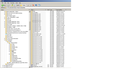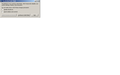How to reinstall Thunderbird with minimal destruction to existing email files
To save you time and effort, I have read through the general procedure for reinstalling Thunderbird (TB). In my own case, however, found nothing which describes the procedure to the last detail, beyond making sure to back up / image the contents of my current profiles folder.
According to what I have read, once TB is reinstalled, I am simply to copy the contents (restore) to the new profiles folder created by the installation.
In my case, that backup already has been done-- since I have limited space on the boot drive, I directed TB to keep all my data on another drive, which drive is labeled with the letter D. My current TB installation properly uses D for all data, with no problems. So, in theory, everything is already safe during a TB reinstallation. Except that, after reinstallation, I must direct TB to place all user data on drive D.
But does that take care of all the ISP-configured settings for POP3, IMAP and SMTP server for all my email accounts, as well? Is there anything I have omitted? Lest you believe I am putting all this on your shoulders, I plan to image the entire system before reinstalling TB, just in case.
Chosen solution
The stuff you mention is all in the profile, which your imaging process will presumably restore back to drive D.
The instruction to Thunderbird refer to drive D to find its profile is stored in the profiles.ini file which will presumably be restored by your imaging process back to drive C.
So I think you're good to go.
You only need to intervene if you're changing the structure, such as moving the profile data to another drive, or changing the pathname in some other way.
Read this answer in context 👍 2All Replies (4)
Chosen Solution
The stuff you mention is all in the profile, which your imaging process will presumably restore back to drive D.
The instruction to Thunderbird refer to drive D to find its profile is stored in the profiles.ini file which will presumably be restored by your imaging process back to drive C.
So I think you're good to go.
You only need to intervene if you're changing the structure, such as moving the profile data to another drive, or changing the pathname in some other way.
( I don't know what happened to text I submitted here just an hour ago, but it is missing in action )
Thanks, Zenos.
Perhaps, I should mention the reason for reinstallation of Thunderbird. Months ago, after a "routine" TB update somehow went awry, I could not start TB on any subsequent session without meeting a conditional Safe Mode startup message ( see attached screen message ).
Since resetting toolbars and controls and restarting in Safe Mode did not slow TB access significantly, and since my query on the TB forum brought no solutions, I decided to wait, hoping the next update would simply flip the mysterious bit or two back to where they should have been after updating. But no subsequent update ever did.
So, I am imaging the system now, preparing to reinstall TB as detailed earlier. Is the best approach simply to use Windows Add/Remove (this is XP Pro, SP3), or should I make sure by wiping the TB application folder on the boot volume for good measure, and (carefully) removing certain TB keys from the registry, as well? That consideration is prompted by the thought TB in malfunction may no longer play by all the rules. Of course, I also can use Revo Uninstaller to review system state after uninstallation, to locate any remaining encumbrances.''''
I would expect that whatever is causing the pop-up dialogue is a function of your profile and unfortunately will not be changed by reinstalling Thunderbird.
So, if you select "continue" and subsequently close Thunderbird, does this dialogue still appear?
Please tell me what registry keys you find for Thunderbird. AFAIK, Thunderbird itself doesn't use Windows' registry. Any settings you do find that mention Thunderbird are almost certainly for the benefit of the OS or other programs.
Given that Thunderbird doesn't "install" in the usual way, you can uninstall it simply by deleting the relevant program folder.
Zenos, after I choose Continue, then terminate the session, then restart, the conditional start message now imposes the choice between Safe Mode and Exit. ( see image, attached )
For what value it offers, here is the text from the profiles.ini--
[General] StartWithLastProfile=1
[Profile0] Name=default IsRelative=0 Path=d:\Thunderbird\Profiles\v7hmlunf.default Default=1
Modified