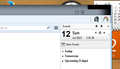Minimize Maximize and close buttons disappear
Thunderbird's min-max-x buttons are disappearing. The corner simply becomes a dark grey and nothing is visible. TB still seems to work fine (no freezing) and I can close it via File-Exit without a problem. Once I restart, it is fine again. I've attached an image to show the effect. I've only just started really using and setting up TB within the last few days so I cannot comment on how long this has been happening. But in the last few days, it has happened about 3-4 times. I've certainly kept it more open than closed or minimized (creating the files.. etc.) but I don't think that should cause problems. I have not noticed that it happens at any particular moment or after a particular function.... I just go to minimize the window and the buttons aren't there. (I've included an image for you.)
I don't have any skins installed and although I currently have about 10 add-ons, this was happening when I only had five: Identity Chooser, Contact Tabs, Zombie Keys, Send Later and Rainbow Picker. In the last few days I went from TB 32 or 33, to 38.01 to 38.1. It has happened in all of them. I also had a strange issue a couple of days ago that may or may not be related... while testing my accounts, my "reply to" function did not work properly. The window would pop-up but the reply field would be blank, and the identity add-on seemed to want me to choose an identity. This is a malfunction in both the reply button and the add-on. Restarting in safe mode, and then re-activating all add-ons seemed to have fixed this glitch and it has not repeated itself (and I've done numerous 'test' emails' for signature formatting. I'm only mentioning it on the off chance these glitches may be connected.
I'm running windows 7 Prof., service Pack 1, 64-bit OS with plenty of free memory. My system is quite stable and I have not really experienced any problems with it... only with Firefox crashing occasionally and this with TB.
Any ideas?
Chosen solution
Actually, i've just had a thought.
Perhaps this is due to the 'Title bar'. I cannot see from the image whether title bar is showing or not. Please test this:
Tools > Options > Advanced > General tab click on 'config editor ' button it will tell you to be careful :) In top search type: title look for this line: mail.tabs.drawInTitlebar; Value = false If Value = 'True' double click on that line to toggle the 'True' to 'false' close window - top right X click on OK to save changes to Options. Did this display the icons? If no please Close and restart Thunderbird. Report back on results.
Read this answer in context 👍 5All Replies (18)
Tools menu > options > advanced > general and turn off hardware acceleration.
Any better?
I have done as you suggested and restarted Thunderbird. I will now leave it open for at least a day or two to see what happens and will report back. Hopefully this will solve the issue. Thanks for your quick reply.
Well darn. It's back again. And I was feeling so optimistic about it this morning. Any other ideas? (Please note, in case I was not clear before, the buttons are not only blacked out they are non-functional.)
Safe mode! Hold the shift key while starting Thunderbird. Try that (it is without add-ons) and see if it is a rogue add-on, or something that did not take the upgrade well.
Ugh. I'll try that, but I honestly am not sure if I even want this to be the solution. At one/two blank outs per day, it would take a while to figure out which add-on (or add-on combo) may be causing the problem. As an aside.... does safe-mode do anything other than disable the add-ons? If so, then manually disabling them should be the same thing.
In any case, I started safe mode and will let you know one way or the other. Thanks for the tip. I was beginning to think I was part of the lost files. :)
Oh wow. That was quick. Didn't work. :(
I'm not sure if this will help, but the following errors were in the error console when I re-opened:
Error: downloadable font: kern: Too large subtable., table discarded (font-family: "Open Sans" style:normal weight:normal stretch:normal src index:1) source: https://mozorg.cdn.mozilla.net/media/fonts/OpenSans-Regular-webfont.2696e36f12c5.woff Source File: https://mozorg.cdn.mozilla.net/media/css/thunderbird-start-bundle.f3f2a61e7492.css Line: 1, Column: 1057 Source Code: @font-face { font-family: "Open Sans"; font-style: normal; font-weight: normal; src: url("/media/fonts/OpenSans-Regular-webfont.83efe33660ab.eot?#iefix") format("embedded-opentype"), url("/media/fonts/OpenSans-Regular-webfont.2696e36f12c5.woff") format("woff"), url("/media/fonts/OpenSans-Regular-webfont.3cbf4d3ed22e.ttf") format("truetype"); }
AND
Error: Please do not load stuff in the multimessage browser directly, use the SummaryFrameManager instead. Source File: resource://gre/modules/summaryFrameManager.js Line: 84
Neither seems to be related to anything that I have added/changed, but not quite clear as to what they are either, The latter error (re: multimessage browser) is particularly weird. I have no idea to what it is referring but I have noticed it repeatedly in the last several days. But then, there seem to be a lot of errors and warnings and TB is functioning fine other than this glitch. So it may be nothing.
unfortunately the error console is full of rubbish. The only way to get anything useful is clear it, try whatever your having an issue with and check again.
I had hoped safe mode would fix the issue as it also disables hardware acceleration, the most common cause of hardware weirdness.
Just in case we have a corrupted file try a re install. Normally this does nothing, as Thunderbird saves all settings between installs. But when a file gets corrupted it can fix things.
Reinstalled TB. Happened again. Very weird. NOTE: After your last message I did clear my error console and after the min-mix problem happened again, I checked it. It had one "message" about the 'Send Later' add-on, so on a whim I have disabled it to see what happens. Am not really expecting much as the same issue happened in Safe Mode, but it'll keep me occupied until another potential solution comes up. (P.S. Another weird thing. Error console just had that one single message, but when I restarted, that particular message disappeared and a whole bunch of other warnings, errors and messages appeared in its stead. Strange that. )
I use a lot of RSS feeds in Thunderbird. my error console fills up with message I click in the feeds you also see it a lot wit mail as Thunderbird does not support the full gambit of HTML and everything it does not support generates an error message.
Just on the off chance that Thunderbird did not update correctly. Please do a reinstall from http:\\getthunderbird.com Do not bother with an uninstall just download and reinstall.
Well lets keep those re install down. I should read more and understand more perhaps.
Goto the Tools menu and select add-ons.
select get add-ons and scroll to the very bottom of the screen. On the right is an entre for see all complete themes. Go there and select on that looks acceptable to you and try that. Perhaps is is just the theme and your video card.
I know safe mode did nothing. But go to the options on the tools menu and in the advanced tab select General.
Enable or disable hardware acceleration. Reverse the status quo is what I am saying and just see if that helps. I have seen weirdness with it on and off. Perhaps yours has been off and needs to be on.
As you know, reinstalling did not fix the problem. I have downloaded a couple of themes and will see if that has any effect. Hardware acceleration is currently disabled as per one of your earlier suggestions. The problem did happen when it was enabled as well. I'll keep it off for now while I test out the themes, but will try toggling it as well. I'll keep you posted. Thanks for not giving up on me.
Ok, just an update. Unfortunately still happening. Changed themes. Still happened. After restart, turned on acceleration again... still happened.
- (
Please supply graphics info:
In thunderbird Help > Troubleshooting Information scroll down to 'Graphics' section. Paste the info into this question.
Chosen Solution
Actually, i've just had a thought.
Perhaps this is due to the 'Title bar'. I cannot see from the image whether title bar is showing or not. Please test this:
Tools > Options > Advanced > General tab click on 'config editor ' button it will tell you to be careful :) In top search type: title look for this line: mail.tabs.drawInTitlebar; Value = false If Value = 'True' double click on that line to toggle the 'True' to 'false' close window - top right X click on OK to save changes to Options. Did this display the icons? If no please Close and restart Thunderbird. Report back on results.
Ok. Second thing first. The mail.tabs.drawinTitlebar was true, I toggled it to false. I have to let it sit for a while to determine whether or not it works. (This is not a constant state - it simply happens 1-3x per day).
I will report back.
(Aside: why are some of the items in config bold and some regular font??)
Now, first thing second :) Here is the graphics info:
Adapter Description AMD Radeon HD 6700 Series Vendor ID 0x1002 Device ID 0x68ba Adapter RAM 1024 Adapter Drivers aticfx64 aticfx64 aticfx64 aticfx32 aticfx32 aticfx32 atiumd64 atidxx64 atidxx64 atiumdag atidxx32 atidxx32 atiumdva atiumd6a atitmm64 Driver Version 12.104.0.0 Driver Date 3-28-2013 Direct2D Enabled true DirectWrite Enabled true (6.2.9200.16492) ClearType Parameters Gamma: 2200 Pixel Structure: B ClearType Level: 100 Enhanced Contrast: 300 WebGL Renderer false GPU Accelerated Windows 1/1 Direct3D 11 AzureCanvasBackend direct2d 1.1 AzureSkiaAccelerated 0 AzureFallbackCanvasBackend cairo AzureContentBackend direct2d 1.1
Modified
Ok. It's been 24 hours (or thereabouts) and the problem has not re-occurred! I'm choosing to be optimistic as this is the longest it's gone without blackening out. It seems the title bar was the culprit, although quite frankly I have no idea how I disabled it, or for that matter how I could disable or enable it other than through config. Nevertheless, thank you and to Matt who never gave up on me.
- )
Now that is truly weird. How it came to be turned on I mean. Title bar is off in Window7.
Did you upgrade this profile from an earlier version of windows? Like XP where the title bar was on? Sometimes getting it to work just does not feel like enough. How is what I would like to know. But probably never will.
You're confused? I'm COMPLETELY confused. I keep looking at the old image and cannot tell the difference between how it looks now and how it looked before (cropped it in Paint rather than PS, so cannot get crop area to show... darn it!) And I still have no idea if I'm technically showing it now (which I thought would mean true) or not showing it...
The original TB (I think v31 or 32 - can't recall) was loaded in win 7 and then upgraded within a couple of days of my posting. Although I've had it set up for GMail - and knew it worked - I also just started using TB after a long absence so I have no idea how recent this quirk is. I do know that I really didn't do any customizing and I definitely did not go into the config section - I still refuse to unless my hand is being held by someone like you guys. And I've tried every way possible to find options relating to the title-bar (right-clicked everywhere!) to try and figure out how I could have enabled/disabled this. I swear I'm ready to pay for the answer. :)
And people wonder why we sometimes recommend they just create new profiles rather than 'fix' something. Sheesh.