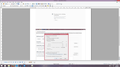I uninstalled an Add-On, but it continues to reset my proxy settings to manual every time I launch, causing firefox to not connect to the internet.
I recently installed an AddOn (ZenMate) which I later uninstalled because it was buggy. I regret ever opening it.
It's taken over my proxy settings. When I launch FF, it now says "The Proxy Server is Refusing Connnections". I go into my network settings, and notice it has selected automatic proxy configuration, with a link to some zenmate garbage. So, I reset it to no proxy, and voila! Problem solved. Except it's not. Upon exiting FF, and then launching again, it resets to that auto proxy garbage everytime.
Can anyone please help?
Thanks!
Chosen solution
Could you check something: just before exiting Firefox, make a backup copy of the prefs.js file, which should have the clean proxy setting ("No proxy"). Then we'll compare after shutdown.
Here's how:
Open your current Firefox settings (AKA Firefox profile) folder using either
- "3-bar" menu button > "?" button > Troubleshooting Information
- (menu bar) Help > Troubleshooting Information
- type or paste about:support in the address bar and press Enter
In the first table on the page, click the "Show Folder" button. This should launch a new window listing various files and folders in Windows Explorer.
Scroll down the list and create a copy of prefs.js as follows: right-click prefs.js>Copy and then immediately right-click in a blank area on the margin>Paste. Within moments, prefs - Copy.js should appear in your profile folder.
Leaving that window open, switch back to Firefox and Exit, either:
- "3-bar" menu button > "power" button
- (menu bar) File > Exit
Pause while Firefox finishes its cleanup, then repeat the previous proces and Windows should create a second copy. right-click the second copy > Edit and Windows should launch the file in Notepad. This can take a while if you have accumulated a lot of custom settings. If you search for proxy.type is it still set to to No Proxy as it was during your session:
user_pref("network.proxy.type", 0);
If it has been changed:
- edit it back to 0 as shown on the previous line and save the file.
- Start Firefox back up again and see whether it works.
If it still shows 0:
Before starting Firefox, confirm that user.js was not recreated in this folder.
Read this answer in context 👍 1All Replies (6)
Firefox uses an optional settings file named user.js to override your previous session settings at startup. Your More System Details indicates that you do have a user.js file, so removing that is the first thing to try. This article describes the steps for that: How to fix preferences that won't save.
Note: If you find a file named user (of type JScript) but not user.js, Windows may be hiding file extensions from you. To work with files as accurately as possible, I suggest unhiding the extensions. This Microsoft support article has the steps: http://windows.microsoft.com/en-us/wi.../show-hide-file-name-extensions.
jscher2000 said
Firefox uses an optional settings file named user.js to override your previous session settings at startup. Your More System Details indicates that you do have a user.js file, so removing that is the first thing to try. This article describes the steps for that: How to fix preferences that won't save.
So I removed the user.js file, but I still experience this issue. Any other ideas?
Do you use Advanced SystemCare or any other utility/security software with a browser settings protection feature that rolls back settings changes? If so, turn that off until you are able to save your changes.
Otherwise, try a:
Clean Reinstall
We use this name, but it's not about removing your settings, it's about making sure the program files are clean (no inconsistent or alien code files). As described below, this process does not disturb your existing settings. Do NOT uninstall Firefox, that's not needed.
(1) Download a fresh installer for Firefox 38.0.1 from https://www.mozilla.org/firefox/all/ to a convenient location. (Scroll down to your preferred language.)
(2) Exit out of Firefox (if applicable).
(3) Rename the program folder --
(64-bit Windows folder names)
C:\Program Files (x86)\Mozilla Firefox
to
C:\Program Files (x86)\OldFirefox
(32-bit Windows folder names)
C:\Program Files\Mozilla Firefox
to
C:\Program Files\OldFirefox
(4) Run the installer you downloaded in #1. It should automatically connect to your existing settings.
Does a cleanly reinstalled Firefox start up with the correct settings?
Note: Some plugins may exist only in that OldFirefox folder. If something essential is missing, look in these folders:
- \OldFirefox\Plugins
- \OldFirefox\browser\plugins
Modified
jscher2000 said
Do you use Advanced SystemCare or any other utility/security software with a browser settings protection feature that rolls back settings changes? If so, turn that off until you are able to save your changes. Otherwise, try a: Clean Reinstall We use this name, but it's not about removing your settings, it's about making sure the program files are clean (no inconsistent or alien code files). As described below, this process does not disturb your existing settings. Do NOT uninstall Firefox, that's not needed. (1) Download a fresh installer for Firefox 38.0.1 from https://www.mozilla.org/firefox/all/ to a convenient location. (Scroll down to your preferred language.) (2) Exit out of Firefox (if applicable). (3) Rename the program folder -- (64-bit Windows folder names) C:\Program Files (x86)\Mozilla Firefox to C:\Program Files (x86)\OldFirefox (32-bit Windows folder names) C:\Program Files\Mozilla Firefox to C:\Program Files\OldFirefox (4) Run the installer you downloaded in #1. It should automatically connect to your existing settings. Does a cleanly reinstalled Firefox start up with the correct settings?
I don't use any other browser protection software. I tried the "clean reinstall" and it didn't work. Still get the same error. It seems like ZenMate had a function to override my proxy settings even after I uninstalled it, and now I can't get rid of it even with a clean reinstall. Any other ideas? Thanks for you help thus far.
Chosen Solution
Could you check something: just before exiting Firefox, make a backup copy of the prefs.js file, which should have the clean proxy setting ("No proxy"). Then we'll compare after shutdown.
Here's how:
Open your current Firefox settings (AKA Firefox profile) folder using either
- "3-bar" menu button > "?" button > Troubleshooting Information
- (menu bar) Help > Troubleshooting Information
- type or paste about:support in the address bar and press Enter
In the first table on the page, click the "Show Folder" button. This should launch a new window listing various files and folders in Windows Explorer.
Scroll down the list and create a copy of prefs.js as follows: right-click prefs.js>Copy and then immediately right-click in a blank area on the margin>Paste. Within moments, prefs - Copy.js should appear in your profile folder.
Leaving that window open, switch back to Firefox and Exit, either:
- "3-bar" menu button > "power" button
- (menu bar) File > Exit
Pause while Firefox finishes its cleanup, then repeat the previous proces and Windows should create a second copy. right-click the second copy > Edit and Windows should launch the file in Notepad. This can take a while if you have accumulated a lot of custom settings. If you search for proxy.type is it still set to to No Proxy as it was during your session:
user_pref("network.proxy.type", 0);
If it has been changed:
- edit it back to 0 as shown on the previous line and save the file.
- Start Firefox back up again and see whether it works.
If it still shows 0:
Before starting Firefox, confirm that user.js was not recreated in this folder.
jscher2000 said
Could you check something: just before exiting Firefox, make a backup copy of the prefs.js file, which should have the clean proxy setting ("No proxy"). Then we'll compare after shutdown. Here's how: Open your current Firefox settings (AKA Firefox profile) folder using eitherIn the first table on the page, click the "Show Folder" button. This should launch a new window listing various files and folders in Windows Explorer. Scroll down the list and create a copy of prefs.js as follows: right-click prefs.js>Copy and then immediately right-click in a blank area on the margin>Paste. Within moments, prefs - Copy.js should appear in your profile folder. Leaving that window open, switch back to Firefox and Exit, either:
- "3-bar" menu button > "?" button > Troubleshooting Information
- (menu bar) Help > Troubleshooting Information
- type or paste about:support in the address bar and press Enter
Pause while Firefox finishes its cleanup, then repeat the previous proces and Windows should create a second copy. right-click the second copy > Edit and Windows should launch the file in Notepad. This can take a while if you have accumulated a lot of custom settings. If you search for proxy.type is it still set to to No Proxy as it was during your session: user_pref("network.proxy.type", 0); If it has been changed:
- "3-bar" menu button > "power" button
- (menu bar) File > Exit
If it still shows 0: Before starting Firefox, confirm that user.js was not recreated in this folder.
- edit it back to 0 as shown on the previous line and save the file.
- Start Firefox back up again and see whether it works.
That did it! I also found the faulty line of code above it that was resetting it to the ZenMate garbage; deleted that and it did the trick. Thank you so much! You made my day!
With gratitude,
S