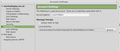storing emails in a different location
I want/need to store all my saved emails to an external drive. I have read this article (http://mzl.la/1ApHkva) but it has confused me. Sorry really not a techie person.
Would someone please break this down for my non-techie brain to understand.
Chosen solution
my computer is on it last leg.
And that means what? Running out of disk space? I'd hope you do have a backup of your Thunderbird profile folder anyway. If not, this is a good time to create one. https://support.mozilla.org/en-US/kb/profiles-tb
Read this answer in context 👍 0All Replies (11)
If you choose menu option Preferences / Account settings, you get something like this screen print. This tells me my profile is called q0vg0h3j.default, and is being stored in a folder called /home/charles/.thunderbird (yours will of course be different).
From the same screen, you can click on the "Browse.." button and choose a different location, for example your external drive. You will have to copy your existing "profile" (i.e. the folder with a funny name) to this new location. All your saved emails and settings are held within this folder.
I want/need to store all my saved emails to an external drive.
Can you give a little more context about what you're trying to achieve in the first place?
From the same screen, you can click on the "Browse.." button and ...For people being 'really not a techie person' it is not recommended to start messing with the 'Local Directory' setting, as this will almost certainly screw up their profile.
I second christ1's advice. Moving the profile can result in bad karma.
I need/want to move my emails because my computer is on it last leg. I will not have the money to purchase a new computer for about another month.
Chosen Solution
my computer is on it last leg.
And that means what? Running out of disk space? I'd hope you do have a backup of your Thunderbird profile folder anyway. If not, this is a good time to create one. https://support.mozilla.org/en-US/kb/profiles-tb
Sorry trying to work and my brain is on work stuff and not properly providing the information for this question.
My computer is 6+ years old. Not running out of disk space. Most everything (except emails) are saved on an external drive. Computer is old and has worked hard for me. But it keeps shutting down or crashing which ever you want to call it. I just want to save all my emails so I do not lose them. Some are very important.
I have copied all the profiles to my external drive. But I thought I might be able to keep the saved emails/profiles on an external drive. Or have everything stored/saved there without having to save/back up every day.
You seem to be afraid of losing emails due to a potential computer failure - as computer is on it's last legs.
You are not talking about a problem with storage, just concerned the computer could die on you with all your emails.
You have a choice of actions: You could backup the entire profile and copy it to external storage. This will inlude all account names, preferences, emails, filters etc.
I assume you are using a POP mail account.
Make hidden files and folders visible: The AppData folder is folder is a hidden folder; to show hidden folders, open a Windows Explorer window and choose "Organize → Folder and Search Options → Folder Options → View (tab) → Show hidden files and folders". More info: http://kb.mozillazine.org/Show_hidden_files_and_folders
If you use Windows Vista or Win7 OS then locate this directory:
- C:\Users\UserName\AppData\Roaming\Thunderbird\Profiles\xxxxxxxxdefault
The Profile folder name is 'xxxxxxx.default' where the x's will be letters and numbers. Copy the profile folder name and paste it in external storage.
Another method: You could backup only the emails and the address books. Download this addon tool and save to desktop or downloads folder. ImportExporttools
How to Install:
- Tools > Addons
- Click on gear wheel icon and select : Install addon from file
- REstart Thunderbird.
Right click on folder in folder Pane and select: ImportExporttool > Export Folder REpeat for each folder you need to export. the folders are exported and saved in mbox format.
Address Books:
- click on 'Address Book' button to open Address book.
- select an address book
- Tools > Export
- choose where to save
- give a suitable filename
- Save as type; choose either LDAP or comma separated .csv
- click on Save.
Repeat for each address book.
http://mozbackup.jasnapaka.com/ will do everything you need to backup in one shot
Thank you Toad-Hall. Yes concerned with computer dying and my emails not saved.
Yes I am using POP3. I have downloaded the addon and exported the files, folders and my address book. I forgot abut the address book.
I have set up the add on to save/backup daily. Did you develop this? I would support this developer if he had a way to donate.
Once again Thanks a million.
The person who made the addon is Paolo Kaosmos. This is a link to his main website which has a 'Donate' button. https://freeshell.de/~kaosmos/index-en.html