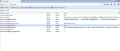How do you switch the homepage of a new tab?
I've watched the youtube videos 1. go to about:config (check) 2.go down to browser.newtab.url (check) 3. double click it 4. type in the location of the newtab (i tried google.com and about:newtab) but neither worked
under newtab.url, it says browser.newtabpage.blocked, what does this do? is this keeping me from switching it? if not why isn't it working?
Chosen solution
Oh, you have a trovi infection. You will need to do some deeper cleaning in that case.
Usually I suggest starting with a visit to the Windows Control Panel, Uninstall a Program, to remove items individually. If you find that overwhelming, you can use some malware scanning/cleaning tools. The ones listed in our support article and in a clean-up guide other users have used should all be free. If the scanner finishes quickly and says you need to pay to actually get anything accomplished, your system may be compromised in another way.
When you get to the part about using Firefox's Reset feature, pause to check whether the earlier cleanup now allows you to set that preference.
Read this answer in context 👍 1All Replies (10)
I don't seem to have that "blocked" setting on mine. I do have however:
browser.newtabpage.enabled
And that value is set to true. Can you check on yours if that is the case as well?
I can see browser.newtabpage.enabled and it is set to true
Sorry, I use the Tab Mix Plus extension so that could be opening the new tab for me to any page I want, in its options it has a setting specifically for that.
What page does your new tab load up now? I notice that you mentioned "about:newtab" doesn't work?
Can you attach a screenshot that shows that blocked state of the browser.newtab.url pref?
- http://en.wikipedia.org/wiki/Screenshot
- https://support.mozilla.org/kb/how-do-i-create-screenshot-my-problem
- Use a compressed image type like PNG or JPG to save the screenshot
- Make sure that you do not exceed the maximum size of 1 MB
Check for the presence of a mozilla.cfg file in the Firefox program folder to initialize some prefs.
This also involves the presence of a .js (JScript) file, probably in "defaults\pref" folder, that specifies to process this mozilla.cfg file.
If you have .js files apart from the channel-prefs.js file, that sets app.update.channel, in the defaults\pref folder then open this file in an editor like Notepad and please post its content. Also please post the content of the mozilla.cfg file.
There shouldn't be a mozilla.fcg file present unless you've created it yourself to initialize some prefs.
If you have this mozilla.cfg file then best is to do a clean reinstall and delete the Firefox program folder before reinstalling a fresh copy of Firefox.
The browser.newtabpage.blocked preference accumulates a list of the sites you have said you do not want to see on your new tab page, using the little "x" for Remove This Site. So that one isn't likely to be related to your problem.
Where is the process of changing the preference breaking down?
If Firefox won't let you change the setting or won't save your change: you may have something called SearchProtect on your system. You can uninstall that through the Windows Control Panel, Uninstall a Program.
If the status of the preference is shown as "Locked": please see cor-el's post about a mozilla.cfg file.
If Firefox lets you save your change but ignores it: one of your extensions may be overriding it. You can review, disable, and/or remove extensions on the add-ons page:
"3-bar" menu button (or Tools menu) > Add-ons > in the left column click Extensions
If the change works during your session, but at the next startup is back to an unwanted page: you might have a user.js file in your personal Firefox settings folder (your Firefox profile folder). This article describes how to track down and remove the file: How to fix preferences that won't save.
when i type in the url and hit enter, the list remains the same. i tried the link jscher provided, and followed the instructions under preferences that aren't saving. turned off read only, then opened it in word and it had google listed as preferred. I ended up deleting that line. went to about:config but the same thing happened
if i reset firefox would it change at all?
Chosen Solution
Oh, you have a trovi infection. You will need to do some deeper cleaning in that case.
Usually I suggest starting with a visit to the Windows Control Panel, Uninstall a Program, to remove items individually. If you find that overwhelming, you can use some malware scanning/cleaning tools. The ones listed in our support article and in a clean-up guide other users have used should all be free. If the scanner finishes quickly and says you need to pay to actually get anything accomplished, your system may be compromised in another way.
When you get to the part about using Firefox's Reset feature, pause to check whether the earlier cleanup now allows you to set that preference.
thanks so much for all your help! I found this website that helped me: http://deletemalware.blogspot.com/2014/05/remove-trovi-search-virus-uninstall.html and used the info under Remove Trovi Search From Mozilla Firefox and it worked!
http://info.trovi.com/Uninstall This kills it for good!!! :D