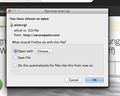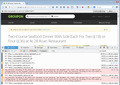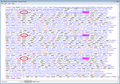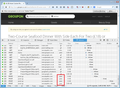I keep getting a file (pixel.cgi ) that wants to download when I use certain sites (Groupon/ Thomas Cook).
I keep getting a file (pixel.cgi ) that wants to download when I use certain sites (Groupon/ Thomas Cook). I have scanned my mac for virus but none can be found.
Chosen solution
The page has at least 3 invisible forms that submit automatically to securepaths.com which presumably is some kind of tracking site. The site is sending back responses that Firefox normally can handle internally, so I'm not sure why you are getting prompted to save them as a download.
The standard approach to mistaken download actions is to be suspicious of some corruption of the settings file that stores those settings. You can rename the file and have Firefox regenerate it to see whether that solves the problem. (You will need to revisit the Applications section of the Preferences dialog to reselect non-default preferences, such as your preferred email client and PDF viewer.)
Here's how:
Open your current Firefox settings (AKA Firefox profile) folder using either
- "3-bar" menu button > "?" button > Troubleshooting Information
- (menu bar) Help > Troubleshooting Information
- type or paste about:support in the address bar and press Enter/Return
In the first table on the page, click the "Show in Finder" button (on Windows: "Show Folder")
Leaving that window open, switch back to Firefox and Exit, either:
- "3-bar" menu button > "power" button
- (menu bar) File > Exit/Quit
Pause while Firefox finishes its cleanup, then rename mimeTypes.rdf to something like mimeTypes.old
Start Firefox back up again. Any improvement in the search bar handling of pixel.cgi?
In case they are of any interest, I have attached screen shots showing:
(1) the web console (Command+Alt+k) -- showing that the request to that site is a POST, which typically indicates a form submission or scripted submission
(2) source of the page as generated (select all, right-click, view selection source, find pixel.cgi, highlight all)
(3) the Network tab of the web console showing the nature of the data being sent back from the site after the POST
Read this answer in context 👍 1All Replies (6)
It's fairly common for sites to including a transparent pixel for tracking, but usually this loads quietly and invisibly and doesn't want to be downloaded.
This could be an issue with the site, or a change in Firefox, or something related to an extension.
Could you give a sample URL where you get this download prompt so a volunteer to two could try the page?
Meanwhile:
When you have a problem with one particular site, a good "first thing to try" is clearing your Firefox cache and deleting your saved cookies for the site.
(1) Bypass Firefox's Cache
Use Command+Shift+r to reload the page fresh from the server.
Alternately, you also can clear Firefox's cache completely using:
"3-bar" menu button (or Firefox menu) > Preferences > Advanced
On the Network mini-tab > Cached Web Content : "Clear Now"
If you have a large hard drive, this might take a few minutes.
(2) Remove the site's cookies (save any pending work first). While viewing a page on the site, try either:
- right-click and choose View Page Info > Security > "View Cookies"
- (menu bar) Tools > Page Info > Security > "View Cookies"
In the dialog that opens, you can remove the site's cookies individually.
Then try reloading the page. Does that help?
Thank you for the reply. I shall try this now.
In the meantime here is a url where the problem occurs.
SO I have tried both solution but with no effect. :-( The same popoup window comes up and attempts to download.
In addition I now get:-
qtOngBN0.cgi.part
0gRrkxLk.cgi.part
icPLqsnD.cgi.part
kI7lMCcO.cgi.part
CQ3O54s0.cgi.part
xvh769Bi.cgi.part
saving to my desktop!
Chosen Solution
The page has at least 3 invisible forms that submit automatically to securepaths.com which presumably is some kind of tracking site. The site is sending back responses that Firefox normally can handle internally, so I'm not sure why you are getting prompted to save them as a download.
The standard approach to mistaken download actions is to be suspicious of some corruption of the settings file that stores those settings. You can rename the file and have Firefox regenerate it to see whether that solves the problem. (You will need to revisit the Applications section of the Preferences dialog to reselect non-default preferences, such as your preferred email client and PDF viewer.)
Here's how:
Open your current Firefox settings (AKA Firefox profile) folder using either
- "3-bar" menu button > "?" button > Troubleshooting Information
- (menu bar) Help > Troubleshooting Information
- type or paste about:support in the address bar and press Enter/Return
In the first table on the page, click the "Show in Finder" button (on Windows: "Show Folder")
Leaving that window open, switch back to Firefox and Exit, either:
- "3-bar" menu button > "power" button
- (menu bar) File > Exit/Quit
Pause while Firefox finishes its cleanup, then rename mimeTypes.rdf to something like mimeTypes.old
Start Firefox back up again. Any improvement in the search bar handling of pixel.cgi?
In case they are of any interest, I have attached screen shots showing:
(1) the web console (Command+Alt+k) -- showing that the request to that site is a POST, which typically indicates a form submission or scripted submission
(2) source of the page as generated (select all, right-click, view selection source, find pixel.cgi, highlight all)
(3) the Network tab of the web console showing the nature of the data being sent back from the site after the POST
Modified
A CGI file usually runs a server side script with specific parameters and there is usually data appended to the link to specify that action. It that GET or POST data is missing then you may get a download prompt to save the file instead.
You may have a Firefox extension or security software on your computer causing this issue.
Clear the cache and cookies only from websites that cause problems.
"Clear the Cache":
- Firefox > Preferences > Advanced > Network > Cached Web Content: "Clear Now"
"Remove Cookies" from sites causing problems:
- Firefox > Preferences > Privacy > "Use custom settings for history" > Cookies: "Show Cookies"
Start Firefox in Safe Mode to check if one of the extensions (Firefox/Tools > Add-ons > Extensions) or if hardware acceleration is causing the problem.
- Switch to the DEFAULT theme: Firefox/Tools > Add-ons > Appearance
- Do NOT click the Reset button on the Safe Mode start window
Thank you both for your time on this one, it is much appreciated.
I have "Reset Firefox" - HELP/ TROUBLESHOOTING INFORMATION . RESET FIREFOX
This seems to have done the trick and the CGI files are not loading now.
Thanks again.
- -)