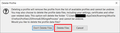DONT USE FIREFOWX SYNC IN PUBLIC PLACE
ITS NOT SAFE ANY MORE ON "DISCONNECT" FROM YOUR ACCOUNT FIREFOX DO NOT DELETE PASSWORDS BOOKMARKS AND ETC THEY REMAINS. NOTE: "Firefox will disconnect from your account but won’t delete any of your browsing data on this device."
AND CLEANING HISTORY, CASH AND ETC MANUALLY - DO NOT DELETING PASS AND OTHER DATA. THEY REMAINS.
All Replies (10)
THIS HELP LINK IS USELESS, THERE ARE NO MORE OPTION LIKE THAT:
https://support.mozilla.org/en-US/kb/remove-synced-device-firefox-accounts
NOW ALL YOUR PASSWORDS, BOOKMARKS AND ETC REMAINS:
"Firefox will disconnect from your account but won’t delete any of your browsing data on this device."
Do you need assistance with Firefox sync?
SYNC not safe anymore. On disconnect all data remains. Check your self.
Yes, that has always been stated with sync.
Wasn't
its not any more like in HELP/TUTOR:
https://support.mozilla.org/en-US/kb/remove-synced-device-firefox-accounts
It was till this update and now on logoff you getting message:
"Firefox will disconnect from your account but won’t delete any of your browsing data on this device." All pass, bookmarks and etc stay I used that option 1+year, always and disconnecting/log off all pass, bookmarks, history- delete automatically. And yesterday this nonsense happened. Everything STAYS.
Clear?
Modified
Hi
Firefox Sync is designed to help you move bookmarks and passwords (and other data) between two or more copies of Firefox.
If you disconnect from your Firefox Account the data that has been syncced will remain on the device that it has been previously been connected to.
As with most web browsers, clearing the browsing history will removed the history, but will not remove your bookmarks and passwords.
I hope this clarification helps.
Hmm, I wonder whether that was changed because people were accidentally removing local data when disconnecting from Sync? I have seen threads like that here.
While Firefox has easy methods for removing all history and cookies, it is not easy to remove all bookmarks and logins in one or two steps.
Here are my suggestions:
(1) Don't use Sync on public PCs -- even if you delete the files after the fact, "undelete" tools can usually recover them if run promptly
(2) If you do use Sync on a public PC, one way to remove your data is to create a fresh profile and then delete the old one
No idea whether the particular public PC allows that, but here are the steps:
New Replacement Profile
This takes about 3 minutes if you remember all the steps.
[i] Identify currently running profile
Inside Firefox, type or paste about:profiles in the address bar and press Enter/Return to load it.
This page should list at least one profile and could list many. The profile that Firefox is currently using will have this:
This is the profile in use and it cannot be deleted.
** Make a note of that profile name, since that is the one you will Remove later.
Before you can remove that profile, you need to switch Firefox to a clean one:
[ii] Create replacement profile
Click the "Create a New Profile" button, then click Next. Assign a name like default-new, ignore the option to relocate the profile folder, and click the Finish button.
After creating the profile, scroll down to it and click the Set as default profile button. (Firefox 71 might do this automatically?)
Exit Firefox.
Start Firefox, and it should open in the new profile.
[iii] Remove the profile with private data
Open the about:profiles page and find the one you want to remove (that you identified in step [i]), and click its Remove button. That will give you the choice whether to leave the profile folder and all the data files, or remove those as well. Click Delete Files to finish the job:

Modified
jscher2000 said
While Firefox has easy methods for removing all history and cookies, it is not easy to remove all bookmarks and logins in one or two steps.
Here is one of the not-easy methods:
First use the "Clear Recent History" feature to flush your History, Cookies, Cache, etc. You can call that using using Ctrl+Shift+Delete.
Open your current Firefox profile folder using either
- "3-bar" menu button > "?" Help > Troubleshooting Information
- (menu bar) Help > Troubleshooting Information
- type or paste about:support in the address bar and press Enter
In the first table on the page, on the Profile Folder row, click the "Open Folder" button. This should launch a new window listing various files and folders in Windows Explorer.
Leaving that window open, switch back to Firefox and Exit, either:
- "3-bar" menu button > Exit
- (menu bar) File > Exit
Pause while Firefox finishes its cleanup, then let the file destruction begin:
(A) Bookmarks & History: Select the places.sqlite file (single left-click it or arrow down to it) and Shift+Delete it (permanently delete it bypassing the Recycle bin)
If you see either places.sqlite-shm or places.sqlite-wal go ahead and Shift+Delete those as well.
(B) Saved Logins: Select the logins.json file and Shift+Delete it
(C) Previous Session Tabs: Select the sessionstore.jsonlz4 file and Shift+Delete it
(D) Bookmark Backups: Double-click into the bookmarkbackups folder. If there are any files here from your time on the computer, select and Shift+Delete (most may be older)
(E) Session History Backups: Double-click into the sessionstore-backups folder. If there are any files here from your time on the computer, select and Shift+Delete (clearing history would usually flush them)
Note: This does not clear pinned tabs on the new tab page or custom settings or add-ons, but probably you didn't add any.
When you start up Firefox again, it should be completely unfamiliar with you. Keep it that way!
It has never been safe nor recommended to connect to a Sync account on a public computer. If you do this and include the passwords (and do not use a master password) then this is at your own risk.
Also remember that a normal delete only removes the file entry in the Windows MFT and doesn't securely erase a file, so itr is always possible to recover/restore file content.
Modified
Disconnect & Delete was removed from Firefox 71.
https://bugzilla.mozilla.org/show_bug.cgi?id=1582023 - see comment 5