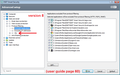security & add ons
In the last 2 days I have had nothing but problems with firefox firstly;The biggest majority of sites I go onto this comes up & I can't override it This site is untrusted 2nd;Trying to type words like this email)it will miss letters out 3rd;I had Zenmate as a add on & it has disappeared & when I try to add it back on,it keeps on coming up with a error on down loading I am using Windows 7 & Eset,I have changed the internet settings on Eset,but it makes no differences To me,this is only happen with irefox update a couple of days ago Please advise Asap Darryl.smith
All Replies (7)
I suspect that your Firefox may have performed a Refresh during the last update. The tell-tale sign is an Old Firefox Data folder on the desktop with a freshly updated, semi-randomly-named folder inside. Do you see anything like that? If so, we can suggest how to revert it.
Hi Thank you,How do I revert it to the previous update Thanks Darryl.smith
Try to copy the cert8.db file from the "Old Firefox Data" folder on the desktop to the current profile folder.
You can use this button to go to the current Firefox profile folder:
- Help > Troubleshooting Information > Profile Directory: Show Folder (Linux: Open Directory; Mac: Show in Finder)
- http://kb.mozillazine.org/Profile_folder_-_Firefox
You can copy files like these from the "Old Firefox Data" folder on the desktop to the current Firefox profile folder to recover specific data.
- bookmarks and history: places.sqlite
- bookmark backups: JSON backups in the bookmarkbackups folder
- SQLite files like cookies.sqlite (cookies) and formhistory.sqlite (saved form data)
- logins.json and key3.db (decryption key) for Passwords saved in the Password Manager
- cert8.db and possibly cert_override.txt for (intermediate) certificates stored in the Certificate Manager
- persdict.dat for words you added to the spelling checker dictionary
- permissions.sqlite and possibly content-prefs.sqlite for Permissions and Site Preferences
- sessionstore.js for open tabs and pinned tabs and tab groups
There's no one-click undo, but here is a procedure to revert to your pre-Refresh data. It takes 5 minutes, but that may be faster than recovering individual files and loading those into your new profile.
Check inside the "Old Firefox Data" folder that Refresh adds to your desktop for a folder with a semi-random name. If there's only one, that probably has your old settings and add-ons. If there's more than one, you'll want to work with the one that was updated most recently.
Once you have identified the profile folder you want to restore, here is my suggested "old profile resurrection procedure":
Overview
These are the steps described in more detail below:
- Create a new Firefox profile
- Remove everything from that new profile folder
- Copy in everything from the old profile folder
Create a new Firefox profile (Windows)
Exit Firefox completely, and then start up in the Profile Manager by pasting the following into the Start menu search box, or the Start > Run dialog, and pressing Enter:
firefox.exe -P
Note: Any time you want to switch profiles, exit Firefox and return to this dialog.
Click the Create Profile button, assign a name like OldSettings, and skip the option to change the folder location. Then select that new profile in the dialog and start Firefox.
Open the New Profile folder in Windows Explorer
Firefox in the new profile should look like a factory fresh installation. Open the Troubleshooting Information page using either:
- "3-bar" menu button > "?" button > Troubleshooting Information
- Help menu > Troubleshooting Information
- type or paste about:support in the address bar and press Enter
In the first table, click the "Show Folder" button. Firefox will launch your brand new profile folder in Windows Explorer.
Leaving that folder open, switch back to Firefox, and Exit using either:
- "3-bar" menu button > "power" button
- (menu bar) File > Exit
When Firefox closes, the profile folder should be front and center, or you can activate it using the Task bar.
Copy Old Data in Place of New
In that new profile folder you just popped open -- NOT the one on your desktop -- select all the contents (you can use Ctrl+a) and delete (you can press the Delete key on the keyboard).
Leaving that window open, open or switch over to your Old Firefox Data folder. Drill down into your old profile folder. At this level you should see a folder named bookmarkbackups among other things.
Select everything (Ctrl+a) and Copy (either right-click > Copy or Ctrl+c).
Switch to the empty new profile folder in other window and Paste (either right-click > Paste or Ctrl+v). This may take a minute since some of the files are large.
Start Firefox
Firefox should start up in that "new" profile with the resurrected old profile data. Success?
Hi,Thanks for trying to help I tried what you suggested No good,it did nothing,so I copied 95% of the old firefox data into the new firefox & it did not make any difference,I checked & the firefox update was yesterday 28th Jan 2016 it upgraded it to version 44 I tried to re download the current update & the previous version But firefox comes up with as with 85% of other sites that this site is untrusted & I cannot do anything about it Darryl.smith
I tried this also but nothing seems to work The update from firefox was yesterday 28th Jan 2016 & updated to version 44 On even trying to download the current version or the previous version firefox states this site is untrusted like 85% of other sites & there is nothing I can do even to reply to your email on firefox site is Extremely different with all information down the left hand side of the screen & the format makes it extremely difficult Darryl.smith
Hi smithassoc, the procedure I posted has always worked in the past, so I'm not sure what went wrong on yours.
To fix the certificate issue manually, you can either:
(1) Turn off SSL filtering in ESET, (2) Do whatever triggers ESET to install its signing cert into Firefox, or (3) Import ESET's signing cert manually.
In December I looked up the ESET user guides for the most recent versions (these are the English language links):
Version 9: http://download.eset.com/manuals/eset_ess_9_userguide_enu.pdf
- See section 4.2.3.4 SSL/TLS
(and sub-section 4.2.3.4.1 Certificates) - Advanced Setup(?): Web and Email > SSL/TLS
Version 8: http://download.eset.com/manuals/eset_ess_8_userguide_enu.pdf
- See section 4.3.3.4 SSL protocol checking
(and sub-section 4.3.3.4.1 Certificates) - Advanced Setup: Web and Email > Protocol Filtering > SSL (screen shot attached)