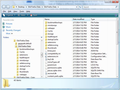I did a reset - know everything is kerfluggled! I just want to go back to all the previous settings.
I went to troubleshooting and chose to do a reset. Now adblock is gone, the look of firefox is different, history seems to be gone, etc.
I have the old firefox data folder - tried to create a new profile. No change.
Can I just get back to the old firefox data? The original problem I had is sooo much smaller than the problem I have now!
Chosen solution
I think my confusion was seeing multiple Old Firefox Data folders within the same folder. You could try this:
Open your current Firefox profile folder using
Help > Troubleshooting Information > "Show Folder" button
In the address bar of that window, click Profiles to move up a level to its parent folder. You should see your current profile folder there, and possibly others.
Leaving that window open, switch back to Firefox and Exit
Copy your old profile folder from your Old Firefox Data folder (possibly the one that ends with .default?) into the normal Profiles folder alongside your current profile.
Click in the address bar of the window showing your Profiles folder, and copy the path.
Start up Firefox's Profile Manager using Start > search box (or Run):
firefox.exe -P
(Any time you want to switch profiles, exit Firefox and return to this dialog. )
Click the Create Profile button, then when you get the option to choose a folder, open that up, paste the Profiles folder location, and select the folder you copied in. After finishing creating your "new" profile, start Firefox in that profile.
Is your old profile restored as you remember it?
Sometimes all this moving around of files can create issues, and if you were having problems before due to your reset, they will be back, but I think this is the fastest way to return to what you had before.
Read this answer in context 👍 0All Replies (9)
If you saved the previous Profile folder, see How to restore Firefox from an old profile
If you are having trouble with the steps, let me know.
I hope this solved your problem. If not, reply to me and I'll assist you further.
Moses,
When I do 'show folder' - it shows I'm at the old firefox data file. So why is everything like it was? Do I need to restart firefox?
The show folder is linking to the folder created on the desktop - should I move that to a more appropriate place?
No, you might have to select individual files.
Okay, this is a little confusing. Was your old profile folder in the Old Firefox Data folder on the desktop after a previous reset??
The Old Firefox Data folder was on the desktop from my first and only reset yesterday.
Chosen Solution
I think my confusion was seeing multiple Old Firefox Data folders within the same folder. You could try this:
Open your current Firefox profile folder using
Help > Troubleshooting Information > "Show Folder" button
In the address bar of that window, click Profiles to move up a level to its parent folder. You should see your current profile folder there, and possibly others.
Leaving that window open, switch back to Firefox and Exit
Copy your old profile folder from your Old Firefox Data folder (possibly the one that ends with .default?) into the normal Profiles folder alongside your current profile.
Click in the address bar of the window showing your Profiles folder, and copy the path.
Start up Firefox's Profile Manager using Start > search box (or Run):
firefox.exe -P
(Any time you want to switch profiles, exit Firefox and return to this dialog. )
Click the Create Profile button, then when you get the option to choose a folder, open that up, paste the Profiles folder location, and select the folder you copied in. After finishing creating your "new" profile, start Firefox in that profile.
Is your old profile restored as you remember it?
Sometimes all this moving around of files can create issues, and if you were having problems before due to your reset, they will be back, but I think this is the fastest way to return to what you had before.
Thank you sooooo much! Losing the bookmarks was the bad part - and my current backup approach is not catching those, so I'm changing that asap.
I'll never touch that reset button again...
Hi dtcoach, regarding the bookmarks, some other users have reported a problem where their bookmark backups are empty. Not sure whether you are experiencing that issue, but if you are, these threads have further discussion of the problem:
- All my automatic Bookmark Backups have no data in them and the word undefined at the end
- Bookmarks History in FF are all 0 kb. Also, cannot backup bookmarks - they are all 0 json also. Tried bookmarks articles, forums answers, etc.
- Manual backup of bookmark json file is empty, export of bookmark html file "self-deletes"