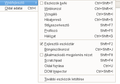Ctrl+Shift+T isn't working as intended.
Ctrl+Shift+T brings up some web designer instead of restoring the recently closed tab. I don't know if this is intended or a bug, but I can't find a way to fix it. Alredy tried uninstalling and installing firefox, tried an add-on for customizing hotkeys - nothing worked.
All Replies (8)
Try Firefox Safe Mode to see if the problem goes away. Safe Mode is a troubleshooting mode, which disables most add-ons.
(If you're not using it, switch to the Default theme.)
- On Windows you can open Firefox 4.0+ in Safe Mode by holding the Shift key when you open the Firefox desktop or Start menu shortcut.
- On Mac you can open Firefox 4.0+ in Safe Mode by holding the option key while starting Firefox.
- On Linux you can open Firefox 4.0+ in Safe Mode by quitting Firefox and then going to your Terminal and running: firefox -safe-mode (you may need to specify the Firefox installation path e.g. /usr/lib/firefox)
- Or open the Help menu and click on the Restart with Add-ons Disabled... menu item while Firefox is running.

Once you get the pop-up, just select "'Start in Safe Mode"

If the issue is not present in Firefox Safe Mode, your problem is probably caused by an extension, and you need to figure out which one. Please follow the Troubleshoot extensions, themes and hardware acceleration issues to solve common Firefox problems article for that.
To exit the Firefox Safe Mode, just close Firefox and wait a few seconds before opening Firefox for normal use again.
Please report back soon.
Does the Customizable Shortcuts extension help in determining which extension or Firefox function has taken over Ctrl+Shift+t, or in reassigning it?
Note that web pages also can intercept and re-purpose keyboard combinations, so in some cases, you may not be able to use them for the standard functions on pages that do that. In that case, to re-open a closed tab, you could:
- right-click an open tab > Undo Close Tab
- History > Recently Closed Tabs (click the top choice)
Try uninstalling and re-installing firefox, I hope it will solve this problem :)
Alredy tried reinstalling, didn't solve it :(
Modified
Tried it in safe mode, it still opens the same thing.
That looks like a problem with the Hungarian language pack.
I've installed it as a test and can confirm your findings, so it looks that this location is broken.
Both F12 and and Ctrl+Shift+T open the toolbox.
I don't know for sure where this comes from there is no keycode:"T", but there is a keytext:"T".
- view-source:resource:///chrome/en-US/locale/browser/browser.dtd
<!ENTITY devToolboxMenuItem.label "Toggle Tools"> <!ENTITY devToolboxMenuItem.accesskey "T"> <!ENTITY devToolboxMenuItem.keycode "I"> <!ENTITY devToolboxMenuItem.keytext "I">
- view-source:resource:///chrome/hu/locale/browser/browser.dtd
- view-source:jar:<path_to_languagepack>/langpack-hu@firefox.mozilla.org.xpi!/browser/chrome/hu/locale/browser/browser.dtd
<!ENTITY devToolboxMenuItem.label "Eszközök be/ki"> <!ENTITY devToolboxMenuItem.accesskey "b"> <!ENTITY devToolboxMenuItem.keycode "I"> <!ENTITY devToolboxMenuItem.keytext "T" -> change to "I">
Changing this last line to "I" works for me, but this can only be done with a language pack and not if you install the HU locale.
That gives two items with a Ctrl+Shift+I, so the Inspector access key needs to be changed as well.
- resource:///chrome/en-US/locale/browser/devtools/inspector.properties
# LOCALIZATION NOTE (inspector.*) # Used for the menuitem in the tool menu inspector.label=Inspector inspector.commandkey=C inspector.accesskey=I
- resource:///chrome/hu/locale/browser/devtools/inspector.properties
- jar:<path_to_languagepack>/langpack-hu@firefox.mozilla.org.xpi!/chrome/hu/locale/browser/devtools/inspector.properties
# LOCALIZATION NOTE (inspector.*) # Used for the menuitem in the tool menu inspector.label=Vizsgáló inspector.commandkey=I -> change to C inspector.accesskey=V
Modified
Sometimes a problem with Firefox may be a result of malware installed on your computer, that you may not be aware of.
You can try these free programs to scan for malware, which work with your existing antivirus software:
- Microsoft Safety Scanner
- MalwareBytes' Anti-Malware
- TDSSKiller - AntiRootkit Utility
- Hitman Pro
- ESET Online Scanner
Microsoft Security Essentials is a good permanent antivirus for Windows 7/Vista/XP if you don't already have one.
Further information can be found in the Troubleshoot Firefox issues caused by malware article.
Did this fix your problems? Please report back soon.
@cor-el: There is a bug filed on this issue: https://bugzilla.mozilla.org/show_bug.cgi?id=934231
It looks like it will be fixed in the next release (maybe v.26).