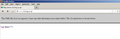www.123-reg.co.uk does not resolve in Firefox. Resolves fine in other browsers.
Up until a couple or so days ago I could resolve www.123-reg.co.uk in Firefox (and I have version 19.0.2). Now it just won't resolve no matter what I try and I have tried the usual deleting of Browsing and Download History, Cookies and Cache, but still nothing. I have been through the support pages and still cannot find a fix.
Here's the problem: all I get when I try www.123-reg.co.uk is the following error message:
"This XML file does not appear to have any style information associated with it. The document tree is shown below" and all that shows below is "<opt data=""/> and that's all that shows in the page source too.
For the record: www.123-reg.co.uk resolves fine in Opera, Chrome, Safari and IE... just not in Firefox.
As mentioned above, this problem only started a few days ago, before that the website resolved just fine. Any clues will be gratefully received.
Please note, I am not a techie, so if I've missed something 'technically obvious', my apologies.
Chosen solution
Thanks again for the info. I've certainly learned a bit more about Firefox which is no bad thing.
All the best to all above.
Read this answer in context 👍 4All Replies (6)
It resolves on my Firefox: what's your version? I have the 19.0.2
Thanks for your reply. As I mentioned in mine, I have version 19.0.2.
To be clear, I know it resolves in other people's Firefox, it just doesn't resolve in mine and I'm trying to establish whether this is a 'local' problem on my system (which it seems it may well be). It resolves in my other browsers: Opera, Chrome etc.
See attached screenshot.
Try opening the page with all the plugins disabled (anonymous window). Try emptying page cache too. Firefox should use the same DNS as the rest of the system, though it might cache some pages or DNS requests. Another possibility would be proxy server specific for Firefox.
Thanks for the suggestions.
I ended up just restoring Firefox default settings and that fixed the problem, the website now resolves in Firefox. Go figure.
I still have no idea why that one website just wouldn't work but stranger things happen at sea!
So anyway, this is now resolved. Thanks.
If it happens again then try these steps:
Reload web page(s) and bypass the cache to refresh possibly outdated or corrupted files.
- Press and hold Shift and left-click the Reload button.
- Press "Ctrl + F5" or press "Ctrl + Shift + R" (Windows,Linux)
- Press "Command + Shift + R" (MAC)
Clear the cache and the cookies from sites that cause problems.
"Clear the Cache":
- Tools > Options > Advanced > Network > Cached Web Content: "Clear Now"
"Remove Cookies" from sites causing problems:
- Firefox/Tools > Options > Privacy > Cookies: "Show Cookies"
You can remove all stored data from a specific domain via "Forget About This Site" in the right-click context menu of an history entry (Show All History or History sidebar) or via the about:permissions page.
Using "Forget About This Site" will remove everything like bookmarks, cookies, passwords, cache, history, and exceptions from that domain, so be cautious and if you have a password or other data from that domain that you do not want to lose then make a note of those passwords and bookmarks.
You can't recover from that "forget" unless you have a backup of the affected files.
It doesn't have any lasting effect, so if you revisit such a 'forgotten' website then data from that website will be saved once again.
Chosen Solution
Thanks again for the info. I've certainly learned a bit more about Firefox which is no bad thing.
All the best to all above.