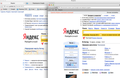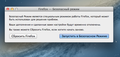При подключении внешнего монитора к Macbook pro 15 Retina. Качество изображения в Mozilla становиться размытое и нечеткое. В Safari и Chrome работает отлично!
При подключении внешнего монитора Samsung SyncMaster TA550 через HDMI кабель к Macbook pro 15 Retina (2012). Качество изображения в браузере Mozilla Firefox на macbook становиться размытое и нечеткое, шрифты размытые. А в браузерах Safari и Chrome все работает отлично, картинка четкая и качественная. В чем проблема?
Chosen solution
Try to set the gfx.hidpi.enabled to 2 on the about:config page.
Read this answer in context 👍 2All Replies (8)
Try disabling graphics hardware acceleration. Since this feature was added to Firefox, it has gradually improved, but there still are a few glitches.
You might need to restart Firefox in order for this to take effect, so save all work first (e.g., mail you are composing, online documents you're editing, etc.).
Then perform these steps:
- Click the orange Firefox button at the top left, then select the "Options" button, or, if there is no Firefox button at the top, go to Tools > Options.
- In the Firefox options window click the Advanced tab, then select "General".
- In the settings list, you should find the Use hardware acceleration when available checkbox. Uncheck this checkbox.
- Now, restart Firefox and see if the problems persist.
Additionally, please check for updates for your graphics driver by following the steps mentioned in the following Knowledge base articles:
Troubleshoot extensions, themes and hardware acceleration issues to solve common Firefox problems
Upgrade your graphics drivers to use hardware acceleration and WebGL
Did this fix your problems? Please report back to us!
К сожалению ничего не помогло даже после перезагрузки компьютера! Вот разница в качестве! Надеюсь что скоро вы это исправите!
Try Firefox Safe Mode to see if the problem goes away. Safe Mode is a troubleshooting mode, which disables most add-ons.
(If you're not using it, switch to the Default theme.)
- You can open Firefox 4.0+ in Safe Mode by holding the Shift key when you open the Firefox desktop or Start menu shortcut.
- Or open the Help menu and click on the Restart with Add-ons Disabled... menu item while Firefox is running.
Once you get the pop-up, just select "'Start in Safe Mode"
If the issue is not present in Firefox Safe Mode, your problem is probably caused by an extension, and you need to figure out which one. Please follow the Troubleshoot extensions, themes and hardware acceleration issues to solve common Firefox problems article for that.
To exit the Firefox Safe Mode, just close Firefox and wait a few seconds before opening Firefox for normal use again.
When you figure out what's causing your issues, please let us know. It might help other users who have the same problem.
К сожалению проблема не решается! В безопасном режиме все тоже самое. На картинке видно что шрифт "Firefox - Безопасный Режим" - Четкий, ниже шрифт размытый (((
Почему тогда другие браузеры такие как Safari и Chrome работают отлично ?
The Reset Firefox feature can fix many issues by restoring Firefox to its factory default state while saving your essential information. Note: This will cause you to lose any Extensions, Open websites, and some Preferences.
To Reset Firefox do the following:
- Go to Firefox > Help > Troubleshooting Information.
- Click the "Reset Firefox" button.
- Firefox will close and reset. After Firefox is done, it will show a window with the information that is imported. Click Finish.
- Firefox will open with all factory defaults applied.
Further information can be found in the Refresh Firefox - reset add-ons and settings article.
Did this fix your problems? Please report back to us!
Не помогает (
Разница между Safari и Firefox
Chosen Solution
Try to set the gfx.hidpi.enabled to 2 on the about:config page.
Спасибо, проблема решена! Теперь картинка четкая и шрифты тоже!!!