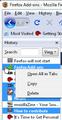How can I select more than one bookmark at a time so that I can then open multiple bookmarks -- without the aggravation of going back to the list and selecting and opening each one.
From my dozens of bookmarks, I often would like to open 5 or 6 of them at once -- perhaps a couple of weather reports, a couple of radio stations, a couple of other websites. But I see no way of doing this without laboriously finding a bookmark, selecting it, opening the website, then returning to the bookmarks, finding the second bookmark, selecting it, opening the website, and on and on. Surely there's a way for me to select multiple unrelated bookmarks and open them at the same time. Thanks much for your help. Don
Chosen solution
Oh I see, when I read your question, my understanding was that you have specific websites that you open regularly which you would like to open all at once. That's why I suggested creating a separate folder with those specific bookmarks.
However, from your clarification it looks like you want to open random websites here and there. So essentially you want to be able to SELECT bookmarked websites and then open them all at once.
There is a way to do so. Access your Bookmarks by clicking on the orange Firefox drop-down button (top-left). That is:
- Go to \Firefox\Bookmarks\Show All Bookmarks;
- Click on "Bookmarks Menu" (on the sidebar);
- Use the CTRL key to select your Bookmarked websites;
- Right-click and choose "Open All in Tabs".
It is still a little laborious, but it is the easiest way, I could find, especially if you want to open many tabs at once.
Read this answer in context 👍 0All Replies (5)
Click to the left of the favicon, add another with Ctrl+Click, fill in a range to last one with Shift+click
For more information on working with Bookmarks see
Actually there is a picture and better explanation in the corresponding History article
Yes, there is a better way of opening multiple bookmarks all at once rather than having to open them one at a time.
One way to do so is to create a Bookmark Folder, then Bookmark each of the sites, that you want to open all at once, and place them in this one folder.
In order to open all those sites that you just Bookmarked and saved in that folder, you have go to Bookmarks, right-click on the Bookmarked folder and choose the "Open All in Tabs" option.
Hope this helps.
The above two replies do not answer my specific question. I want to be able to browse through my dozens of bookmarks and select 1 here, 1 there -- maybe a total of 7 or 8 sprinkled thruout my bookmarks. Then I want them all to open at once.
The reply from dmcritchie was inscrutable to me ["Click to the left of the favicon, add another with Ctrl+Click, fill in a range to last one with Shift+click"]. I tried what I thought he meant, but not a solution. (What is a favicon? The symbol to the left of each bookmark?) And the two links to mozillazine have nothing to do with my specific problem.
The solution suggested by ajgodinho is not practical. It means the laborious process of creating a folder, moving each desired bookmark into it, and then having Firefox open all these bookmarks.
Can it be that there actually is no simple way to browse thru my bookmarks and select a bunch of different ones in different sections and folders and then have these all open at once. ?????
Chosen Solution
Oh I see, when I read your question, my understanding was that you have specific websites that you open regularly which you would like to open all at once. That's why I suggested creating a separate folder with those specific bookmarks.
However, from your clarification it looks like you want to open random websites here and there. So essentially you want to be able to SELECT bookmarked websites and then open them all at once.
There is a way to do so. Access your Bookmarks by clicking on the orange Firefox drop-down button (top-left). That is:
- Go to \Firefox\Bookmarks\Show All Bookmarks;
- Click on "Bookmarks Menu" (on the sidebar);
- Use the CTRL key to select your Bookmarked websites;
- Right-click and choose "Open All in Tabs".
It is still a little laborious, but it is the easiest way, I could find, especially if you want to open many tabs at once.
Modified
Actually there is a picture and better explanation in the corresponding History article
Look where this picture is embedded in the article topic Selecting history items
Selecting, viewing, and searching the sidebars and library lists is explained in both articles previously mentioned.
Multiple selection is something built-in to a lot of applications and into all browsers, and yes you guessed correctly the favicon it the thing to the left of the bookmark and that is what is is called in all browsers. And if you look at selection you will find that it matches what you asked for, especially if you were to do a search from the search bar on the bookmark or history sidebar. But there is also no problem opening up a single bookmark or history item into a new tab, with either Ctrl+click or Ctrl+Shift+click in the area to the right of the favicon either.
However I would suggest making a change to your configuration options so the the same keyboard shortcut is used from a link and from your bookmarks. See those keyboard shortcuts in the following along with the footnotes just below the table for them in