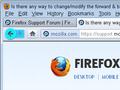Is there any way to change/modify the forward & back buttons (either using different icons or by changing their default (almost invisible) light grey color ["just" the 2 buttons; I'm not interested in a new theme, etc.]?
The default theme (Firefox 6.0.2) is fine. I don't want to switch to an entirely new theme. All I want to do is change the color of the forward and back arrows to a different color, either by changing a configuration value or by telling Firefox (somehow) to use different "arrow icons". I don't want to change anything else. I'd be happy to go into about:config if someone provided detailed instructions. [I'm using Firefox 6.0.2 on PCLinuxOS2011 (KDE). I am using lots of different add-ons but haven't found any that will allow me to change the appearance of just the 2 arrows.] Thanks.
Chosen solution
It is possible to write style rules for various parts of the browser, including individual buttons. You can do this by editing a configuration file (userChrome.css) or using the Stylish extension.
The Style Rules
@namespace url(http://www.mozilla.org/keymaster/gatekeeper/there.is.only.xul); #back-button { background-color: rgba(0, 240, 255, 1) !important; background-image: none !important; } #forward-button { background-color: rgba(0, 196, 255, 1) !important; background-image: none !important; }
Using Stylish
Stylish :: Add-ons for Firefox
Once you install Stylish, you should see an "S" icon in a box on your Add-ons bar, with a little drop-marker triangle next to it.
- Copy the above style rule to the clipboard.
- Click the Stylish icon on the Add-ons Bar and choose Write new Style > Blank style.
- Paste the rule text and click Preview. The effect should be immediate. If there is another color you prefer, try finding its RGB value on a color picker site to get the first three values for the rgba().
- Name your new Stylish rule (I named mine Back-Forward-Blue) and Save.
Any luck?
To edit the rule, you use the Manage styles pane/dialog.
Read this answer in context 👍 1All Replies (3)
Chosen Solution
It is possible to write style rules for various parts of the browser, including individual buttons. You can do this by editing a configuration file (userChrome.css) or using the Stylish extension.
The Style Rules
@namespace url(http://www.mozilla.org/keymaster/gatekeeper/there.is.only.xul); #back-button { background-color: rgba(0, 240, 255, 1) !important; background-image: none !important; } #forward-button { background-color: rgba(0, 196, 255, 1) !important; background-image: none !important; }
Using Stylish
Stylish :: Add-ons for Firefox
Once you install Stylish, you should see an "S" icon in a box on your Add-ons bar, with a little drop-marker triangle next to it.
- Copy the above style rule to the clipboard.
- Click the Stylish icon on the Add-ons Bar and choose Write new Style > Blank style.
- Paste the rule text and click Preview. The effect should be immediate. If there is another color you prefer, try finding its RGB value on a color picker site to get the first three values for the rgba().
- Name your new Stylish rule (I named mine Back-Forward-Blue) and Save.
Any luck?
To edit the rule, you use the Manage styles pane/dialog.
Modified
You probably need to add -moz-appearance: none!important; to make that code work on Linux.
You can also try to select a different icon pack in your Linux distribution like Tango (Get more icons online).
- GNOME Control Center > Look and Feel > Appearance > Themes > Customize > Icons
Thanks for taking the time to provide the detailed info. I'll probably play around with it but in the meantime I found an add-on which seemed to do the trick (colored forward and back arrows) without overdoing it with "over-the-top" toolbar graphics & coloring, etc.: https://addons.mozilla.org/en-US/firefox/addon/firefox-3-theme-for-firefox/ Thanks again.