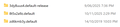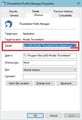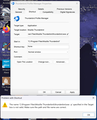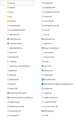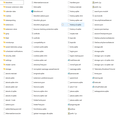Thunderbird locked onto "Account Settings" page
I was trying to change the time emails are kept on the server so I went into "Account Settings" and now Thunderbird is locked onto this page. I get a "Mozilla Thunderbird not responding" message when I try and click on anything and I can't get out of this page nor access my Inbox. I've tried starting Thunderbird in Safe Mode which didn't work. I then uninstalled and reinstalled the latest version of Thunderbird but when it starts it goes straight back to the frozen "Account Settings" page. I've checked my profile and there is a new profile that was created with today's date. There is also a profile from June 2025. If the old profile contains all my emails and folders up to yesterday, that would be OK.
All Replies (5)
re :I get a "Mozilla Thunderbird not responding" message
The most common cause of that message is because something has intervened and the most common culprit is the Anti-Virus. So you need to rule that out by stopping it from scanning any opened file in your profile.
Exit Thunderbird. Check it really is not running via the 'Task Manager'
Access your Anti-Virus product, set up an exemption to not scan the Thunderbird profile folder.
Assuming you have installed Thunderbird from the official website: https://www.thunderbird.net/en-US/thunderbird/all/
You need to make the following 'Thunderbird' folder exempt from scanning C://Users/usrename/Appdata/Roaming/Thunderbird
Thank you for you reply. I've tried all you suggested and it made no difference. I had transferred my email account to The Messaging Company (big mistake I think) because my provider (Exetel) suggested them when they stopped hosting an email service. That's when I started having trouble receiving emails that I knew were sent and I thought that maybe my old emails were kept on the server too long and were taking up too much space so I went into Thunderbird to change the settings to delete emails that had been on the server for 2 weeks or more. I've tried starting Thunderbird in safe mode with no result. I downloaded the latest version from the Mozilla site and reinstalled Thunderbird but as soon as I start the program it takes me straight into the "frozen" Account Settings page that I can't get out of. I have gone into The Profiles folder and I've included a screenshot of what's there. The latest profile was created when I tried to change the Account Settings. Can I delete that profile and go back to the one created on 9/6/2025?
Choosing a profile can be done within Thunderbird - but that's a bit of a problem in your case. I suggest you start Thunderbird via the 'Thunderbird Profile Manager' then you can choose which profile to use by default and also which profile to delete. It also means all the necessary data is auto corrected in the 'profiles.ini' file.
The info at this link tells you how to use the 'Run' command to access Profile Manager when Thunderbird is closed. https://support.mozilla.org/en-US/kb/profile-manager-create-and-remove-thunderbird-profiles#w_start-the-profile-manager-when-thunderbird-is-closed
Personally, I found it useful to have a shortcut icon on my desktop which is designed to open the 'Profile Manager'. I include that information below just in case you may find it useful.
Create a Thunderbird shortcut icon on the desktop. Thunderbird program will be in one of the following locations: "C:\Program Files (x86)\Mozilla Thunderbird\thunderbird.exe" OR "C:\Program Files\Mozilla Thunderbird\thunderbird.exe"
- Right click on the 'thunderbird.exe' file and select 'Create shortcut'
- It will say, it cannot do it in that location and offer to put it on desktop - that is OK.
- On desktop right click on the new Thunderbird shortcut icon and select 'Rename'
- I renamed the shortcut to 'ThunderBird Profile Manager'
- On desktop right click on the new 'Thunderbird Profile Manager' shortcut icon and select 'Properties'
- On 'Shortcut' tab there is 'Target:'
Currently it might say:
- "C:\Program Files (x86)\Mozilla Thunderbird\thunderbird.exe"
OR
- "C:\Program Files\Mozilla Thunderbird\thunderbird.exe"
- Edit the end of that Target - after the .exe" leave a space then type -P
As an example- aee image below - In mine it says:
- Target: "C:\Program Files (x86)\Mozilla Thunderbird\thunderbird.exe" -P
- click on 'Apply' then click on 'OK'
Now when you use that shortcut, it always opens the Thunderbird Profile Manager. There have been times when it has been useful.
Thanks Toad-Hall for your suggestion. I tried creating a desktop shortcut to the profiles folder as you suggested, but as you can see from the image, the path suggested was not valid. I don't know why. I've included a screenshot of what's in the Mozilla Thunderbird folder and also what's in the latest Profile folder. I don't know if that helps or not, any other suggestions? I'm at my wits end with this problem. cheers, Geoff
geoffreysmith said
Thanks Toad-Hall for your suggestion. I tried creating a desktop shortcut to the profiles folder as you suggested, but as you can see from the image, the path suggested was not valid. I don't know why. I've included a screenshot of what's in the Mozilla Thunderbird folder and also what's in the latest Profile folder. I don't know if that helps or not, any other suggestions? I'm at my wits end with this problem. cheers, Geoff
Did you try C:\Program Files (x86)\Mozilla Thunderbird\thunderbird.exe?