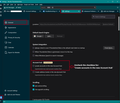Can not add an extra e-mail address
I have a new laptop "YOGA" with W11. Now I want to add an extra e-mail address. I am in Sweden and now I want to add my Spanish e-mail. It is a " @telefonica.net" address. I only want it to receive mail, to send mail I use my ordinary swedish mail. When I put in the "@telefonica.net" Thunderbird will not respond it says "use only letters and figures etc"
How can I fix this?
All Replies (4)
Disable account hub in Settings/General, then add the account from ⩸ - New Account - Email. Does that work?
Thank you for reply. The View where to add a new account is quite different from my old laptop to this new one. I try to do the same as in my old laptop but it will not work. It refuse to accept the "telefonica.net" name. It says "Thunderbird can not find the set up for your e-mail account". There seems to be no way for manual set up the information.
Did you switch off the 'Account Hub' ? See image below
re :The View where to add a new account is quite different from my old laptop to this new one.
Depends upon what version you had installed on old laptop.
It's important that you have disabled the 'Account Hub' option first.
In the current version: There are several ways to create a new mail account - all valid methods.
Via the 'Menu app' icon ⩸ located on 'Unified' toolbar:
- Menu app ⩸ > New Account > Email.
Via 'Menu Bar' toolbar (File, Edit, View etc)
- File > New > Email account
Via 'Account Settings'
- Click on '+New Account' button and select 'Mail Account'
- Enter name, email address, password
- Click on 'Continue'
Thunderbird will attempt to locate server settings. If there is a problem and it cannot detect then... There will be a 'Configure Manually' button - you can click on this to be able to edit all the server settings - eg: alter the Protocol from IMAP to Pop Check server settings are correct Check username is full email address Check password is correct
You must use whatever server settings "telefonica.net" state you must use.