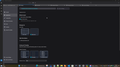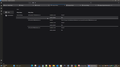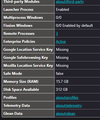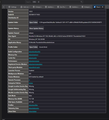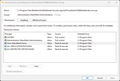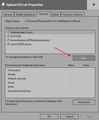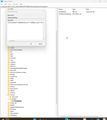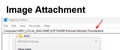Thunderbird is being managed by your organisation CAUSE: Bitdefender
If I go into Settings, I get the above message. I am not part of an organisation, so how do I get rid of this?
Modified
Chosen solution
Ed
"Yes, that's what's causing the 'managed' message. Delete the TB sub-key on the left side."
It comes back when I run Thunderbird
Edit: Since then, I've left the TB folder and just deleted the extension and I've lost my message. I'm confused what I've done, but I may also have deleted the xpi file from App Data/Roaming/TB/Profiles/My profile/Extensions
Edit 2. I had deleted the xpi file, as it was in the Rubbish Bin when I came to empty it
Read this answer in context 👍 0All Replies (20)
It would be helpful if you posted an image showing the entire Thunderbird window.
Please state what OS you use and also what version?
Where did you get the Thunderbird download ? Was it from this official download webpage: https://www.thunderbird.net/en-US/thunderbird/all/
if no then where did you get it ? Windows App ? Snap? Flatpak ?
It's possible it indicates that a policy has been set, usually by security software like antivirus or a system administrator.
I've seen reports of a similar Settings message but that was "Your browser is being managed by your organisation". So that would be in Firefox browser not Thunderbird. It's not something I've seen in Thunderbird - but there's always a first time :)
I would start by checking to see if you have updater software which is controlling when updates are forced on Thunderbird. That updater software may be a program you installed OR is something being offered and controlled by your Anti-Virus software. for example : I have noticed that AV Norton can check for updates for programs. I would advise that you do not allow updater software programs to control when updates occur in Thunderbird. Only let Thunderbird look for updates as it will only offer the correct ones.
I have a registry hack that can disable and enable Thunderbird checking for updates. When checking is disabled, the About screen shows, "Updates disabled by your system administrator."
I have a similar hack for Firefox, which produces a similar notice.
Toad-Hall said
It would be helpful if you posted an image showing the entire Thunderbird window. Please state what OS you use and also what version? Where did you get the Thunderbird download ? Was it from this official download webpage: https://www.thunderbird.net/en-US/thunderbird/all/ if no then where did you get it ? Windows App ? Snap? Flatpak ?
Hi Toad-Hall, I doubt if the screenshot will help, but here it is. I'm using Win 11, 24H2, build 26100.4946 No idea where I got Thunderbird, as I've been using it for years
Toad-Hall said
It's possible it indicates that a policy has been set, usually by security software like antivirus or a system administrator. I've seen reports of a similar Settings message but that was "Your browser is being managed by your organisation". So that would be in Firefox browser not Thunderbird. It's not something I've seen in Thunderbird - but there's always a first time :) I would start by checking to see if you have updater software which is controlling when updates are forced on Thunderbird. That updater software may be a program you installed OR is something being offered and controlled by your Anti-Virus software. for example : I have noticed that AV Norton can check for updates for programs. I would advise that you do not allow updater software programs to control when updates occur in Thunderbird. Only let Thunderbird look for updates as it will only offer the correct ones.
I'm not part of an organisation, so don't have a system administrator. I'm used to seeing this for browsers and spending time sorting it, but didn't know if this Thunderbird problem was sorted in the same ways. How do I check if an updater software is controlling updates?
Thanks for image - it was a help. As I do not see that message, I've been checking my beta version using the developer toolbox and located the part of code which would show the 'Thunderbird is being managed by your organisation' info.
I can see that the message is underlined in your image and the info in the code tells me that text is a link to the 'about:policies' info.
I found this info on a Thunderbird beta news webpage: Thunderbird also now correctly displays enterprise policy use in the preferences panel, including a direct link to the “about:policies” page. That change will help users and admins see whether Thunderbird is being controlled through IT-defined settings, and it brings Thunderbird’s policy awareness more in line with that of Firefox.
So clearly this is a new thing they have added to Thunderbird. Sounds like they are offering additional information, but the wording is not exactly helpful to the general user. I think when they say 'organisation' it might mean yourself as you are the admin of computer. It could be a group policy setting or something you have allowed such as scanning thunderbird profile or emails by AV etc.
I've just discovered I have a similar message in my Firefox Settings window. clicking on the link to see the about:polices, I notice I have something 'active'. It says Policy name :certificates, policy value: ImportEnterpriseRoots set to true.
What could this mean? Basically, that policy instructs Firefox to "trust" SSL certificates stored by Windows instead of using exclusively its own list. That sometimes is injected by security software companies to make it more transparent that their software is scanning all of the pages you browse.
In my case that would be Norton Anti-Virus because I do have that AV and I'm using Norton Safe Web /Search on browser.
Did you click on that Thunderbird is being managed by your organisation' link text to see what information it offered ? What info does it offer ? Maybe you have Windows Security Anti-Virus or another AV you installed which is allowed to scan files or scan downloaded emails ? If you disable AV from access to Thunderbird profile - maybe set up an exception to block scanningetc then restart Thunderbird do you still see that message? Or you could restart computer in 'safe mode with networking' (you would need to connect to router using an ethernet cable to do this) - or start in 'Safe Mode' but internet may not be available - does not matter - does that message disappear from Settings window ?
This may also help:
- In Thunderbird
- Help > Troubleshooting Information
- under 'Application Basics'
- look for 'Enterprise Policies'
- Does it says 'Active' (which resolves to about:policies#active)?
Mine says 'Inactive' - which may explains why I do not see the message.
In the image you supplied, I can see you have already pressed that link message as you have two tabs showing 'Enterprise Policies'.
Could you post an image of what it says in that 'Enterprise Policies' tab.
Toad-Hall said
In the image you supplied, I can see you have already pressed that link message as you have two tabs showing 'Enterprise Policies'. Could you post an image of what it says in that 'Enterprise Policies' tab.
Hi Toad-Hall,
Here are screenshots. Thanks for your help
thanks for images. That explains everything.
It's your Anti-Virus - Bitdefender.
It says it relates to an Extension SEtting: updates_disabled set as 'false' which means they are enabled.
Maybe you have the 'Bitdender Toolbar' showing in Thunderbird.
Do you want to remove it or is it ok? If all is ok now that you know what that message is all about, then do nothing.
To remove I located some info: https://community.bitdefender.com/en/discussion/93701/remove-anti-spam-toolbar-in-thunderbird/p2
To remove it, first you need to disable the 'AntiSpam' in Bitdefender.
and then you remove the BitDefender Toolbar in Thunderbird. Sorry but it seems Bitdefender has not put in a simple fix - not unless you know differently.
- Exit Thunderbird - this is important
- In windows search type :%Appdata%
- Select '%Appdata% file folder
- Click on 'Roaming' folder to see contents
- Click on 'Thunderbird' folder to see contents
- Click on 'Profiles' folder to see contents
- Click on the name of your profile -'profile name' - folder to see contents
Now you should be viewing the contents of your profile name folder.
- Click on 'extensions' folder to see contents
- Delete the 'bdThunderbirdxx@bitdefender.com.xpi' file
Start Thunderbird, the extension should no longer present.
It always was difficult to remove the Bitdefender Spam extension, but I'd managed to do it long ago - the link you provided was actually me! . It must have come back in a recent update, but it was possible to remove the extension this time. However, this didn't remove the message. I then followed your method and couldn't find this file at the right location. However, it is present at the location shown in the previous post displayed when clicking on the "controlled by administrator message", but refuses to be deleted, saying it needs administrator. I am an administrator, but also have an administrator account, and it wasn't possible to delete it from there. I remember there is some sort of special administrator account in Windows, but cant remember how to use it. I'll try Bitdefender Support yet again!
Having a rest till I hear from them, as I'm also trying to sort wifi not working in Linux and my fridge not working in the motorhome!
Modified
You could try right click on file and select 'Properties', select 'Security' tab Then try to alter permissions for your User Account to provide control.
Tombarkas said
However, this didn't remove the message.
The policy may still exist even after removing the add-on. To see if it does, open the installation folder, which will be listed at TB menu > Help > Troubleshooting Information Application Basics section > 'Application Binary'
If there is a folder named distribution there, open it. If there are entries related to BD, delete them - or the whole folder if no other policies exist.
If there is no policy, or if there was and the message still exists after deleting it, delete the registry entry (not sure if you're using Win or Linux) :
- press winkey-r > type regedit > press Enter > navigate to HKEY_LOCAL_MACHINE\SOFTWARE\Policies. If there is a BD entry, R. click it > Delete
Hi Ed,
In Application Binary, there is nothing related to BD (see screenshot)
Regedit - I'm using Win 11. There is nothing related to BD under policies.
The BD spam filter is still marking emails as possible spam even though it's not meant to be installed.
Enterprise Policies is still Active and has BD stuff, but I don't seem able to delete the xpi file
Toad-Hall said You could try right click on file and select 'Properties', select 'Security' tab Then try to alter permissions for your User Account to provide control.
It wont let me - there is no Edit button
The problem line also appears in Troubleshooter Mode in TB
Modified
Tombarkas said
Hi Ed, In Application Binary, there is nothing related to BD (see screenshot) Regedit - I'm using Win 11. There is nothing related to BD under policies. The BD spam filter is still marking emails as possible spam even though it's not meant to be installed. Enterprise Policies is still Active and has BD stuff, but I don't seem able to delete the xpi file
Just to make sure: there is no distribution folder under D:\Mozilla Thunderbird? And there is no C:\Program Files\Mozilla Thunderbird folder?
Please check the registry again. It looks like a BD entry would be under
HKEY_LOCAL_MACHINE\SOFTWARE\Policies\Mozilla\Firefox\ExtensionSettings
Also check HKEY_CURRENT_USER\SOFTWARE\Policies\Mozilla\Firefox\ExtensionSettings for a BD entry.
Tombarkas said
Toad-Hall said You could try right click on file and select 'Properties', select 'Security' tab Then try to alter permissions for your User Account to provide control. It wont let me - there is no Edit button The problem line also appears in Troubleshooter Mode in TB
Your pic shows that you're on the Advanced Security Settings screen for that file. You need to click the Edit button on the previous (first) screen. Then select Users on the bottom panel and see if you can change their permission to allow full control. That may not work either, as you couldn't delete the file even when logged in with the Administrator account. Odd.
If all else fails, you might be able to delete it after booting into Safe mode.
Ed Just to make sure: there is no distribution folder under D:\Mozilla Thunderbird? And there is no C:\Program Files\Mozilla Thunderbird folder?
Please check the registry again. It looks like a BD entry would be under
HKEY_LOCAL_MACHINE\SOFTWARE\Policies\Mozilla\Firefox\ExtensionSettings
Also check HKEY_CURRENT_USER\SOFTWARE\Policies\Mozilla\Firefox\ExtensionSettings for a BD entry.
1. What is a distribution folder? Ah - there is no folder labelled Distribution 2. Nothing under C:\Prog Files 3. HKey Local machine -There is Policies\Mozilla\Thunderbird and the extension settings is bdTHunderbird111.bitdefender.com (see screenshot) - delete this? 4. Nothing under Current
Modified
Tombarkas said
3. HKey Local machine -There is Policies\Mozilla\Thunderbird and the extension settings is bdTHunderbird111.bitdefender.com (see screenshot) - delete this?
Yes, that's what's causing the managed message. Delete the Thunderbird sub-key on the left side.
Tombarkas said
delete this?
Yes, that's what's causing the 'managed' message. Delete the TB sub-key on the left side.